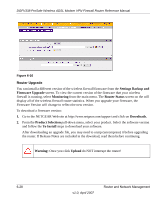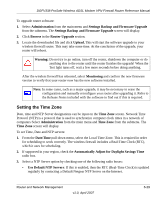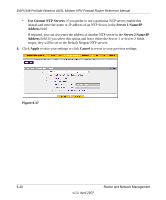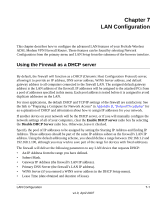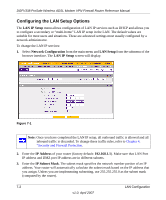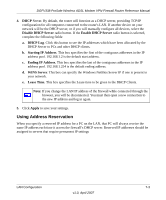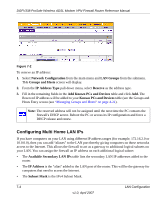Netgear DGFV338 DGFV338 Reference Manual - Page 180
Configuring the LAN Setup Options, LAN IP Setup, Network Configuration, IP Address - dmz setup
 |
View all Netgear DGFV338 manuals
Add to My Manuals
Save this manual to your list of manuals |
Page 180 highlights
DGFV338 ProSafe Wireless ADSL Modem VPN Firewall Router Reference Manual Configuring the LAN Setup Options The LAN IP Setup menu allows configuration of LAN IP services such as DHCP and allows you to configure a secondary or "multi-home" LAN IP setup in the LAN. The default values are suitable for most users and situations. These are advanced settings most usually configured by a network administrator. To change the LAN IP services: 1. Select Network Configuration from the main menu and LAN Setup from the submenu of the browser interface. The LAN IP Setup screen will display. Figure 7-1 Note: Once you have completed the LAN IP setup, all outbound traffic is allowed and all inbound traffic is discarded. To change these traffic rules, refer to Chapter 4, "Security and Firewall Protection. 2. Enter the IP Address of your router (factory default: 192.168.1.1). Make sure that LAN Port IP address and DMZ port IP address are in different subnets. 3. Enter the IP Subnet Mask. The subnet mask specifies the network number portion of an IP address. Your router will automatically calculate the subnet mask based on the IP address that you assign. Unless you are implementing subnetting, use 255.255.255.0 as the subnet mask (computed by the router). 7-2 LAN Configuration v1.0, April 2007