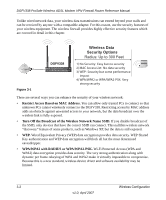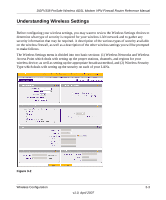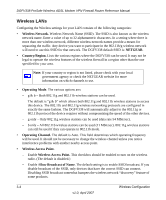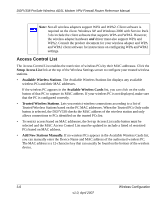Netgear DGFV338 DGFV338 Reference Manual - Page 53
Wireless Configuration, Implementing Wireless Security
 |
View all Netgear DGFV338 manuals
Add to My Manuals
Save this manual to your list of manuals |
Page 53 highlights
Chapter 3 Wireless Configuration This chapter describes how to configure the wireless features of your ProSafe DGFV338. In planning your wireless network, you should consider the level of security required. You should also select the physical placement of your DGFV338 in order to maximize the network speed (see Chapter 2, "Basic Installation and Configuration"). For further information on wireless networking, refer to Appendix B, "Related Documents for a link to resource material on the NETGEAR website. Note: Failure to follow these guidelines can result in significant performance degradation or inability to wirelessly connect to the wireless firewall. For complete range and performance specifications, please see Appendix A, "Default Settings and Technical Specifications." Implementing Wireless Security Be aware that the time it takes to establish a wireless connection can vary depending on both your security settings and placement. WEP connections can take slightly longer to establish. Also, WEP encryption can consume more battery power on a notebook computer. Note: Indoors, computers can connect to wireless networks at ranges of 300 feet or more. Such distances allow others outside of your area to access your network. Wireless Configuration 3-1 v1.0, April 2007