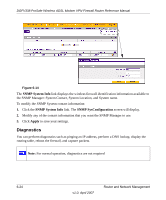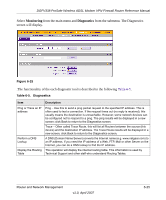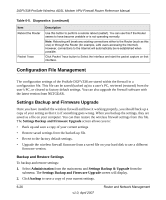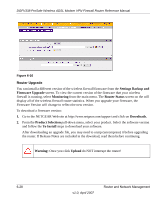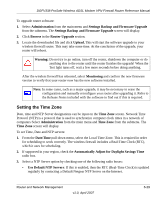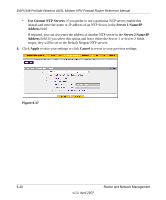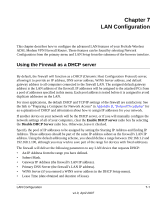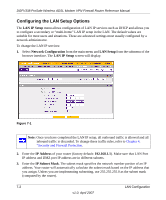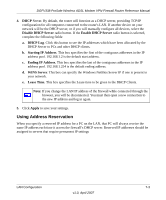Netgear DGFV338 DGFV338 Reference Manual - Page 176
Router Upgrade - firmware download
 |
View all Netgear DGFV338 manuals
Add to My Manuals
Save this manual to your list of manuals |
Page 176 highlights
DGFV338 ProSafe Wireless ADSL Modem VPN Firewall Router Reference Manual Figure 6-16 Router Upgrade You can install a different version of the wireless firewall firmware from the Settings Backup and Firmware Upgrade screen. To view the current version of the firmware that your wireless firewall is running, select Monitoring from the main menu. The Router Status screen on the will display all of the wireless firewall router statistics. When you upgrade your firmware, the Firmware Version will change to reflect the new version. To download a firmware version: 1. Go to the NETGEAR Web site at http://www.netgear.com/support and click on Downloads. 2. From the Product Selection pull-down menu, select your product. Select the software version and follow the To Install steps to download your software. After downloading an upgrade file, you may need to unzip (uncompress) it before upgrading the router. If Release Notes are included in the download, read them before continuing. Warning: Once you click Upload do NOT interrupt the router! 6-28 v1.0, April 2007 Router and Network Management