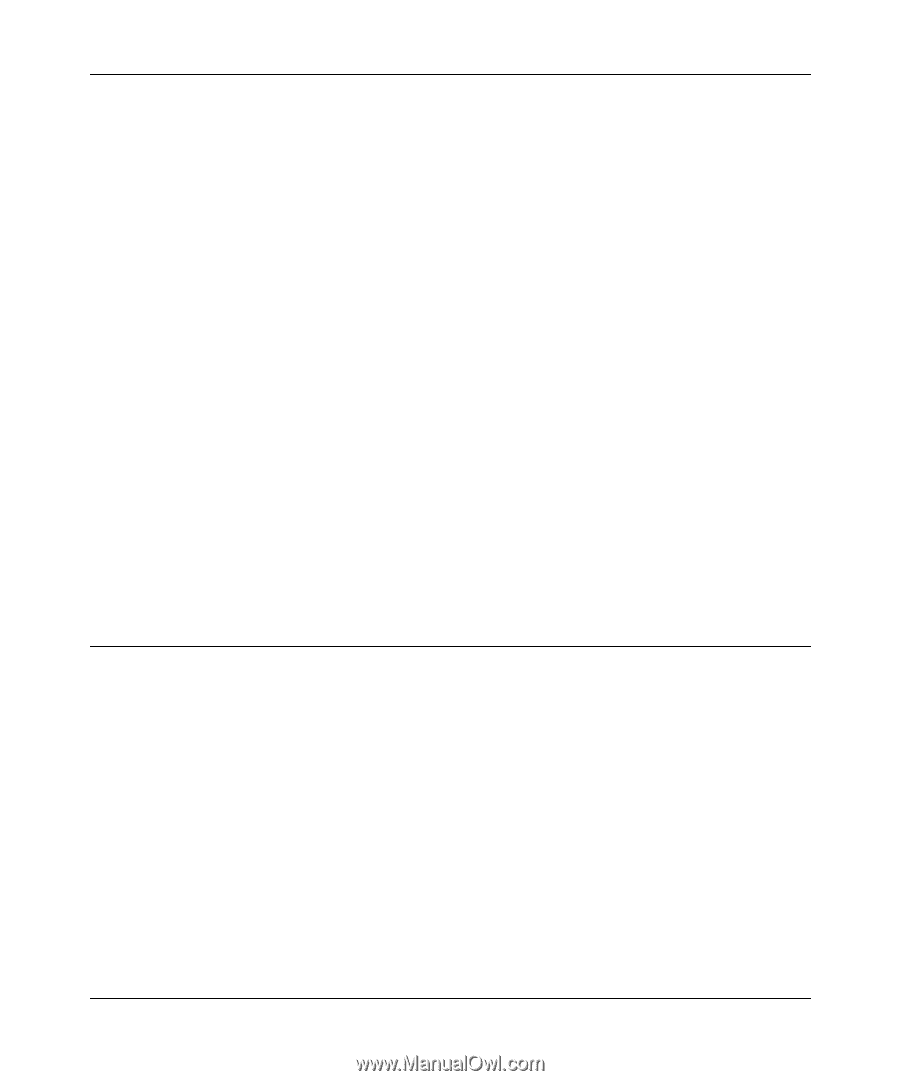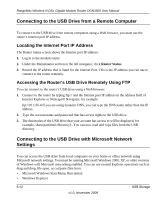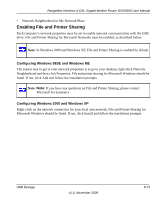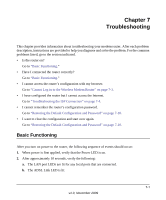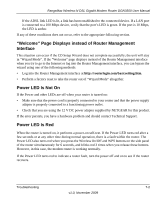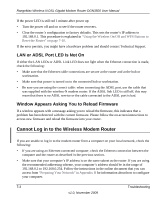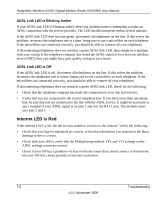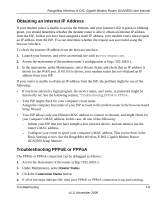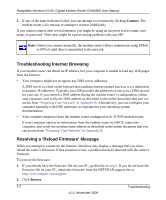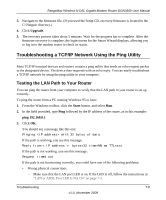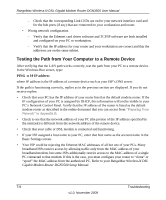Netgear DGN3500 DGN3500 User Manual - Page 106
Troubleshooting the ISP Connection, ADSL Link, ADSL Link LED Is Green or Blinking Green - factory reset
 |
UPC - 606449062311
View all Netgear DGN3500 manuals
Add to My Manuals
Save this manual to your list of manuals |
Page 106 highlights
RangeMax Wireless-N DSL Gigabit Modem Router DGN3500 User Manual • If your computer's IP address is shown as 169.254.x.x, recent versions of Windows and MacOS will generate and assign an IP address if the computer cannot reach a DHCP server. These auto-generated addresses are in the range of 169.254.x.x. If your IP address is in this range, check the connection from the computer to the router, and reboot your computer. • If your router's IP address was changed and you do not know the current IP address, clear the router's configuration to factory defaults. This sets the router's IP address to 192.168.0.1. This procedure is explained in "Using the Wireless On/Off and WPS Buttons to Reset the Router" on page 7-10. • Make sure that your browser has Java, JavaScript, or ActiveX enabled. If you are using Internet Explorer, click Refresh to be sure that the Java applet is loaded. • Try quitting the browser and launching it again. • Make sure you are using the correct login information. The factory default login name is admin, and the password is password. Make sure that Caps Lock is off when you enter this information. If the router does not save changes you have made, check the following: • When entering configuration settings, be sure to click the Apply button before moving to another screen, or your changes are lost. • Click the Refresh or Reload button in the Web browser. The changes might have occurred, but the Web browser might be caching the old configuration. Troubleshooting the ISP Connection If your router is unable to access the Internet, you should check the ADSL connection, then the WAN TCP/IP connection. ADSL Link If your router is unable to access the Internet, you should first determine whether you have an ADSL link with the service provider. The state of this connection is indicated with the Internet LED. ADSL Link LED Is Green or Blinking Green If your ADSL link LED is green or blinking green, then you have a good ADSL connection. You can be confident that the service provider has connected your line correctly and that your wiring is correct. Troubleshooting 7-4 v1.0, November 2009