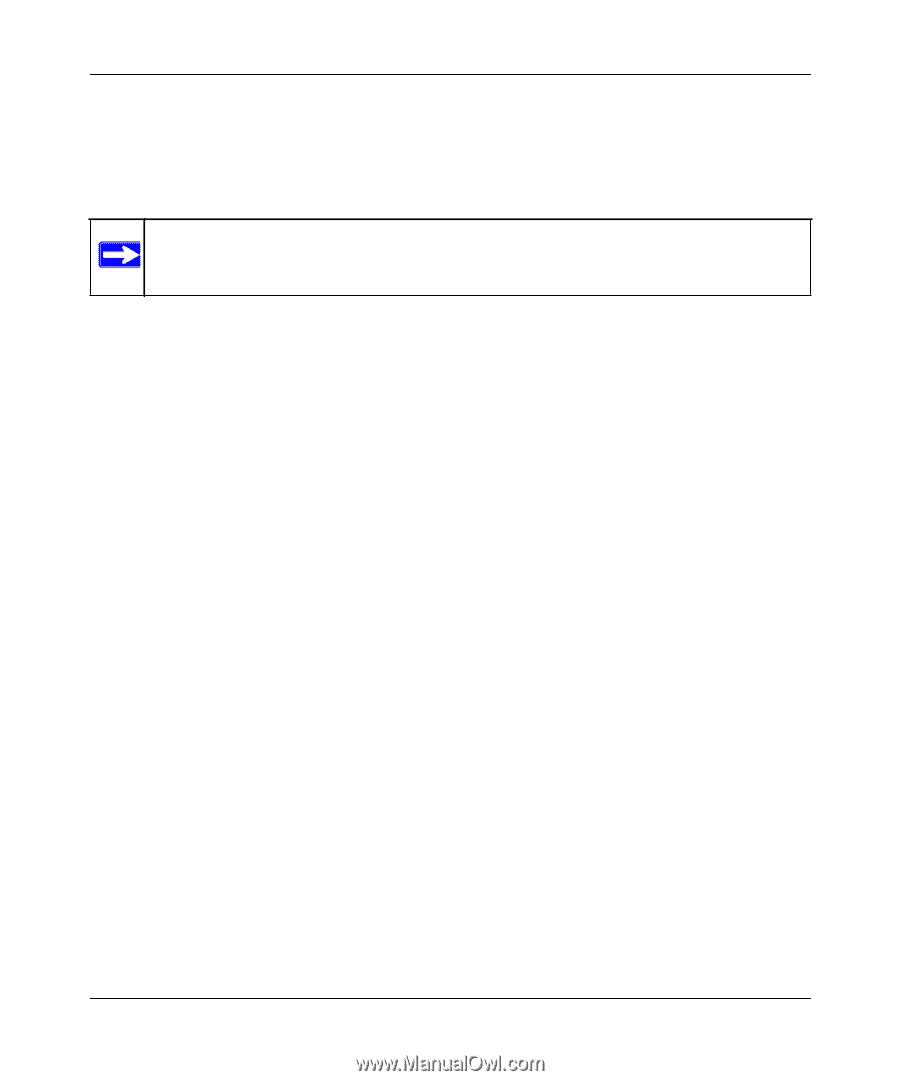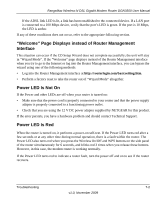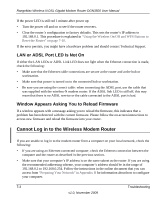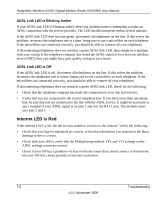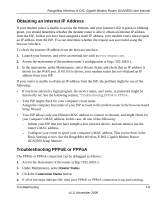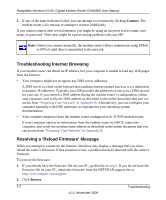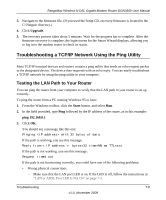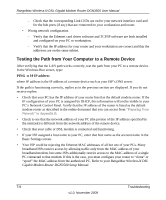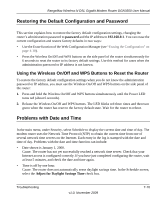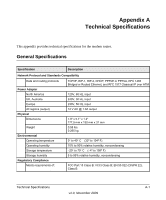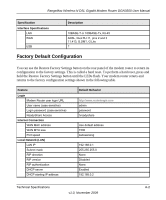Netgear DGN3500 DGN3500 User Manual - Page 109
Troubleshooting Internet Browsing, Resolving a ‘Reload Firmware’ Message, Connect, Browse
 |
UPC - 606449062311
View all Netgear DGN3500 manuals
Add to My Manuals
Save this manual to your list of manuals |
Page 109 highlights
RangeMax Wireless-N DSL Gigabit Modem Router DGN3500 User Manual 5. If any of the steps indicates Failed, you can attempt to reconnect by clicking Connect. The modem router will continue to attempt to connect indefinitely. If you cannot connect after several minutes, you might be using an incorrect service name, user name, or password. There also might be a provisioning problem with your ISP. Note: Unless you connect manually, the modem router will not authenticate using PPPoE or PPPoA until data is transmitted to the network. Troubleshooting Internet Browsing If your modem router can obtain an IP address, but your computer is unable to load any Web pages from the Internet: • Your computer might not recognize any DNS server addresses. A DNS server is a host on the Internet that translates Internet names (such as www addresses) to numeric IP addresses. Typically your ISP provides the addresses of one or two DNS servers for your use. If you entered a DNS address during the modem router's configuration, reboot your computer, and verify the DNS address as described in the online document that you can access from "Preparing Your Network" in Appendix B. Alternatively, you can configure your computer manually with DNS addresses, as explained in your operating system documentation. • Your computer might not have the modem router configured as its TCP/IP modem router. If your computer obtains its information from the modem router by DHCP, reboot the computer, and verify the modem router address as described in the online document that you can access from "Preparing Your Network" in Appendix B. Resolving a 'Reload Firmware' Message When you attempt to connect to the Internet, Windows may display a message that you must reload the router's firmware. If this situation occurs, a problem has been detected with the router's firmware. To recover the firmware: 1. If you already have the firmware file on your PC, go directly to step 2. If you do not have the firmware file on your PC, obtain the firmware from the NETGEAR support site at http://www.netgear.com/support. 2. Click Browse. 7-7 Troubleshooting v1.0, November 2009