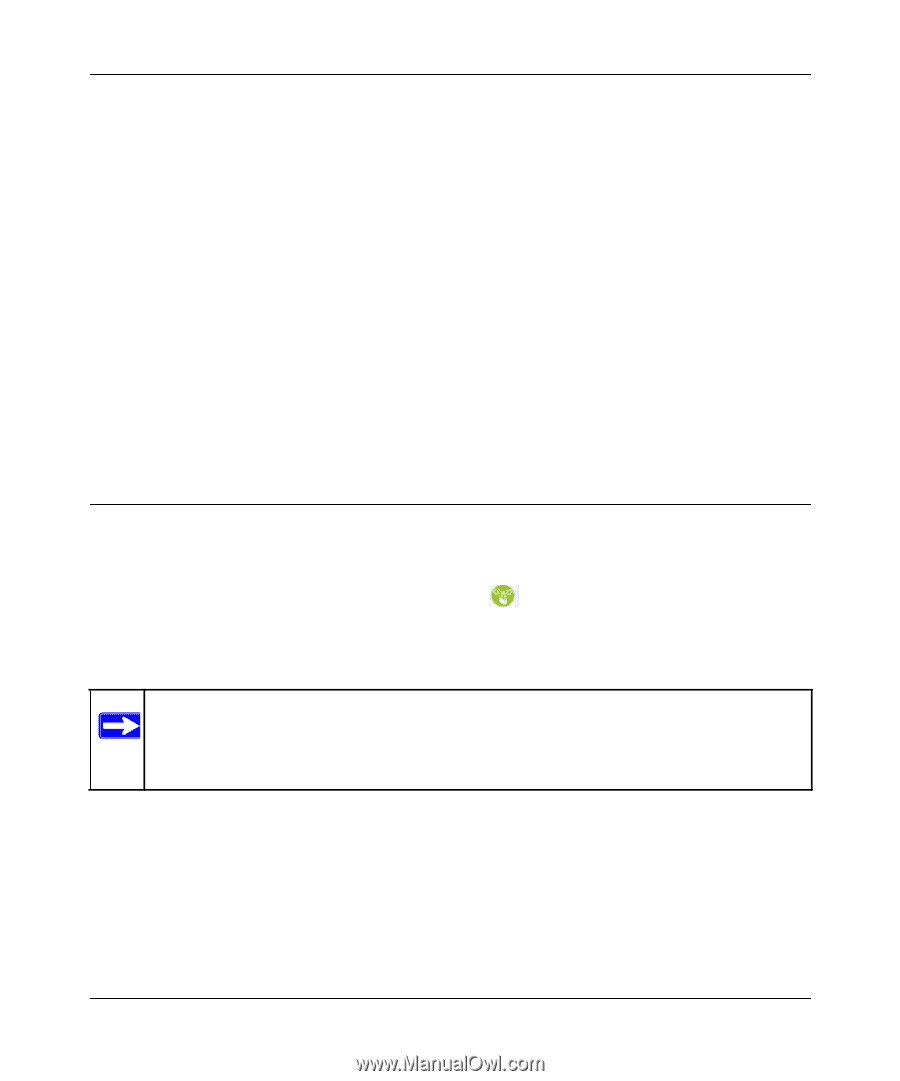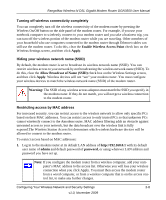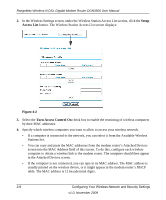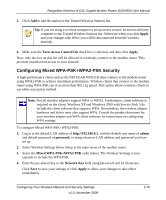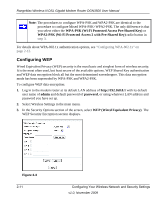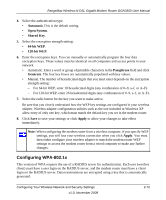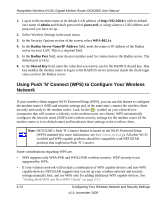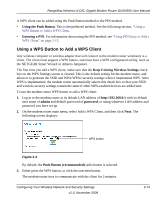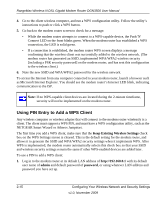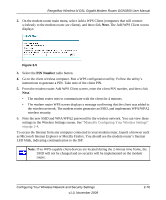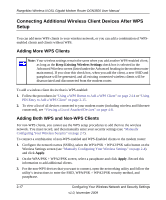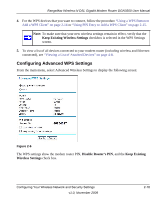Netgear DGN3500 DGN3500 User Manual - Page 32
Using Push 'N' Connect (WPS) to Con Your Wireless Network, admin, password, WPA-802.1x - default ip
 |
UPC - 606449062311
View all Netgear DGN3500 manuals
Add to My Manuals
Save this manual to your list of manuals |
Page 32 highlights
RangeMax Wireless-N DSL Gigabit Modem Router DGN3500 User Manual 1. Log in to the modem router at its default LAN address of http://192.168.0.1 with its default user name of admin and default password of password, or using whatever LAN address and password you have set up. 2. Select Wireless Settings in the main menu. 3. In the Security Options section of the screen, select WPA-802.1x. 4. In the Radius Server Name/IP Address field, enter the name or IP address of the Radius server on your LAN. This is a required field. 5. In the Radius Port field, enter the port number used for connections to the Radius server. The default port is 1812. 6. In the Shared Key field, enter the value that you want to use for the RADIUS shared key. This key enables the modem router to log in to the RADIUS server and must match the client login value used on the Radius server. Using Push 'N' Connect (WPS) to Configure Your Wireless Network If your wireless clients support Wi-Fi Protected Setup (WPS), you can use this feature to configure the modem router's SSID and security settings and, at the same time, connect the wireless client securely and easily to the modem router. Look for the symbol on your client device (computers that will connect wirelessly to the modem router are clients). WPS automatically configures the network name (SSID) and wireless security settings for the modem router (if the modem router is in its default state) and broadcasts these settings to the wireless client. Note: NETGEAR's Push 'N' Connect feature is based on the Wi-Fi Protected Setup (WPS) standard (for more information, see http://www.wi-fi.org). All other Wi-Ficertified and WPS-capable products should be compatible with NETGEAR products that implement Push 'N' Connect. Some considerations regarding WPS are: • WPS supports only WPA-PSK and WPA2-PSK wireless security. WEP security is not supported by WPS. • If your wireless network will include a combination of WPS capable devices and non-WPS capable devices, NETGEAR suggests that you set up your wireless network and security settings manually first, and use WPS only for adding additional WPS capable devices. See "Adding Both WPS and Non-WPS Clients" on page 2-17. 2-13 Configuring Your Wireless Network and Security Settings v1.0, November 2009