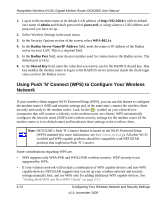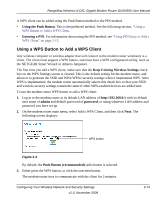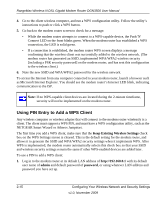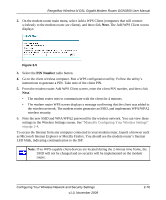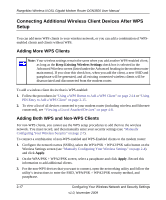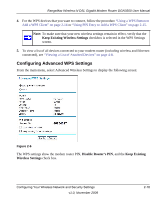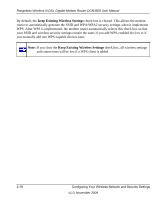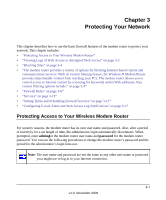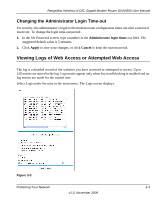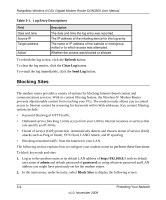Netgear DGN3500 DGN3500 User Manual - Page 37
Configuring Advanced WPS Settings, Disable Router's PIN, Keep Existing, Wireless Settings
 |
UPC - 606449062311
View all Netgear DGN3500 manuals
Add to My Manuals
Save this manual to your list of manuals |
Page 37 highlights
RangeMax Wireless-N DSL Gigabit Modem Router DGN3500 User Manual 4. For the WPS devices that you want to connect, follow the procedure "Using a WPS Button to Add a WPS Client" on page 2-14 or "Using PIN Entry to Add a WPS Client" on page 2-15. Note: To make sure that your new wireless settings remain in effect, verify that the Keep Existing Wireless Settings checkbox is selected in the WPS Settings screen. 5. To view a list of all devices connected to your modem router (including wireless and Ethernetconnected), see "Viewing a List of Attached Devices" on page 4-8. Configuring Advanced WPS Settings From the main menu, select Advanced Wireless Settings to display the following screen: Figure 2-6 The WPS settings show the modem router PIN, Disable Router's PIN, and the Keep Existing Wireless Settings check box. Configuring Your Wireless Network and Security Settings v1.0, November 2009 2-18