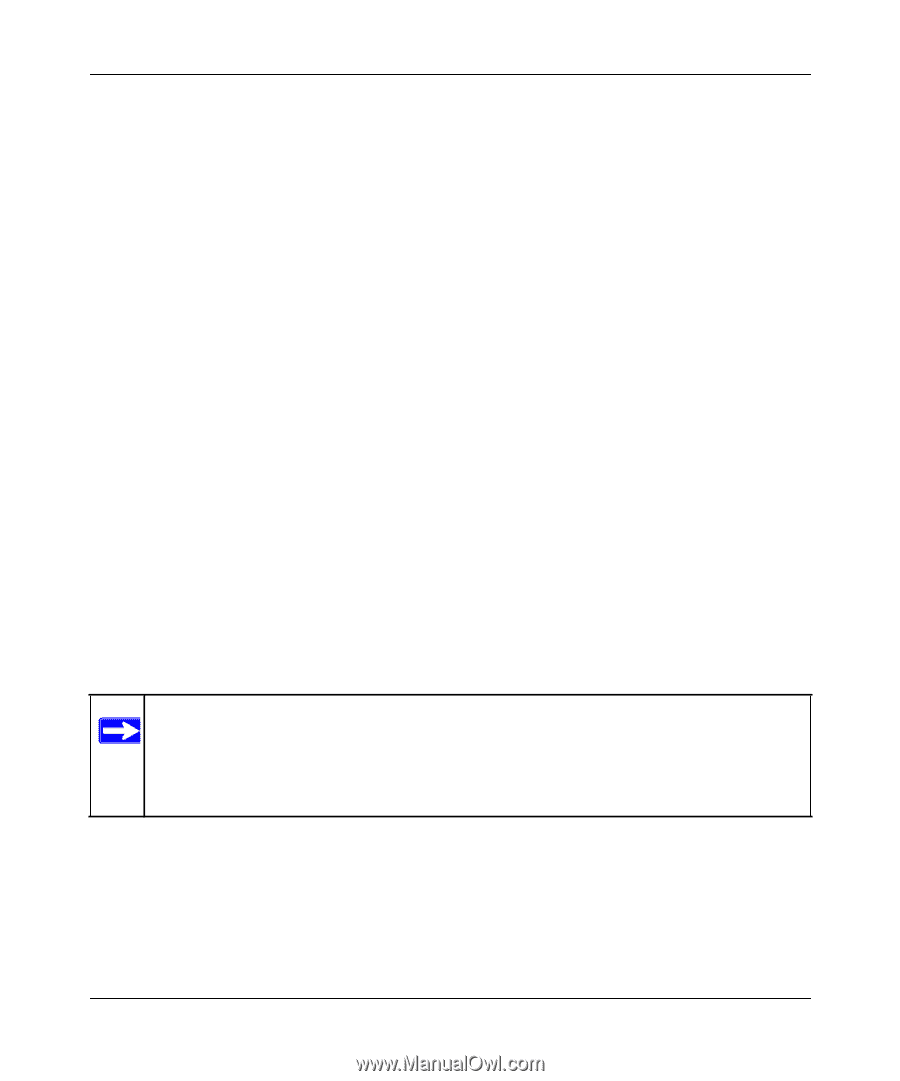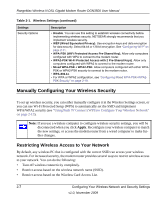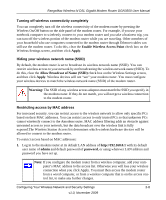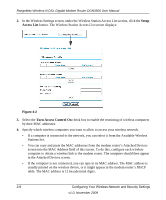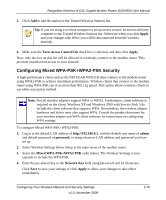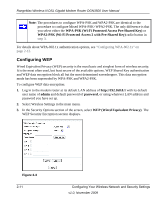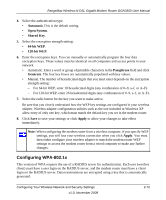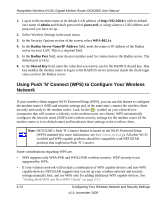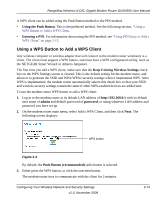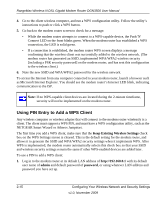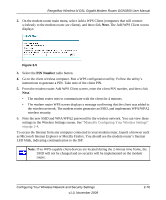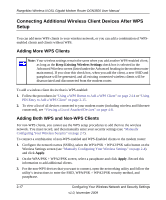Netgear DGN3500 DGN3500 User Manual - Page 31
Configuring WPA-802.1x, Automatic, Open System, Shared Key, bit WEP, Passphrase, Generate, Apply - default login
 |
UPC - 606449062311
View all Netgear DGN3500 manuals
Add to My Manuals
Save this manual to your list of manuals |
Page 31 highlights
RangeMax Wireless-N DSL Gigabit Modem Router DGN3500 User Manual 4. Select the authentication type: • Automatic.This is the default setting. • Open System. • Shared Key. 5. Select the encryption strength setting: • 64-bit WEP. • 128-bit WEP. 6. Enter the encryption keys. You can manually or automatically program the four data encryption keys. These values must be identical on all computers and access points in your network. • Automatic. Enter a word or group of printable characters in the Passphrase field and click Generate. The four key boxes are automatically populated with key values. • Manual. The number of hexadecimal digits that you must enter depends on the encryption strength setting: - For 64-bit WEP, enter 10 hexadecimal digits (any combination of 0-9, a-f, or A-F). - For 128-bit WEP, enter 26 hexadecimal digits (any combination of 0-9, a-f, or A-F). 7. Select the radio button for the key you want to make active. Be sure that you clearly understand how the WEP key settings are configured in your wireless adapter. Wireless adapter configuration utilities such as the one included in Windows XP allow entry of only one key, which must match the default key you set in the modem router. 8. Click Save to save your settings or click Apply to allow your changes to take effect immediately. Note: When configuring the modem router from a wireless computer, if you specify WEP settings, you will lose your wireless connection when you click Apply. You must then either configure your wireless adapter to match the modem router WEP settings or access the modem router from a wired computer to make any further changes. Configuring WPA-802.1x This version of WPA requires the use of a RADIUS server for authentication. Each user (wireless client) must have a user login on the RADIUS server, and the modem router must have a client login on the RADIUS server. Data transmissions are encrypted using a key that is automatically generated. Configuring Your Wireless Network and Security Settings v1.0, November 2009 2-12