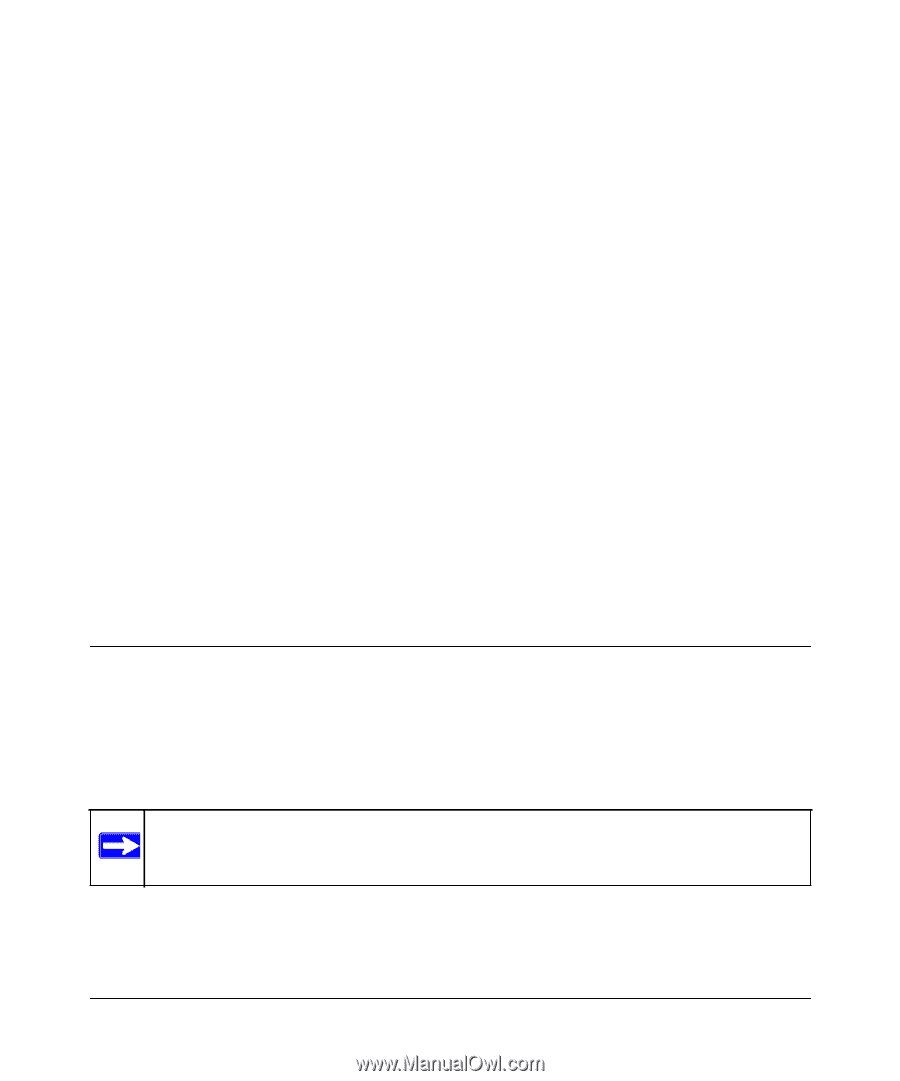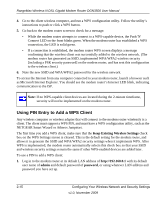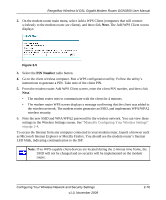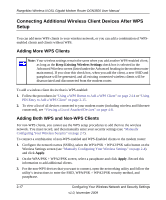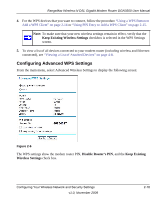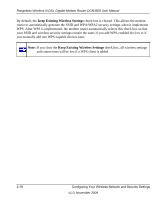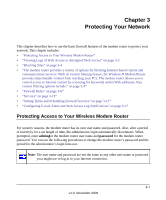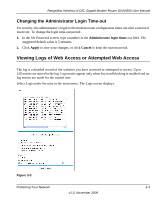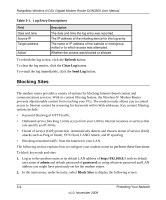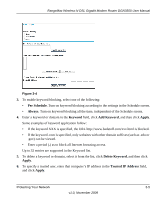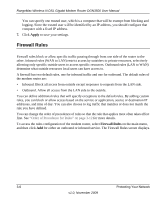Netgear DGN3500 DGN3500 User Manual - Page 39
Protecting Your Network, Protecting Access to Your Wireless Modem Router
 |
UPC - 606449062311
View all Netgear DGN3500 manuals
Add to My Manuals
Save this manual to your list of manuals |
Page 39 highlights
Chapter 3 Protecting Your Network This chapter describes how to use the basic firewall features of the modem router to protect your network. This chapter includes: • "Protecting Access to Your Wireless Modem Router" • "Viewing Logs of Web Access or Attempted Web Access" on page 3-3 • "Blocking Sites" on page 3-4 • "The modem router provides a variety of options for blocking Internet-based content and communications services. With its content filtering feature, the Wireless-N Modem Router prevents objectionable content from reaching your PCs. The modem router allows you to control access to Internet content by screening for keywords within Web addresses. Key content filtering options include:" on page 3-4" • "Firewall Rules" on page 3-6" • "Services" on page 3-13" • "Setting Times and Scheduling Firewall Services" on page 3-15" • "Configuring E-mail Alerts and Web Access Log Notifications" on page 3-17 Protecting Access to Your Wireless Modem Router For security reasons, the modem router has its own user name and password. Also, after a period of inactivity for a set length of time, the administrator login automatically disconnects. When prompted, enter admingfor the modem router user name and password for the modem router password. You can use the following procedures to change the modem router's password and the period for the administrator's login time-out. Note: The user name and password are not the same as any other user name or password your might use to log in to your Internet connection. 3-1 v1.0, November 2009