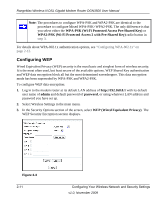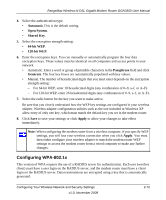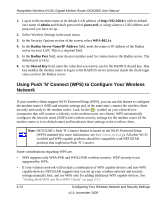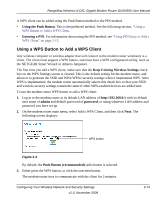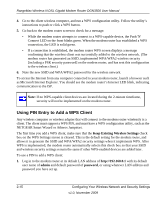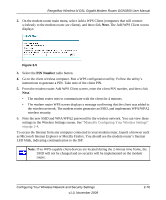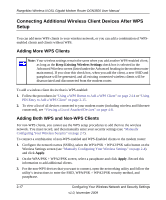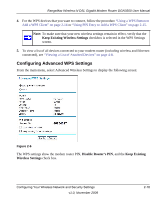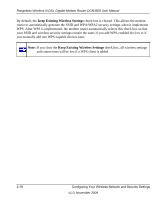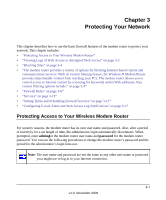Netgear DGN3500 DGN3500 User Manual - Page 35
PIN Number, Manually Configuring Your Wireless Settings,
 |
UPC - 606449062311
View all Netgear DGN3500 manuals
Add to My Manuals
Save this manual to your list of manuals |
Page 35 highlights
RangeMax Wireless-N DSL Gigabit Modem Router DGN3500 User Manual 2. On the modem router main menu, select Add a WPS Client (computers that will connect wirelessly to the modem router are clients), and then click Next. The Add WPS Client screen displays: Figure 2-5 3. Select the PIN Number radio button. 4. Go to the client wireless computer. Run a WPS configuration utility. Follow the utility's instructions to generate a PIN. Take note of the client PIN. 5. From the modem router Add WPS Client screen, enter the client PIN number, and then click Next. • The modem router tries to communicate with the client for 4 minutes. • The modem router WPS screen displays a message confirming that the client was added to the wireless network. The modem router generates an SSID, and implements WPA/WPA2 wireless security. 6. Note the new SSID and WPA/WPA2 password for the wireless network. You can view these settings in the Wireless Settings screen. See "Manually Configuring Your Wireless Settings" on page 2-4. To access the Internet from any computer connected to your modem router, launch a browser such as Microsoft Internet Explorer or Mozilla Firefox. You should see the modem router's Internet LED blink, indicating communication to the ISP. Note: If no WPS-capable client devices are located during the 2-minute time frame, the SSID will not be changed and no security will be implemented on the modem router. Configuring Your Wireless Network and Security Settings v1.0, November 2009 2-16