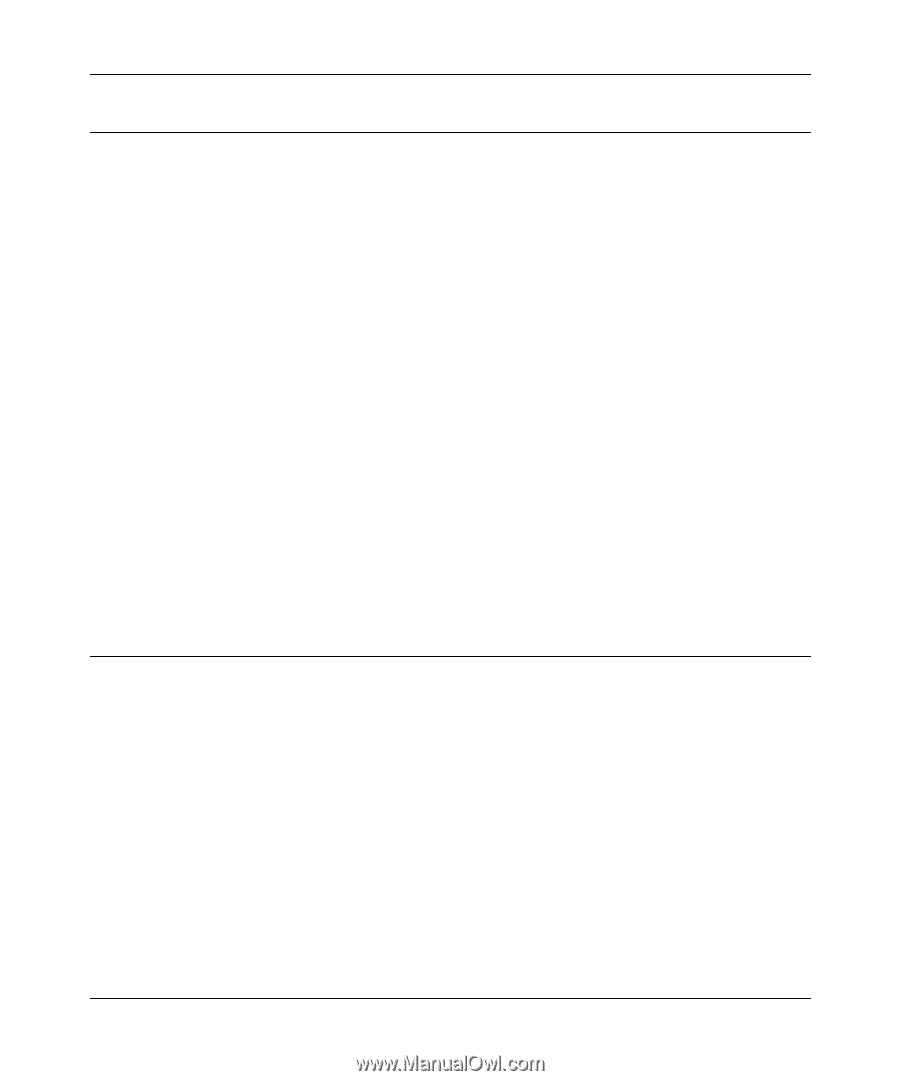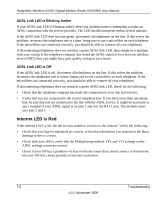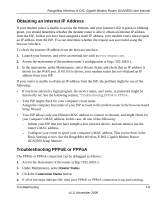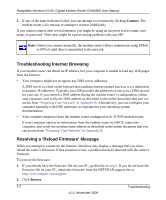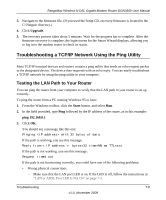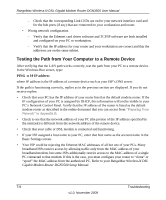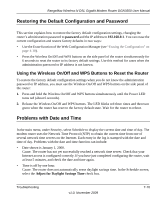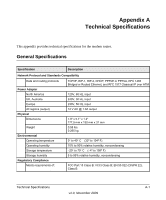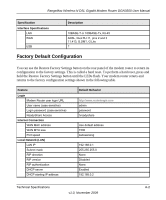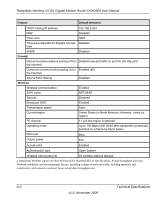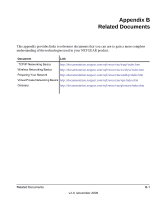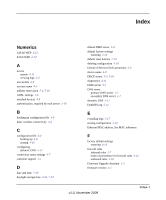Netgear DGN3500 DGN3500 User Manual - Page 112
Restoring the Default Configuration and Password, Using the Wireless On/Off and WPS Buttons to Reset - just as router
 |
UPC - 606449062311
View all Netgear DGN3500 manuals
Add to My Manuals
Save this manual to your list of manuals |
Page 112 highlights
RangeMax Wireless-N DSL Gigabit Modem Router DGN3500 User Manual Restoring the Default Configuration and Password This section explains how to restore the factory default configuration settings, changing the router's administration password to password and the IP address to 192.168.0.1. You can erase the current configuration and restore factory defaults in two ways: • Use the Erase function of the Web Configuration Manager (see "Erasing the Configuration" on page 4-10). • Press the Wireless On/Off and WPS buttons on the side panel of the router simultaneously for 6 seconds to reset the router to its factory default settings. Use this method for cases when the administration password or IP address is not known. Using the Wireless On/Off and WPS Buttons to Reset the Router To restore the factory default configuration settings when you do not know the administration password or IP address, you must use the Wireless On/Off and WPS buttons on the side panel of the router: 1. Press and hold the Wireless On/Off and WPS buttons simultaneously until the Power LED turns red (about 6 seconds). 2. Release the Wireless On/Off and WPS buttons. The LED blinks red three times and then turn green when the router has reset to the factory default state. Wait for the router to reboot. Problems with Date and Time In the main menu, under Security, select Schedule to display the current date and time of day. The modem router uses the Network Time Protocol (NTP) to obtain the current time from one of several network time servers on the Internet. Each entry in the log is stamped with the date and time of day. Problems with the date and time function can include: • Date shown is January 1, 2000. Cause. The router has not yet successfully reached a network time server. Check that your Internet access is configured correctly. If you have just completed configuring the router, wait at least 5 minutes, and check the date and time again. • Time is off by one hour. Cause. The router does not automatically sense daylight savings time. In the Schedule screen, select the Adjust for Daylight Savings Time check box. Troubleshooting v1.0, November 2009 7-10