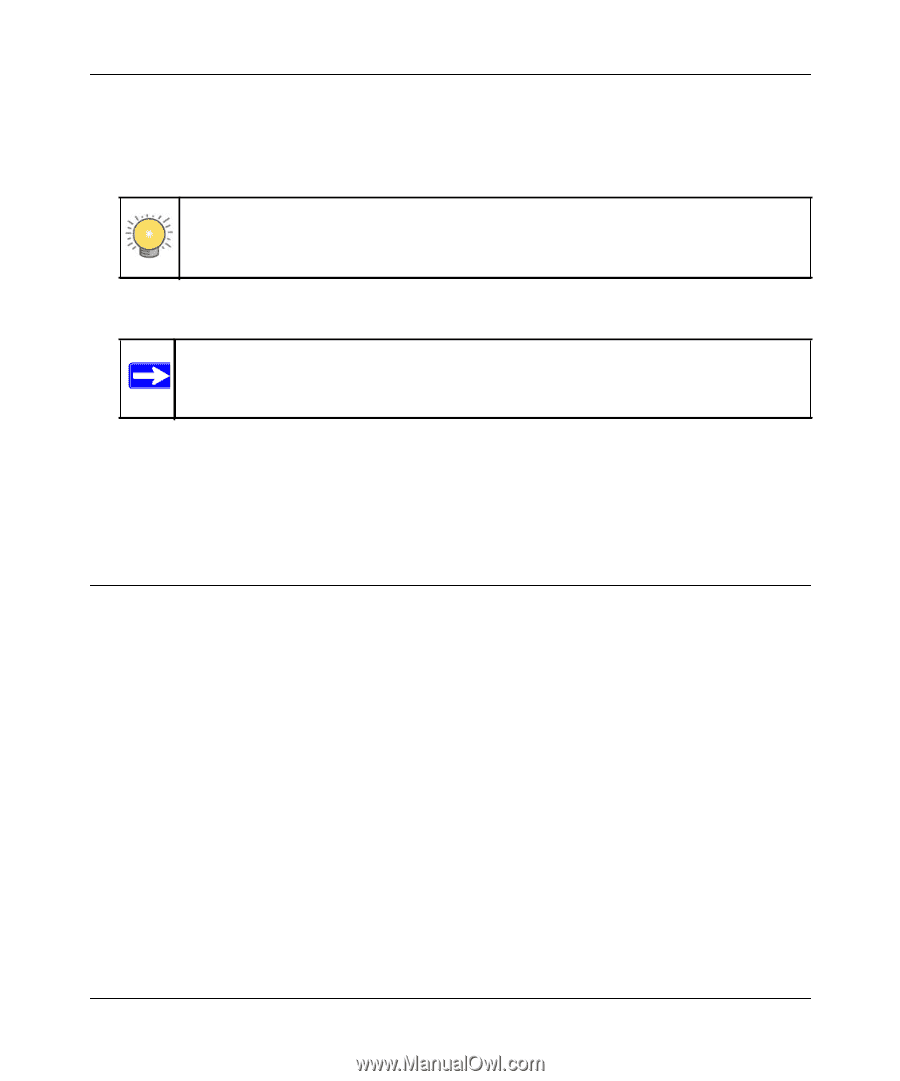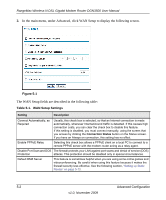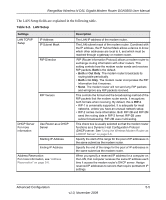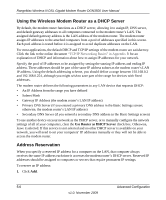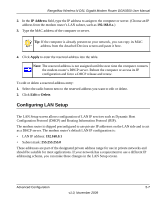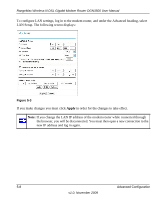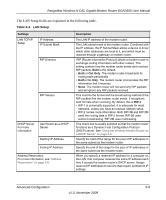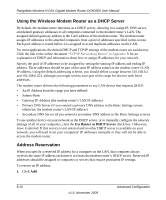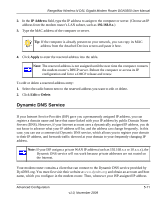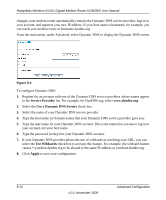Netgear DGN3500 DGN3500 User Manual - Page 75
Configuring LAN Setup, IP Address, 168.0.x, Apply, Delete
 |
UPC - 606449062311
View all Netgear DGN3500 manuals
Add to My Manuals
Save this manual to your list of manuals |
Page 75 highlights
RangeMax Wireless-N DSL Gigabit Modem Router DGN3500 User Manual 2. In the IP Address field, type the IP address to assign to the computer or server. (Choose an IP address from the modem router's LAN subnet, such as 192.168.0.x.) 3. Type the MAC address of the computer or server. Tip: If the computer is already present on your network, you can copy its MAC address from the Attached Devices screen and paste it here. 4. Click Apply to enter the reserved address into the table. Note: The reserved address is not assigned until the next time the computer contacts the modem router's DHCP server. Reboot the computer or access its IP configuration and force a DHCP release and renew. To edit or delete a reserved address entry: 1. Select the radio button next to the reserved address you want to edit or delete. 2. Click Edit or Delete. Configuring LAN Setup The LAN Setup screen allows configuration of LAN IP services such as Dynamic Host Configuration Protocol (DHCP) and Routing Information Protocol (RIP). The modem router is shipped preconfigured to use private IP addresses on the LAN side and to act as a DHCP server. The modem router's default LAN IP configuration is: • LAN IP address: 192.168.0.1 • Subnet mask: 255.255.255.0 These addresses are part of the designated private address range for use in private networks and should be suitable for most applications. If your network has a requirement to use a different IP addressing scheme, you can make those changes in the LAN Setup screen. Advanced Configuration 5-7 v1.0, November 2009