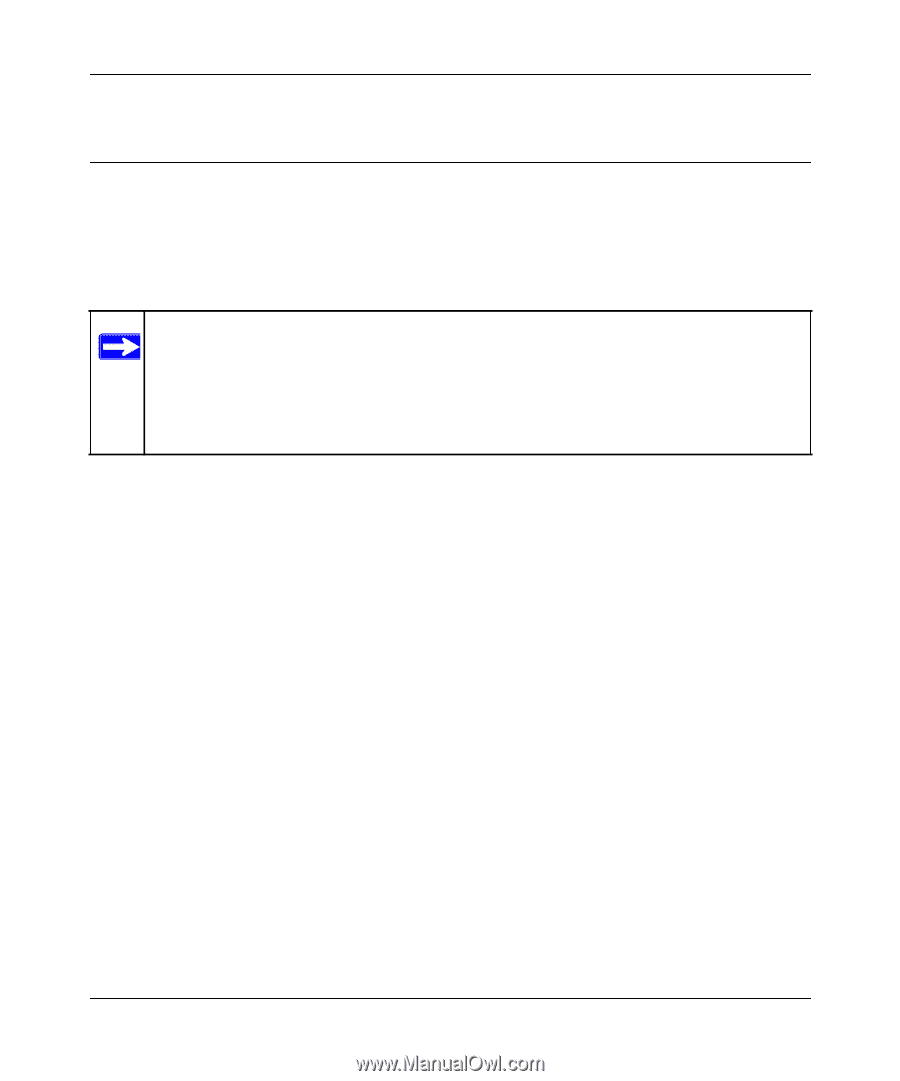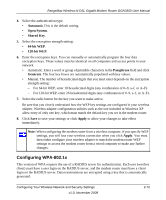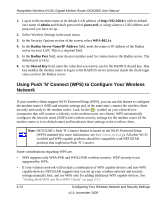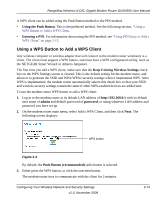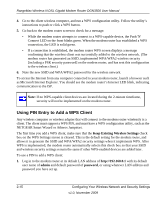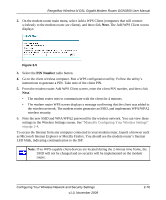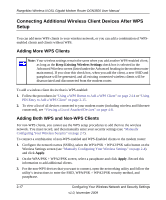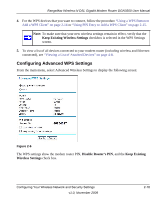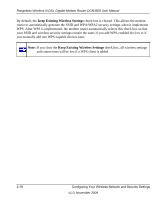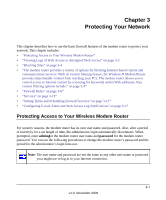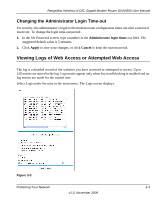Netgear DGN3500 DGN3500 User Manual - Page 36
Connecting Additional Wireless Client Devices After WPS Setup, Adding More WPS Clients
 |
UPC - 606449062311
View all Netgear DGN3500 manuals
Add to My Manuals
Save this manual to your list of manuals |
Page 36 highlights
RangeMax Wireless-N DSL Gigabit Modem Router DGN3500 User Manual Connecting Additional Wireless Client Devices After WPS Setup You can add more WPS clients to your wireless network, or you can add a combination of WPSenabled clients and clients without WPS. Adding More WPS Clients Note: Your wireless settings remain the same when you add another WPS-enabled client, as long as the Keep Existing Wireless Settings check box is selected in the Advanced Wireless screen (listed under the Advanced heading in the modem router main menu). If you clear this check box, when you add the client, a new SSID and passphrase will be generated, and all existing connected wireless clients will be disassociated and disconnected from the modem router. To add a wireless client device that is WPS-enabled: 1. Follow the procedures in "Using a WPS Button to Add a WPS Client" on page 2-14 or "Using PIN Entry to Add a WPS Client" on page 2-15. 2. To view a list of all devices connected to your modem router (including wireless and Ethernetconnected), see "Viewing a List of Attached Devices" on page 4-8. Adding Both WPS and Non-WPS Clients For non-WPS clients, you cannot use the WPS setup procedures to add them to the wireless network. You must record, and then manually enter your security settings (see "Manually Configuring Your Wireless Security" on page 2-7). To connect a combination of non-WPS enabled and WPS-Enabled clients to the modem router: 1. Configure the network names (SSIDs), select the WPA/PSK + WPA2/PSK radio button on the Wireless Settings screen (see "Manually Configuring Your Wireless Settings" on page 2-4). and click Apply. 2. On the WPA/PSK + WPA2/PSK screen, select a passphrase and click Apply. Record this information to add additional clients. 3. For the non-WPS devices that you want to connect, open the networking utility and follow the utility's instructions to enter the SSID, WPA/PSK + WPA2/PSK security method, and passphrase. 2-17 Configuring Your Wireless Network and Security Settings v1.0, November 2009