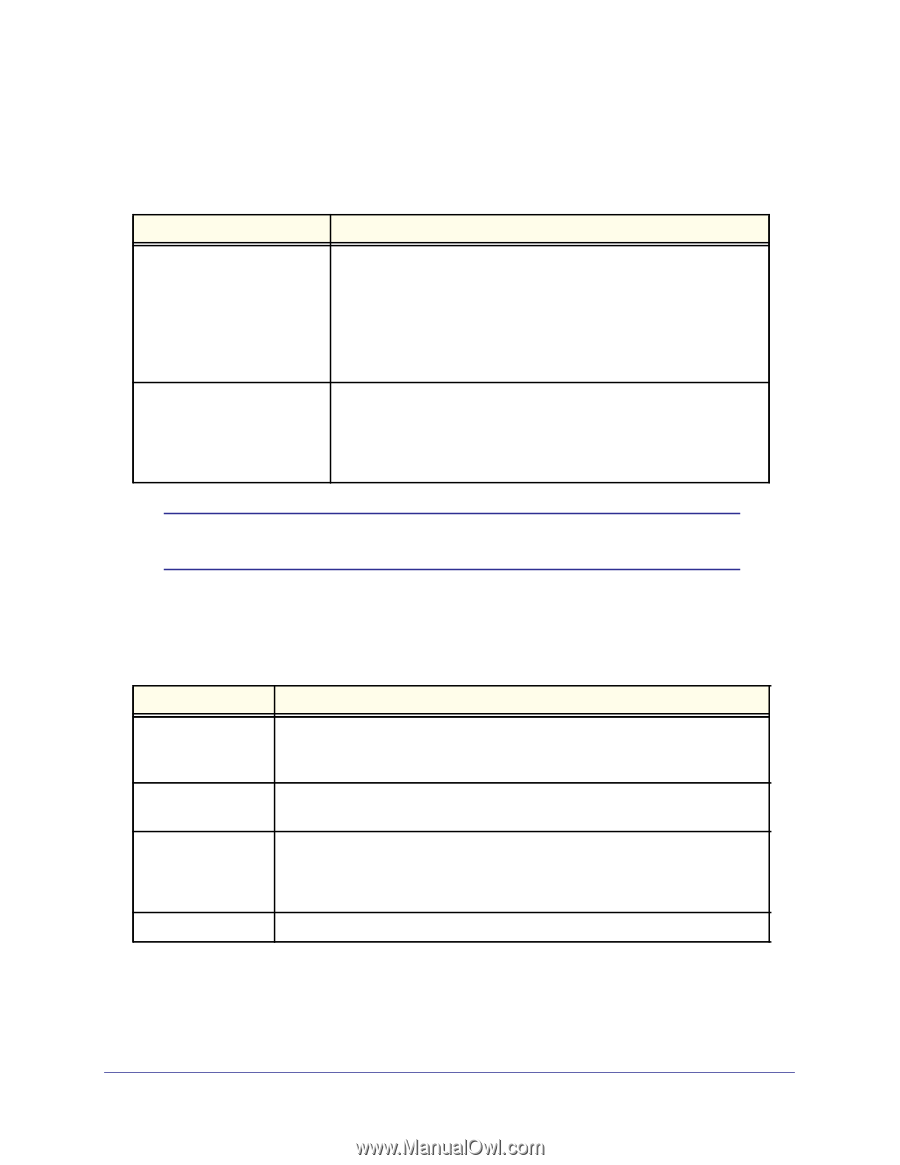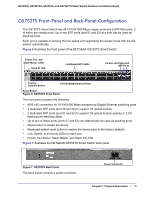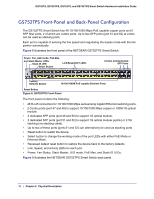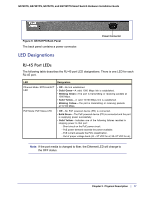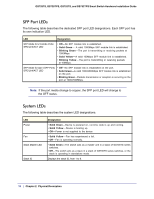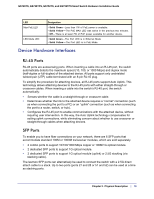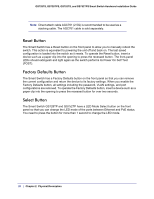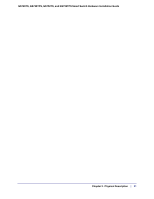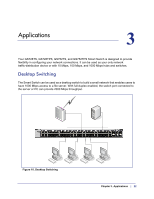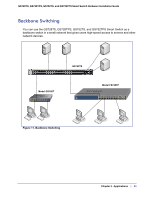Netgear GS752TS GS7xxTS-TPS Hardware Installation Guide - Page 18
SFP Port LEDs, System LEDs, Physical Description, GS728TS
 |
View all Netgear GS752TS manuals
Add to My Manuals
Save this manual to your list of manuals |
Page 18 highlights
GS728TS, GS728TPS, GS752TS, and GS752TPS Smart Switch Hardware Installation Guide SFP Port LEDs The following table describes the dedicated SFP port LED designations. Each SFP port has its own indication LED. LED Designation SFP Mode for 2 Combo Ports: SPD/Link/ACT LED • Off- No SFP module link is established. • Solid Green - A valid 1000Mbps SFP module link is established. • Blinking Green - The port is transmitting or receiving packets at 1000Mbps. • Solid Yellow - A valid 100Mbps SFP module link is established. • Blinking Yellow - The port is transmitting or receiving packets at 100Mbps. SFP Mode for last 4 SFP Ports: SPD/Link/ACT LED • Off-No SFP module link is established on the port. • Solid Green-A valid 1000/2500Mbps SFP module link is established on the port. • Blinking Green-Packets transmission or reception is occurring on the port at 1000/2500Mbps. Note: If the port media change to copper, the SFP port LED will change to the OFF status. System LEDs The following table describes the system LED designations. LED Power Fan Stack Master LED Stack ID Designation • Solid Green - Device is powered on, run-time code is up and running. • Solid Yellow - Device is booting up. • Off - Power is not supplied to the device • Solid Yellow - Fan has experienced a fail. • Off - Fan is operating normally. • Solid Green - The switch acts as a master unit in a stack of GS700TS series switches. • Off - The switch acts as a slave in a stack of GS700TS series switches, or the stack is operating in standalone mode. Displays the stack ID, from 1 to 6. 18 | Chapter 2. Physical Description