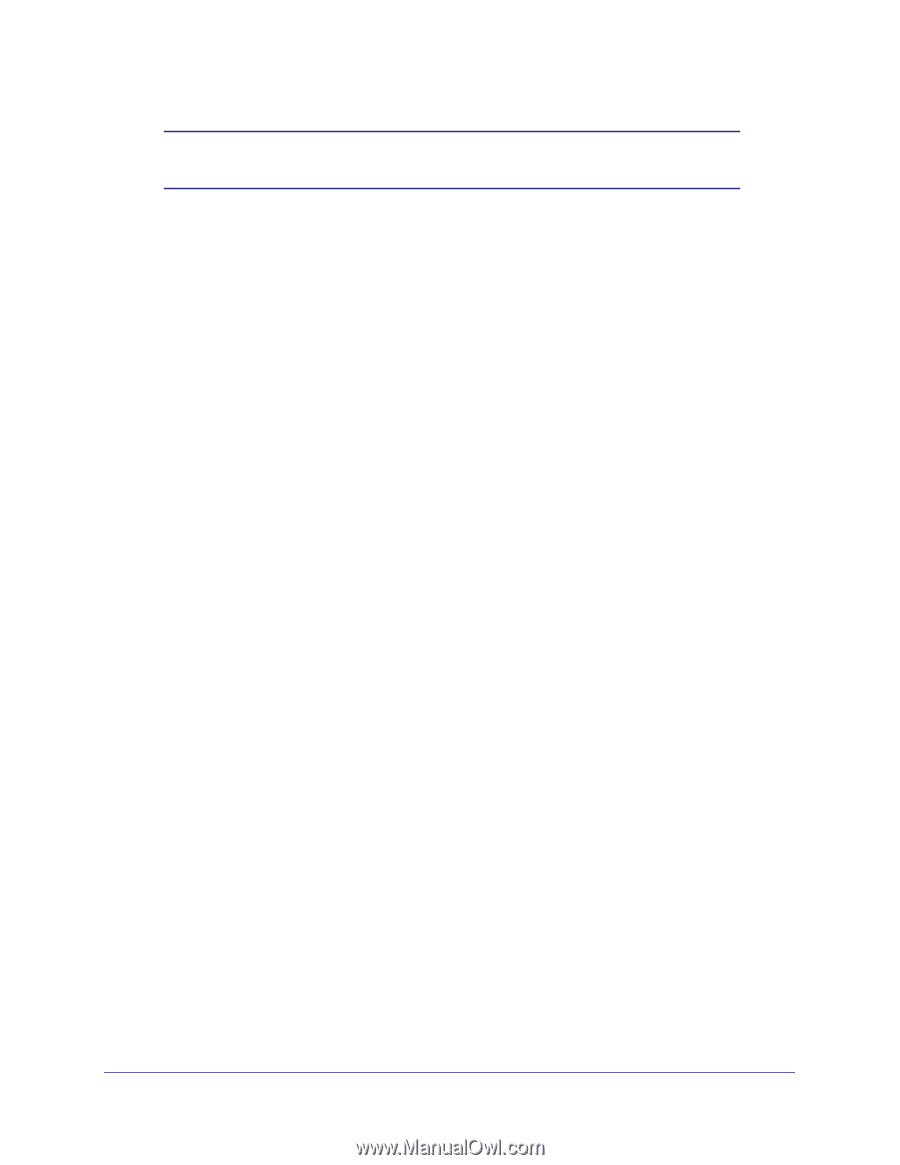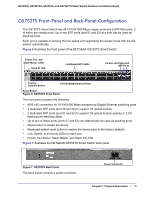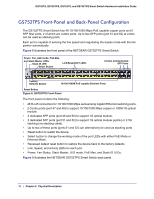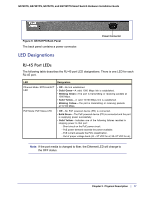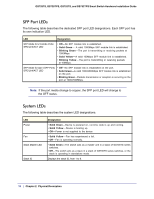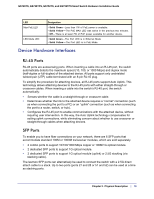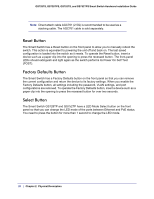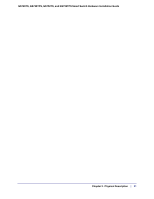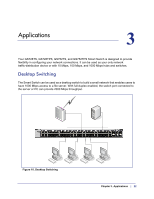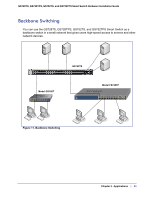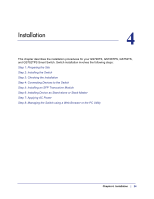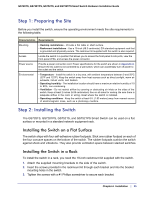Netgear GS752TS GS7xxTS-TPS Hardware Installation Guide - Page 20
Reset Button, Factory Defaults Button - manual
 |
View all Netgear GS752TS manuals
Add to My Manuals
Save this manual to your list of manuals |
Page 20 highlights
GS728TS, GS728TPS, GS752TS, and GS752TPS Smart Switch Hardware Installation Guide Note: Direct attach cable AGC761 (2.5G) is recommended to be used as a stacking cable. The AGC761 cable is sold separately. Reset Button The Smart Switch has a Reset button on the front panel to allow you to manually reboot the switch. This action is equivalent to powering the unit off and back on. The last saved configuration is loaded into the switch as it resets. To operate the Reset button, insert a device such as a paper clip into the opening to press the recessed button. The front-panel LEDs should extinguish and light again as the switch performs its Power On Self Test (POST). Factory Defaults Button The Smart Switch has a Factory Defaults button on the front panel so that you can remove the current configuration and return the device to its factory settings. When you enable the Factory Defaults button, all settings including the password, VLAN settings, and port configurations are removed. To operate the Factory Defaults button, insert a device such as a paper clip into the opening to press the recessed button for over two seconds. Select Button The Smart Switch GS728TP and GS752TP have a LED Mode Select button on the front panel so that you can change the LED mode of the ports between Ethernet and PoE status. You need to press the button for more than 1 second to change the LED mode. 20 | Chapter 2. Physical Description