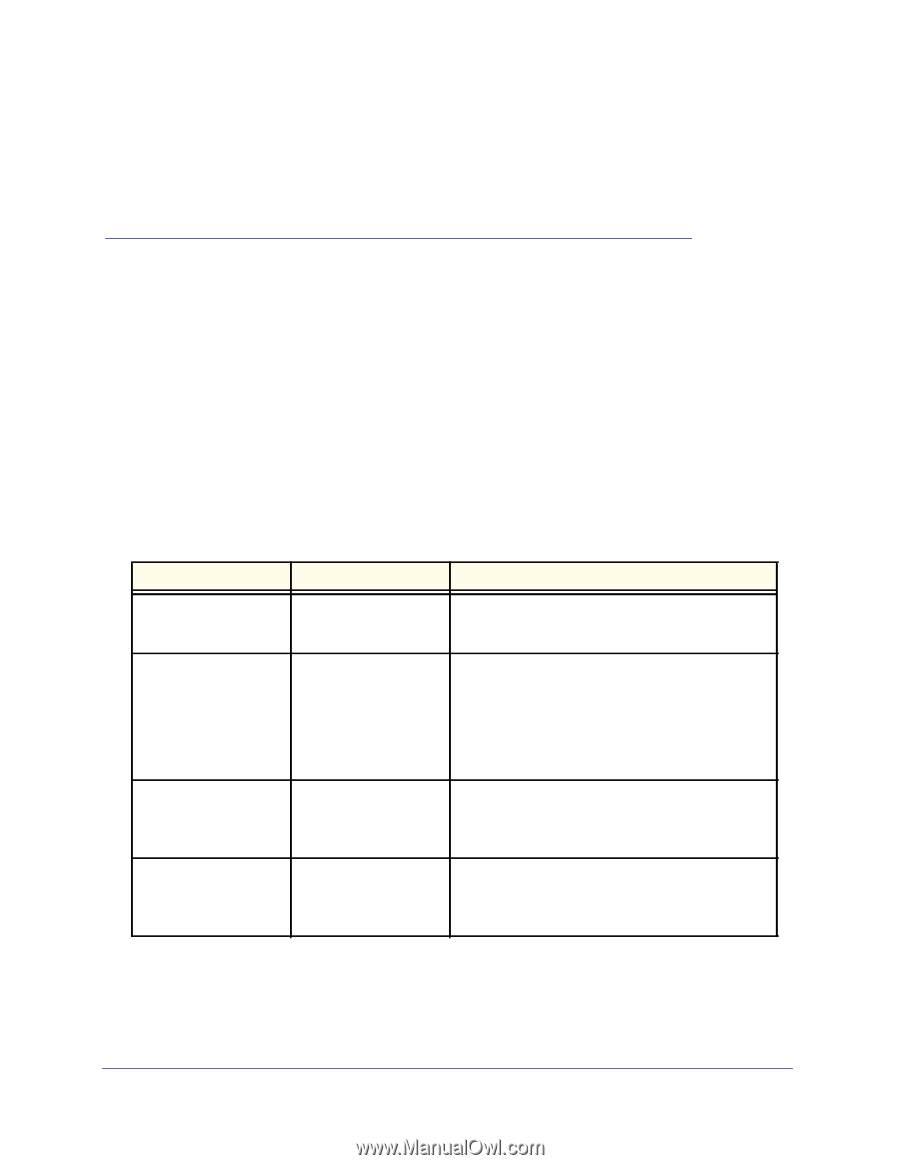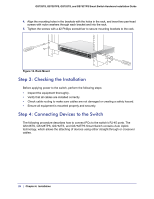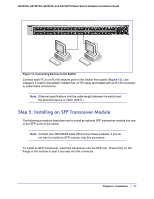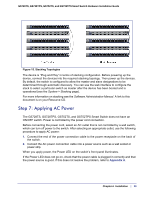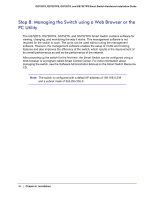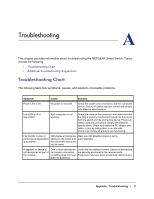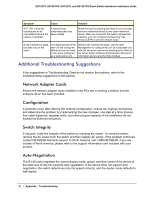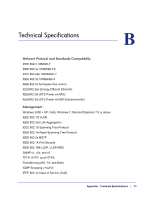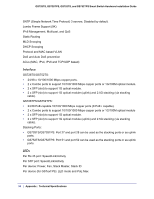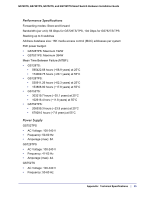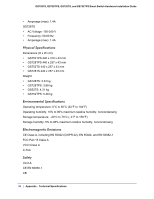Netgear GS752TS GS7xxTS-TPS Hardware Installation Guide - Page 31
A. Troubleshooting, Troubleshooting Chart
 |
View all Netgear GS752TS manuals
Add to My Manuals
Save this manual to your list of manuals |
Page 31 highlights
A. Troubleshooting A This chapter provides information about troubleshooting the NETGEAR Smart Switch. Topics include the following: • Troubleshooting Chart • Additional Troubleshooting Suggestions Troubleshooting Chart The following table lists symptoms, causes, and solutions of possible problems. Symptom Cause Solution Power LED is off. No power is received. Check the power cord connections and the connected device. Ensure all cables used are correct and comply with Ethernet specifications. Link LED is off or intermittent. Port connection is not working. Check the crimp on the connectors and make sure that the plug is properly inserted and locked into the port at both the switch and the connecting device. Ensure all cables used are correct and comply with Ethernet specifications. Check for a defective PC adapter card, cable, or port by testing them in an alternate environment where all products are functioning. File transfer is slow or performance degradation is a problem. Half-duplex or full-duplex setting on the switch and the connected device are not the same. Make sure the attached device is set to auto-negotiate. A segment or device is not recognized as part of the network. One or more devices are not properly connected, or cabling does not meet Ethernet guidelines. Verify that the cabling is correct. Ensure all connectors are securely positioned in the required ports. Equipment may have been accidentally disconnected. Appendix : Troubleshooting | 31