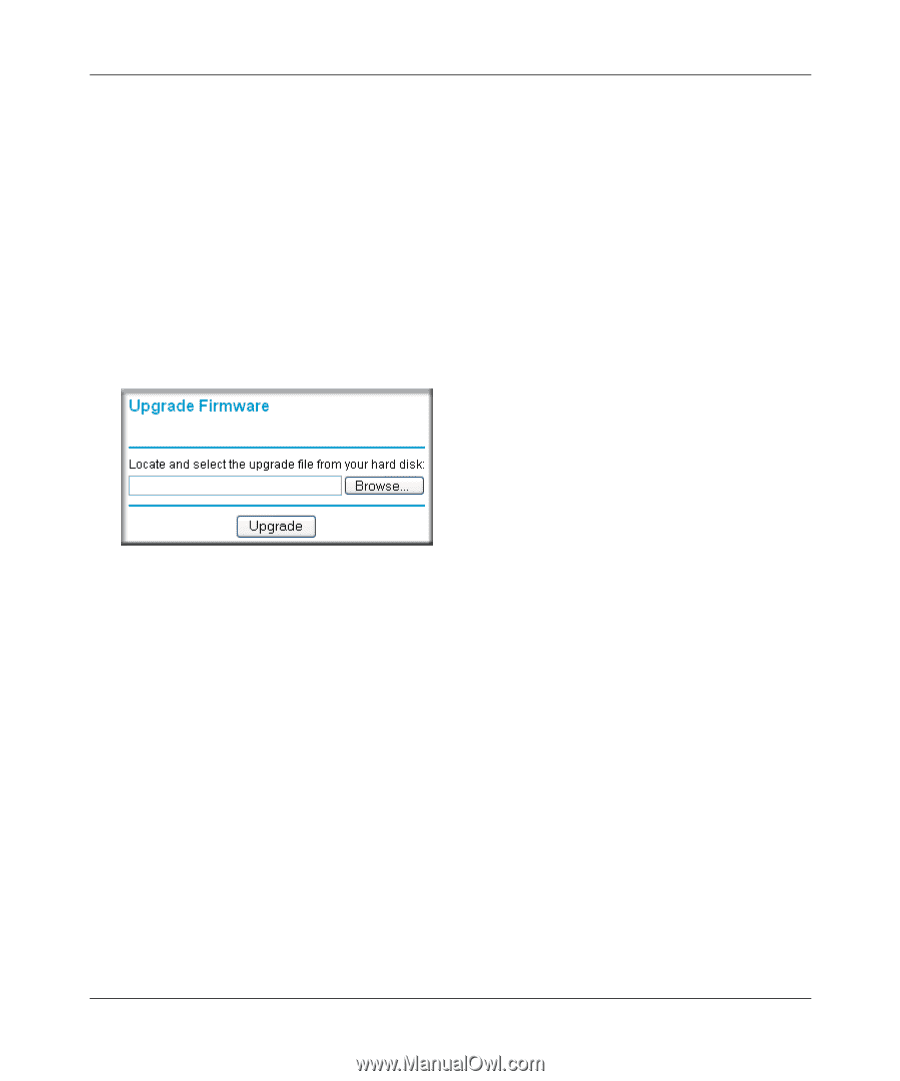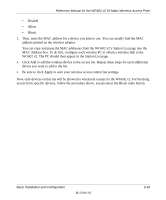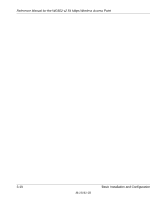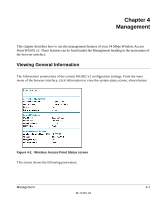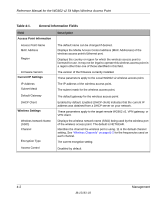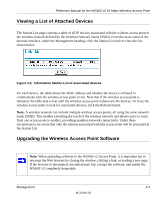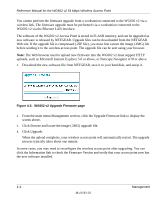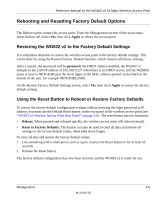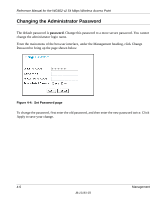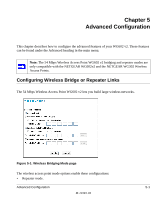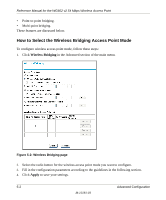Netgear WG602v2 WG602v2 User Manual - Page 46
Click Upgrade., Click Browse and locate the image .IMG upgrade file. - firmware version 3 2
 |
View all Netgear WG602v2 manuals
Add to My Manuals
Save this manual to your list of manuals |
Page 46 highlights
Reference Manual for the WG602 v2 54 Mbps Wireless Access Point You cannot perform the firmware upgrade from a workstation connected to the WG602 v2 via a wireless link. The firmware upgrade must be performed via a workstation connected to the WG602 v2 via the Ethernet LAN interface. The software of the WG602 v2 Access Point is stored in FLASH memory, and can be upgraded as new software is released by NETGEAR. Upgrade files can be downloaded from the NETGEAR Web site. If the upgrade file is compressed (.ZIP file), you must first extract the image (.IMG) file before sending it to the wireless access point. The upgrade file can be sent using your browser. Note: The Web browser used to upload new firmware into the WG602 v2 must support HTTP uploads, such as Microsoft Internet Explorer 5.0 or above, or Netscape Navigator 4.78 or above. 1. Download the new software file from NETGEAR, save it to your hard disk, and unzip it. Figure 4-3: WG602 v2 Upgrade Firmware page 2. From the main menu Management section, click the Upgrade Firmware link to display the screen above. 3. Click Browse and locate the image (.IMG) upgrade file. 4. Click Upgrade. When the upload completes, your wireless access point will automatically restart. The upgrade process typically takes about one minute. In some cases, you may need to reconfigure the wireless access point after upgrading. You can click the Information link to check the Firmware Version and verify that your access point now has the new software installed. 4-4 Management M-10181-03