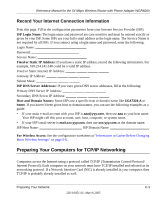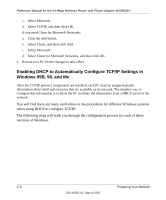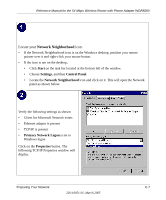Netgear WGR826V Reference Manual - Page 113
Network Neighborhood, Start, Settings, Control Panel, Primary Network Logon, Properties
 |
View all Netgear WGR826V manuals
Add to My Manuals
Save this manual to your list of manuals |
Page 113 highlights
Reference Manual for the 54 Mbps Wireless Router with Phone Adapter WGR826V Locate your Network Neighborhood icon. • If the Network Neighborhood icon is on the Windows desktop, position your mouse pointer over it and right-click your mouse button. • If the icon is not on the desktop, • Click Start on the task bar located at the bottom left of the window. • Choose Settings, and then Control Panel. • Locate the Network Neighborhood icon and click on it. This will open the Network panel as shown below. Verify the following settings as shown: • Client for Microsoft Network exists • Ethernet adapter is present • TCP/IP is present • Primary Network Logon is set to Windows logon Click on the Properties button. The following TCP/IP Properties window will display. Preparing Your Network C-7 202-10051-01, March 2005