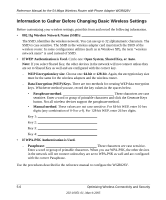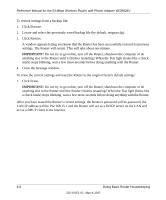Netgear WGR826V Reference Manual - Page 57
Backing up Your Settings, Click Backup. - download
 |
View all Netgear WGR826V manuals
Add to My Manuals
Save this manual to your list of manuals |
Page 57 highlights
Reference Manual for the 54 Mbps Wireless Router with Phone Adapter WGR826V Backing up Your Settings Click on Backup Settings on the Main menu bar to see the Backup Settings page: Figure 6-4: Backup Settings page This page allows you to backup, restore and erase the Router's current settings. Once you have the Router working properly, you should backup the information to have it available if something goes wrong. When you backup the settings, they are saved as a file on your computer. You can restore the Router's settings from this file. To create a backup file of the current settings: 1. Click Backup. 2. If you don't have your browser set up to save downloaded files automatically, locate where you want to save the file, rename it if you like, and click Save. If you have your browser set up to save downloaded files automatically, the file is saved to the your browser's download location on the hard disk and is called netgear.cfg. IMPORTANT! Once you start restoring settings or erasing the Router, do NOT try to go online, turn off the Router, shutdown the computer or do anything else to the Router until it finishes restarting! This should only take a minute or so. When the Test light (looks like a check mark) stops blinking, wait a few more seconds before doing anything with the Router. Doing Basic Router Housekeeping 6-5 202-10051-01, March 2005