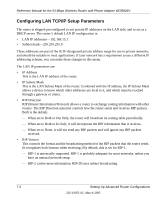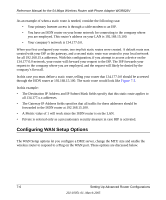Netgear WGR826V Reference Manual - Page 73
Setting Up a Default DMZ Server, WAN Setup, Apply
 |
View all Netgear WGR826V manuals
Add to My Manuals
Save this manual to your list of manuals |
Page 73 highlights
Reference Manual for the 54 Mbps Wireless Router with Phone Adapter WGR826V Figure 7-4: WAN Setup menu. Setting Up a Default DMZ Server The default DMZ server feature is helpful when using some online games and videoconferencing applications that are incompatible with NAT. The router is programmed to recognize some of these applications and to work properly with them, but there are other applications that may not function well. In some cases, one local computer can run the application properly if that computer's IP address is entered as the default DMZ server. Note: DMZ servers pose a security risk. A computer designated as the default DMZ server loses much of the protection of the firewall, and is exposed to exploits from the Internet. If compromised, the DMZ server can be used to attack your network. Incoming traffic from the Internet is normally discarded by the router unless the traffic is a response to one of your local computers or a service that you have configured in the Ports menu. Instead of discarding this traffic, you can have it forwarded to one computer on your network. This computer is called the Default DMZ Server. The WAN Setup menu, shown below lets you configure a Default DMZ Server. To assign a computer or server to be a Default DMZ server, follow these steps: 1. Click WAN Setup on the Advanced section of the main menu. 2. Type the IP address for that server. To remove the default DMZ server, replace the IP address numbers with all zeros. 3. Click Apply to save your settings. Setting Up Advanced Router Configurations 7-7 202-10051-01, March 2005