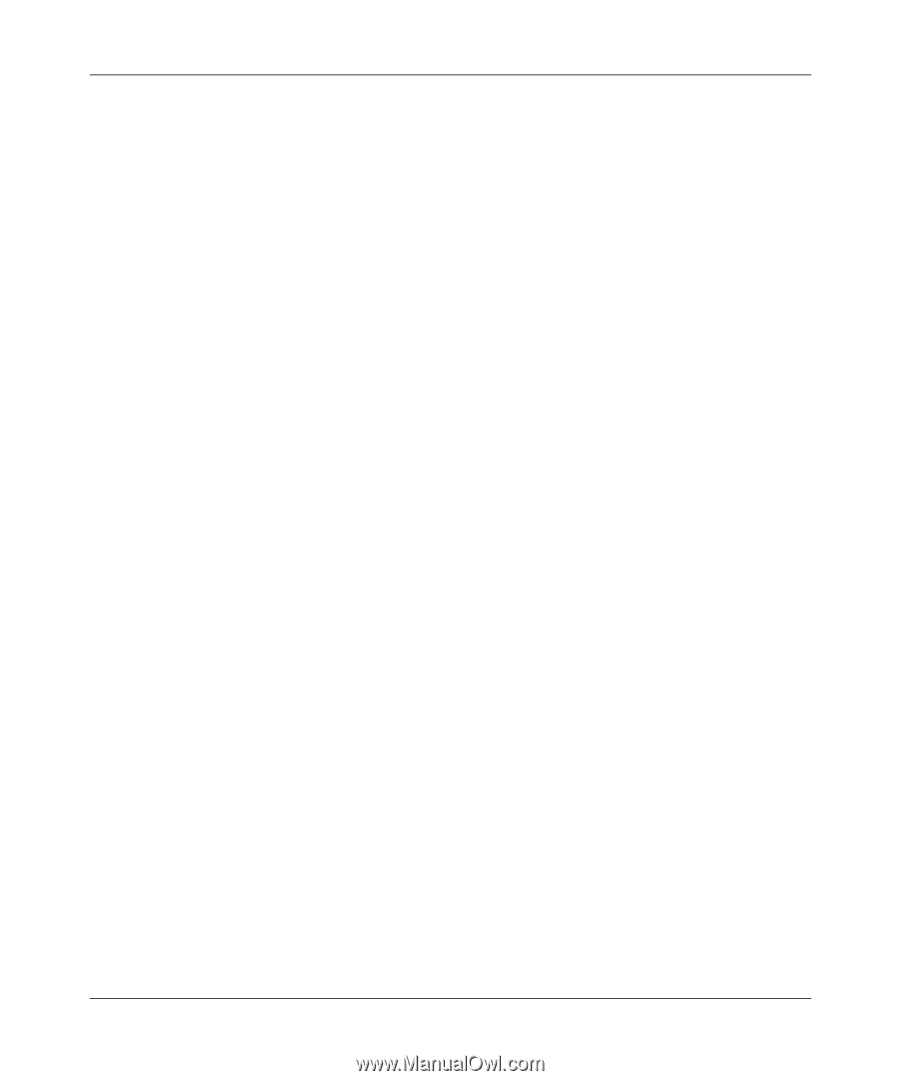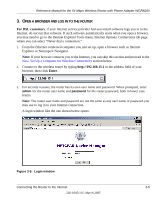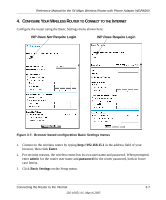Netgear WGR826V Reference Manual - Page 26
ON IRELESS, ETTINGS, Use this Computer's MAC address, Apply, admin, password
 |
View all Netgear WGR826V manuals
Add to My Manuals
Save this manual to your list of manuals |
Page 26 highlights
Reference Manual for the 54 Mbps Wireless Router with Phone Adapter WGR826V 4. If your Internet connection does not require a login, click No at the top of the Basic Settings menu and fill in the settings according to the instructions below. If your Internet connection does require a login, click Yes, and skip to step 5. a. Enter your Account Name (may also be called Host Name) and Domain Name. These parameters may be necessary to access your ISP's services such as mail or news servers. b. Internet IP Address: If your ISP has assigned you a permanent, fixed (static) IP address for your computer, select "Use static IP address". Enter the IP address that your ISP assigned. Also enter the netmask and the Gateway IP address. The Gateway is the ISP's router to which your router will connect. c. Domain Name Server (DNS) Address: If you know that your ISP does not automatically transmit DNS addresses to the router during login, select "Use these DNS servers" and enter the IP address of your ISP's Primary DNS Server. If a Secondary DNS Server address is available, enter it also. Note: If you enter an address here, restart the computers on your network so that these settings take effect. d. Router's MAC Address: This section determines the Ethernet MAC address that will be used by the router on the Internet port. Some ISPs will register the Ethernet MAC address of the network interface card in your computer when your account is first opened. They will then only accept traffic from the MAC address of that computer. This feature allows your router to masquerade as that computer by "cloning" its MAC address. To change the MAC address, select "Use this Computer's MAC address." The router will then capture and use the MAC address of the computer that you are now using. You must be using the one computer that is allowed by the ISP. Or, select "Use this MAC address" and type it in here. e. Click Apply to save your settings. 5. CONFIGURE THE WIRELESS SETTINGS a. If you are not already logged in to the wireless router, type http://192.168.15.1 in your Internet browser address bar and click Enter. When prompted, type admin for the router user name and password for the password. Click OK. 3-8 Connecting the Router to the Internet 202-10051-01, March 2005