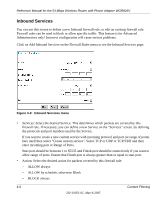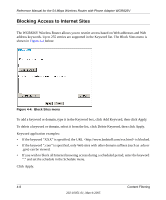Netgear WGR826V Reference Manual - Page 33
Ping Response and Telnet, the table when you return to this screen.
 |
View all Netgear WGR826V manuals
Add to My Manuals
Save this manual to your list of manuals |
Page 33 highlights
Reference Manual for the 54 Mbps Wireless Router with Phone Adapter WGR826V To make changes to an existing firewall rule: a. Click the radio button at the beginning of that row in the table. b. Click the button for the desired actions: • Edit - to make any changes to the firewall rule definition. The "Outbound Service" screen will be displayed, with the data for the selected firewall rule. • Move - to move the selected firewall rule to a new position in the table. You will be prompted for the new position. • Delete - to delete the selected firewall rule. • Inbound Services: This lists all existing firewall rules for inbound traffic. If you have not defined any firewall rules, only the default firewall rule will be listed. The default firewall rule blocks all inbound traffic. To create a new firewall rule: a. Click the "Add" button. (It does not matter which radio button is selected) The "Inbound Service" screen will be displayed. This screen has its own help file. b. Complete the "Inbound Service" screen, and save the data. The new rule will be listed in the table when you return to this screen. To make changes to an existing firewall rule: a. Click the radio button next to a row in the table. b. Click the button for the desired actions: • Edit - to make any changes to the firewall rule definition. The "Inbound Service" screen will be displayed, with the data for the selected firewall rule. • Move - to move the selected firewall rule to a new position in the table. You will be prompted for the new position. • Delete - to delete the selected firewall rule. • Ping Response and Telnet - If you want the router to not respond to a 'ping' from the Internet, deselect the Respond to Ping on Internet WAN Port check box. This option, however, should be enabled to allow the AT&T Call Server to adjust for optimum voice quality settings. - Click on (enable) the checkbox of Telnet will allow you to telnet into the router and see the system settings from LAN. Be very cautious to enable this functionality. Content Filtering 4-3 202-10051-01, March 2005