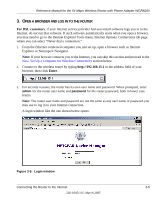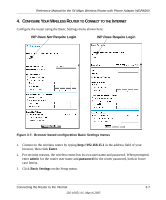Netgear WGR826V Reference Manual - Page 22
Power, Call Agent, Internet, Wireless, Phone
 |
View all Netgear WGR826V manuals
Add to My Manuals
Save this manual to your list of manuals |
Page 22 highlights
Reference Manual for the 54 Mbps Wireless Router with Phone Adapter WGR826V Power Call Agent Internet Port Wireless Phone 1 LAN Port 3 Figure 3-4: Verify the connections according to the status lights on the wireless router d. Check the wireless router status lights to verify the following: • Power: The power light should turn solid green. If it does not, see "Troubleshooting Tips" on page 3-10. • Call Agent: The LED will be blinking when the unit is registering with the call agent and will be solid if the unit is registered with the call agent. The LED will of off if the unit is not registered. • Internet: The Internet port light should be lit. If not, make sure the Ethernet cable is securely attached to the wireless router Internet port and the modem, and the modem is powered on. • Wireless: The wireless lights should be lit. If not, see "Troubleshooting Tips" on page 3-10. • Phone: The Phone light will not be lit until your phone service provider provisions the phone service. Check the user guide from your phone service provider for details on provisioning the phone service. • LAN: A LAN light should be lit. Green indicates your computer is communicating at 100 Mbps; yellow indicates 10 Mbps. If a LAN light is not lit, check that the Ethernet cable from the computer to the router is securely attached at both ends, and that the computer is turned on. 3-4 Connecting the Router to the Internet 202-10051-01, March 2005