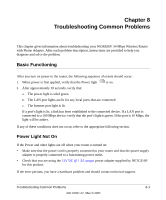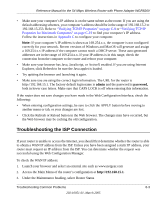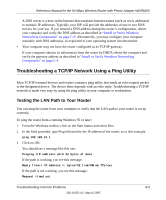Netgear WGR826V Reference Manual - Page 82
Lights Never Turn Off, LAN or Internet (WAN) Port Lights Not
 |
View all Netgear WGR826V manuals
Add to My Manuals
Save this manual to your list of manuals |
Page 82 highlights
Reference Manual for the 54 Mbps Wireless Router with Phone Adapter WGR826V Lights Never Turn Off When the router is turned on, the lights turns on for about 10 seconds and then turn off. If all the lights stay on, there is a fault within the router. If all lights are still on one minute after power up: • Cycle the power to see if the router recovers. • Clear the router's configuration to factory defaults. This will set the router's IP address to 192.168.15.1. This procedure is explained in "Restoring the Default Configuration and Password" on page 8-7. If the error persists, you might have a hardware problem and should contact technical support. LAN or Internet (WAN) Port Lights Not On If either the LAN lights or Internet light do not light when the Ethernet connection is made, check the following: • Make sure that the Ethernet cable connections are secure at the router and at the hub or workstation. • Make sure that power is turned on to the connected hub or workstation. • Be sure you are using the correct cable: - When connecting the router's Internet port to a cable or DSL modem, use the cable that was supplied with the cable or DSL modem. This cable could be a standard straight-through Ethernet cable or an Ethernet crossover cable. Troubleshooting the Web Configuration Interface If you are unable to access the router's Web Configuration interface from a computer on your local network, check the following: • Check the Ethernet connection between the computer and the router as described in the previous section. 8-2 Troubleshooting Common Problems 202-10051-01, March 2005