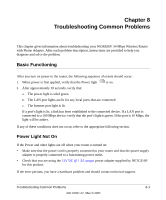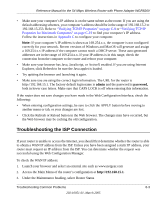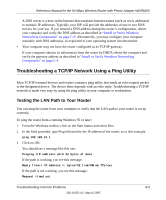Netgear WGR826V Reference Manual - Page 83
Troubleshooting the ISP Connection, Verifying TCP/IP Properties on C-8, Verifying TCP/IP
 |
View all Netgear WGR826V manuals
Add to My Manuals
Save this manual to your list of manuals |
Page 83 highlights
Reference Manual for the 54 Mbps Wireless Router with Phone Adapter WGR826V • Make sure your computer's IP address is on the same subnet as the router. If you are using the default addressing schemes, your computer's address should be in the range of 192.168.15.2 to 192.168.15.253. Refer to "Verifying TCP/IP Properties" on page C-8 or "Verifying TCP/IP Properties for Macintosh Computers" on page C-19 to find your computer's IP address. Follow the instructions in Appendix C to configure your computer. Note: If your computer's IP address is shown as 169.254.x.x, the computer is not configured correctly for your network. Recent versions of Windows and MacOS will generate and assign a 169.254.x.x IP address if the computer cannot reach a DHCP server. These auto-generated addresses are in the range of 169.254.x.x. If your IP address is in this range, check the connection from the computer to the router and reboot your computer. • Make sure your browser has Java, JavaScript, or ActiveX enabled. If you are using Internet Explorer, click Refresh to be sure the Java applet is loaded. • Try quitting the browser and launching it again. • Make sure you are using the correct login information. The URL for the router is http://192.168.15.1. The factory default login name is admin and the password is password, both in lower case letters. Make sure that CAPS LOCK is off when entering this information. If the router does not save changes you have made in the Web Configuration Interface, check the following: • When entering configuration settings, be sure to click the APPLY button before moving to another menu or tab, or your changes are lost. • Click the Refresh or Reload button in the Web browser. The changes may have occurred, but the Web browser may be caching the old configuration. Troubleshooting the ISP Connection If your router is unable to access the Internet, you should first determine whether the router is able to obtain a WAN IP address from the ISP. Unless you have been assigned a static IP address, your router must request an IP address from the ISP. You can determine whether the request was successful using the Web Configuration Manager. To check the WAN IP address: 1. Launch your browser and select an external site such as www.netgear.com 2. Access the Main Menu of the router's configuration at http://192.168.15.1. 3. Under the Maintenance heading, select Router Status Troubleshooting Common Problems 8-3 202-10051-01, March 2005