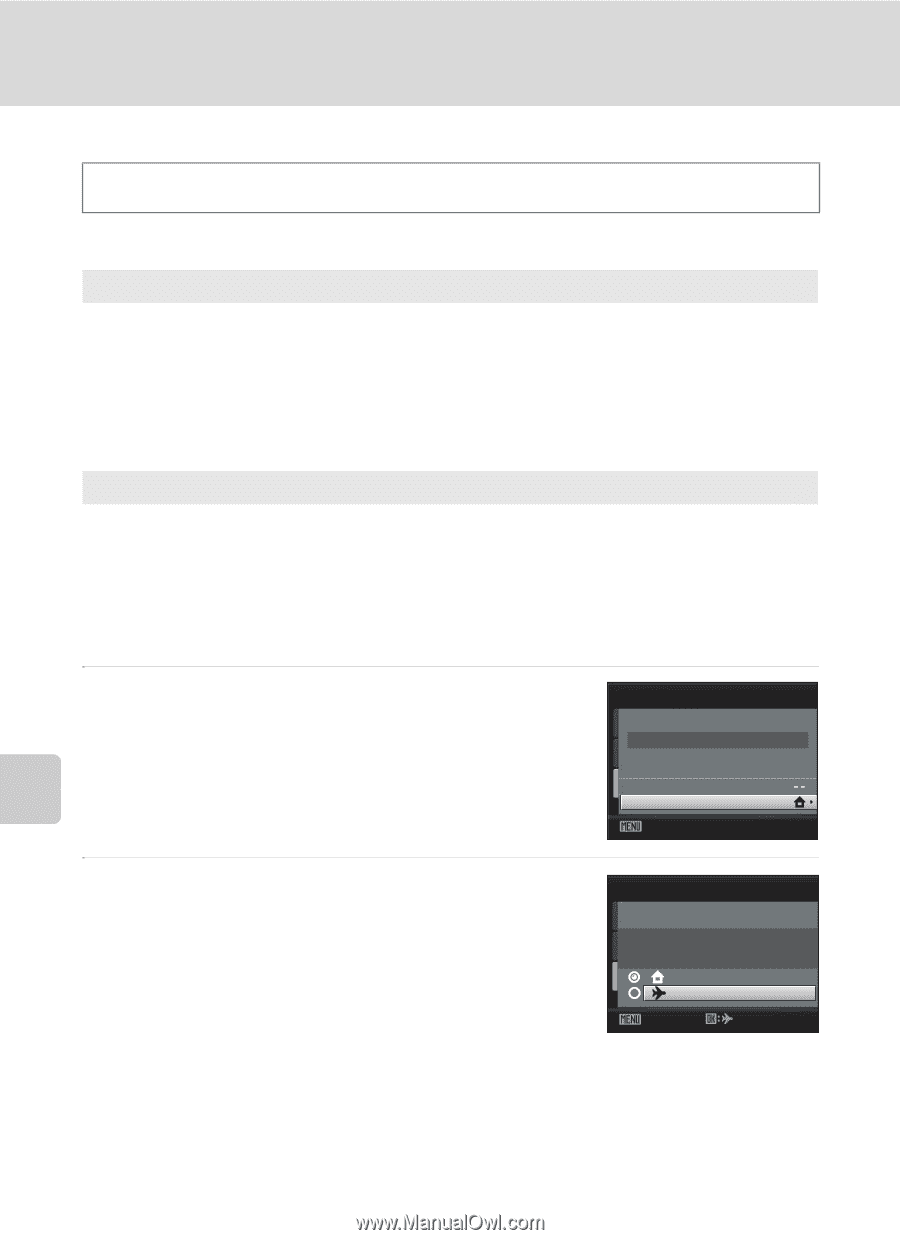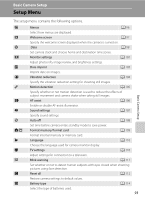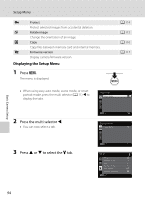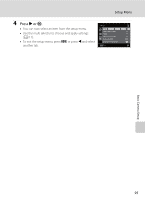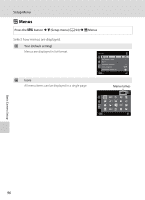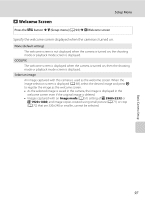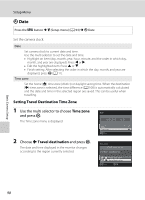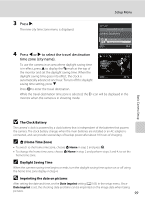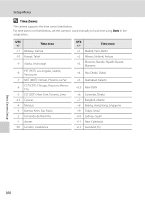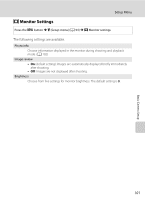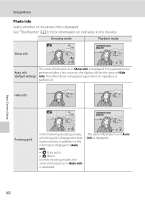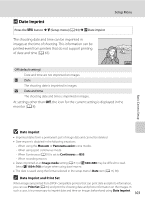Nikon COOLPIX L110  L110 User's Manual - Page 110
Date, Use the multi selector to choose, and press, Choose
 |
View all Nikon COOLPIX L110 manuals
Add to My Manuals
Save this manual to your list of manuals |
Page 110 highlights
Setup Menu d Date Press the d button M z (Setup menu) (A 94) M d Date Set the camera clock. Date Set camera clock to current date and time. Use the multi selector to set the date and time. • Highlight an item (day, month, year, hour, minute, and the order in which day, month, and year are displayed): Press J or K. • Edit the highlighted item: Press H or I. • Finish setting: After selecting the order in which the day, month, and year are displayed, press k (A 11). Time zone Set the home (w) time zone (district) or daylight saving time. When the destination (x) time zone is selected, the time difference (A 100) is automatically calculated and the date and time in the selected region are saved. This can be useful when travelling. Setting Travel Destination Time Zone 1 Use the multi selector to choose Time zone and press k. The Time zone menu is displayed. Date 15/05/2010 15:30 Date Time zone Exit 2 Choose x Travel destination and press k. The date and time displayed in the monitor changes according to the region currently selected. Time zone 15/05/2010 15:30 London, Casablanca Home time zone Travel destination Exit Basic Camera Setup 98