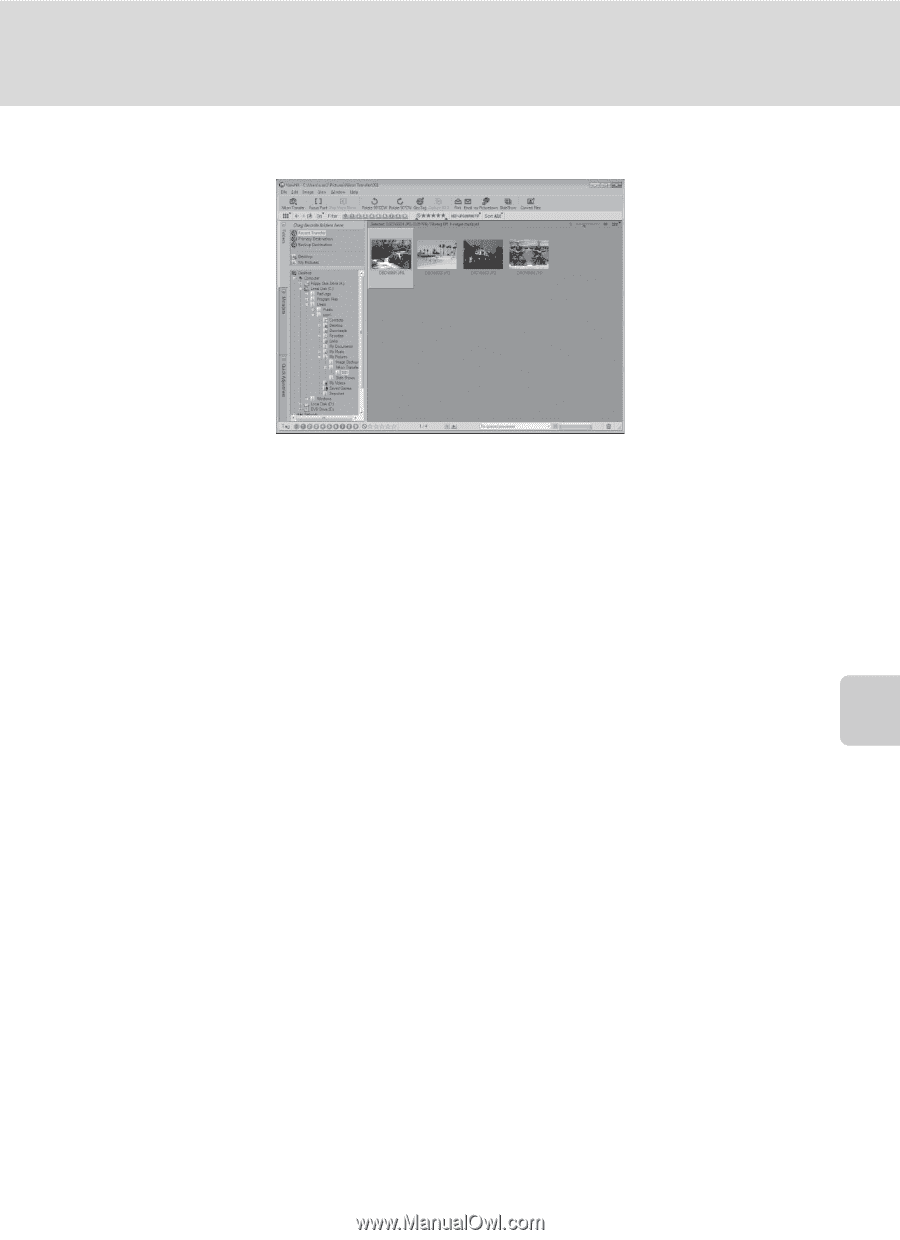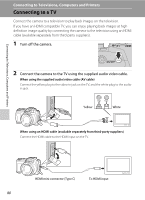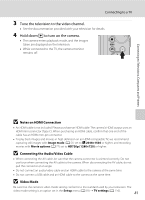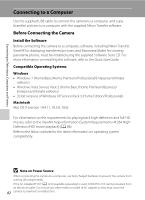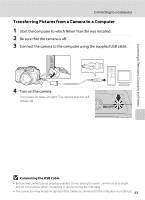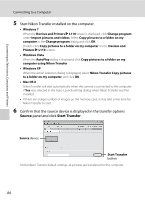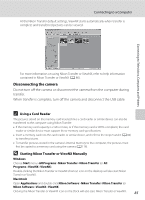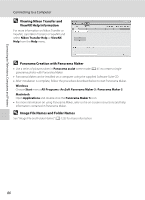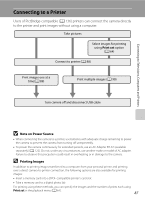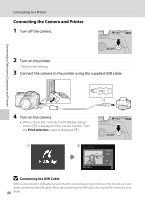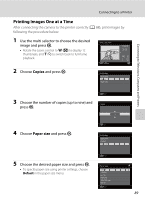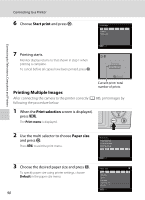Nikon COOLPIX L110  L110 User's Manual - Page 97
Disconnecting the camera, Using a Card Reader, Starting Nikon Transfer or ViewNX Manually - camera manual
 |
View all Nikon COOLPIX L110 manuals
Add to My Manuals
Save this manual to your list of manuals |
Page 97 highlights
Connecting to a Computer At the Nikon Transfer default settings, ViewNX starts automatically when transfer is complete and transferred pictures can be viewed. Connecting to Televisions, Computers and Printers For more information on using Nikon Transfer or ViewNX, refer to help information contained in Nikon Transfer or ViewNX (A 86). Disconnecting the camera Do not turn off the camera or disconnect the camera from the computer during transfer. When transfer is complete, turn off the camera and disconnect the USB cable. C Using a Card Reader The pictures stored on the memory card inserted into a card reader or similar device can also be transferred to the computer using Nikon Transfer. • If the memory card capacity is 2 GB or more, or if the memory card is SDHC-compliant, the card reader or similar device must support these memory card specifications. • Insert a memory card into the card reader or similar device, and refer to the steps 5 and 6 (A 84) to transfer pictures. • To transfer pictures stored in the camera's internal memory to the computer, the pictures must first be copied to a memory card using the camera (A 116). D Starting Nikon Transfer or ViewNX Manually Windows Choose Start menu>All Programs>Nikon Transfer>Nikon Transfer (or All Programs>ViewNX>ViewNX). Double-clicking the Nikon Transfer or ViewNX shortcut icon on the desktop will also start Nikon Transfer or ViewNX. Macintosh Open Applications and double-click Nikon Software>Nikon Transfer>Nikon Transfer (or Nikon Software>ViewNX>ViewNX). Clicking the Nikon Transfer or ViewNX icon on the Dock will also start Nikon Transfer or ViewNX. 85