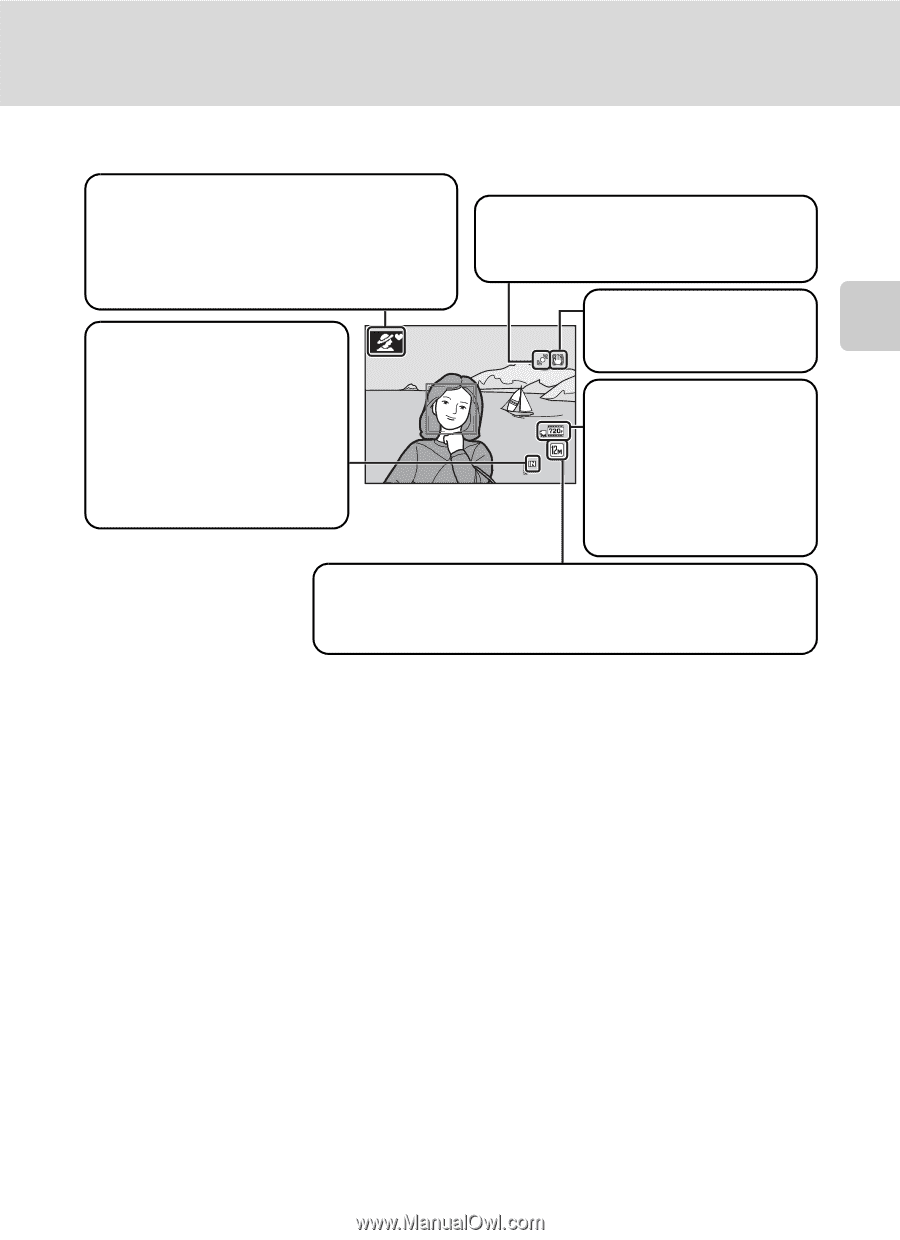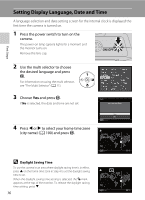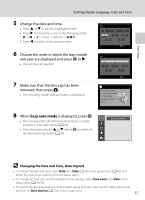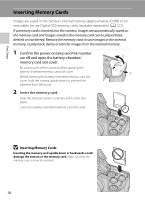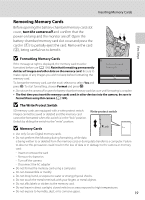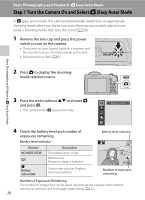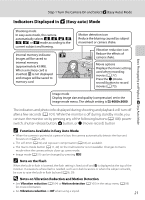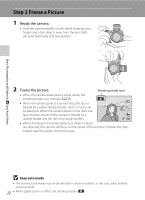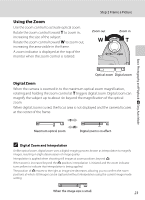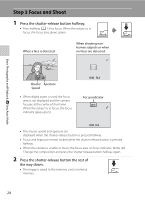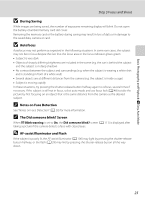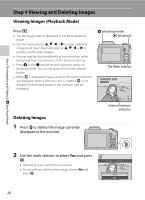Nikon COOLPIX L110  L110 User's Manual - Page 33
Indicators Displayed in Easy auto Mode, Functions Available in Easy Auto Mode, Note on the Flash - photography
 |
View all Nikon COOLPIX L110 manuals
Add to My Manuals
Save this manual to your list of manuals |
Page 33 highlights
Step 1 Turn the Camera On and Select G (Easy Auto) Mode Indicators Displayed in G (Easy auto) Mode Basic Photography and Playback: G Easy Auto Mode Shooting mode In easy auto mode, the camera automatically selects U, e, f, g, h, i, or j mode according to the current subject and framing. Internal memory indicator Images will be saved to internal memory (approximately 43 MB). When a memory card is inserted, C is not displayed and images will be saved to memory card. Motion detection icon Reduce the blurring caused by subject movement or camera shake. Vibration reduction icon Reduce the effects of camera shake. Movie options Displays the movie setting used when recording 14 movies (A 77). Press the b (movierecord) button to record movies (A 73). Image mode Display image size and quality (compression) set in the image mode menu. The default setting is L 4000×3000. The indicators and photo info displayed during shooting and playback will turn off after a few seconds (A 101). While the monitor is off during standby mode, you can turn the monitor on by pressing any of the following buttons (A 108): power switch, shutter-release button, A button, or b (movie-record) button C Functions Available in Easy Auto Mode • When the camera is pointed at a person's face, the camera automatically detects the face and focuses on it (A 24, 28). • The self-timer (A 32) and exposure compensation (A 33) are available. • The macro mode button (A 11, 49) on the multi selector is not available. Changes to macro mode when the camera selects close-up scene mode. • Image mode (A 51) can be changed by pressing d. C Note on the Flash When the built-in flash is lowered, the flash setting is fixed at off and W is displayed at the top of the monitor. In situations where flash is needed, such as in dark locations or when the subject is backlit, be sure to raise the built-in flash by hand (A 6, 29). D Notes on Vibration Reduction and Motion Detection • See Vibration reduction (A 104) or Motion detection (A 105) in the setup menu (A 93) for more information. • Set Vibration reduction to Off when using a tripod. 21