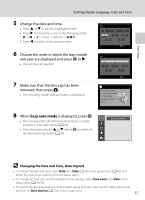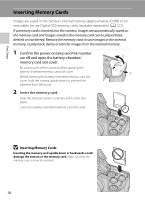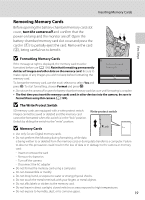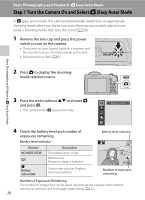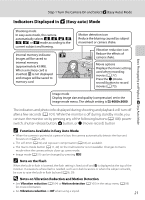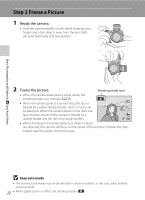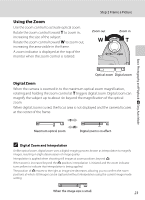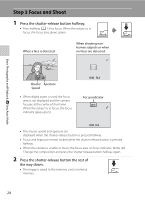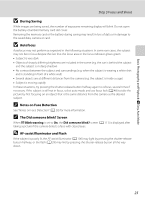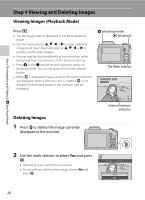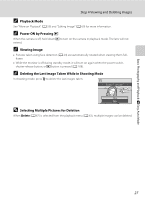Nikon COOLPIX L110  L110 User's Manual - Page 34
Step 2 Frame a Picture - camera case
 |
View all Nikon COOLPIX L110 manuals
Add to My Manuals
Save this manual to your list of manuals |
Page 34 highlights
Step 2 Frame a Picture 1 Ready the camera. • Hold the camera steadily in both hands, keeping your fingers and other objects away from the lens, flash, AF-assist illuminator and microphone. Basic Photography and Playback: G Easy Auto Mode 2 Frame the picture. Shooting mode icon • When the camera determines a scene mode, the shooting mode icon changes (A 28). • When the camera detects a human face, that face is framed by a yellow double border. Up to 12 faces can be detected. When the camera detects more than one face, the face closest to the camera is framed by a double border and the others by single borders. 14 • When shooting non-human subjects or when no faces are detected, the camera will focus on the center of the monitor. Position the main subject near the center of the focus area. B Easy auto mode • The desired scene mode may not be selected in certain conditions. In this case, select another shooting mode. 22 • When digital zoom is in effect, the shooting mode is U.