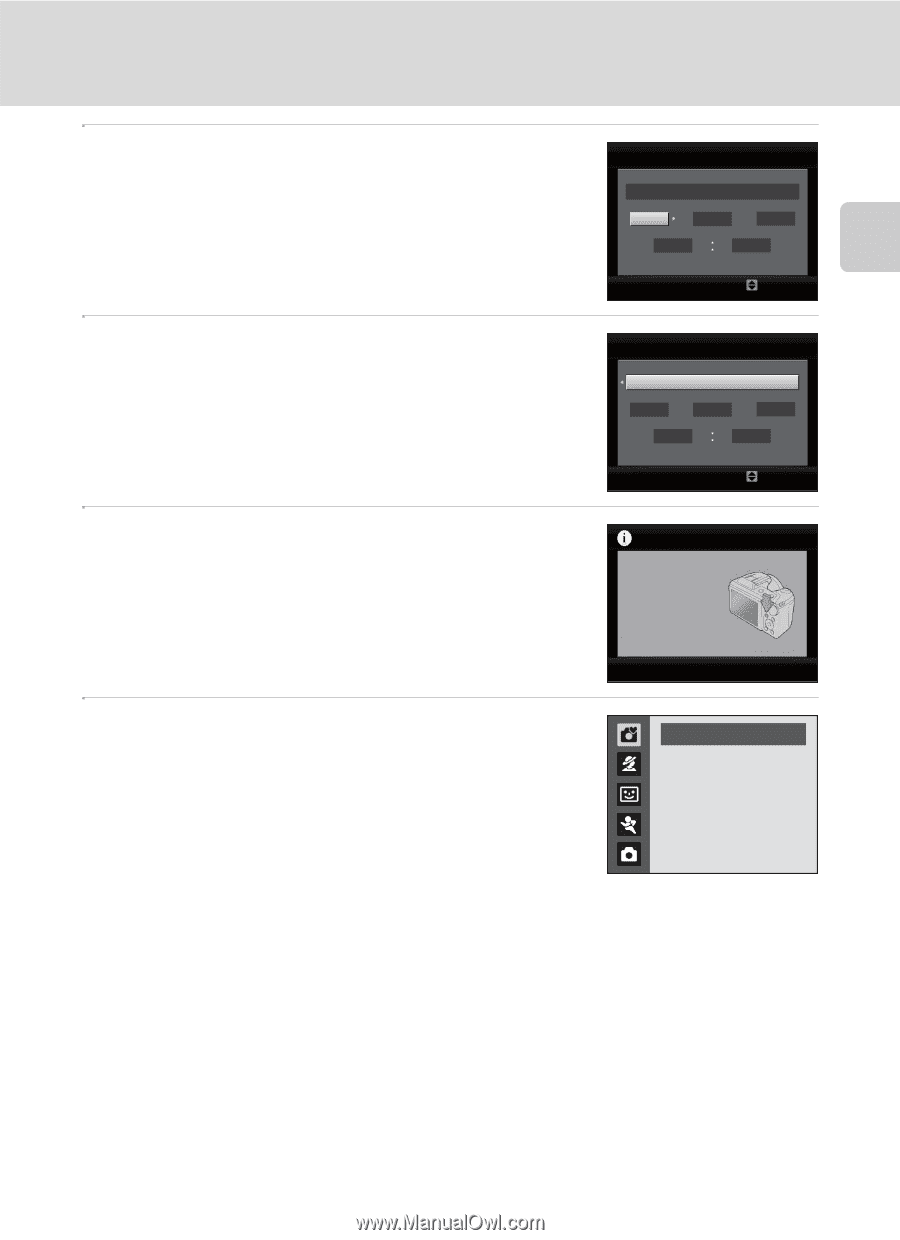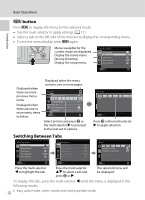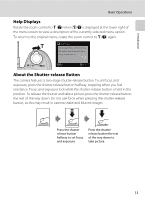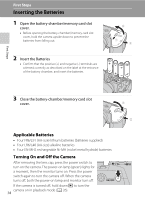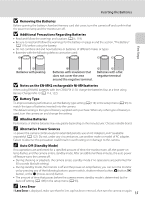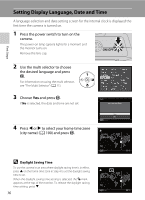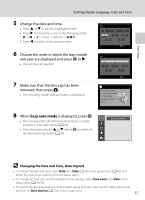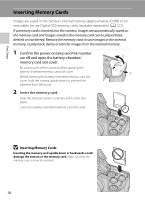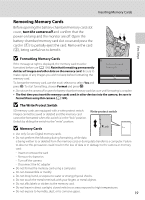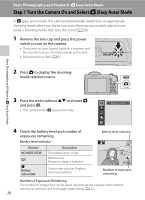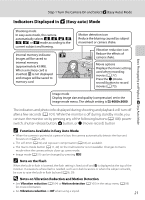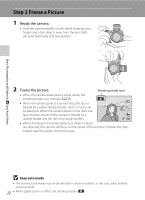Nikon COOLPIX L110  L110 User's Manual - Page 29
Changing the Date and Time, Date Imprint, D M Y - instructions
 |
View all Nikon COOLPIX L110 manuals
Add to My Manuals
Save this manual to your list of manuals |
Page 29 highlights
First Steps Setting Display Language, Date and Time 5 Change the date and time. • Press H or I to edit the highlighted item. • Press K to move the cursor in the following order. D -> M -> Y -> Hour -> Minute -> D M Y • Press J to return to the previous item. 6 Choose the order in which the day, month and year are displayed and press k or K. • The settings are applied. 7 Make sure that the lens cap has been removed, then press A. • The shooting-mode selection menu is displayed. Date D M Y 01 01 2010 00 00 Edit Date D M Y 15 05 2010 15 10 Edit Press this button in shooting mode for shootingmode selection menu. 8 When Easy auto mode is displayed, press k. • The camera enters shooting mode and you can take pictures in Easy auto mode (A 20). • Press the multi selector H or I before k, to switch to another shooting mode (A 34). Easy auto mode D Changing the Date and Time, Date Imprint • To change the date and time, select Date from Date (A 98) in the setup menu (A 93) and follow the instructions starting from the above step 5. • To change the time zone and the daylight saving settings, select Time zone from Date in the setup menu (A 98, 99). • To imprint the shooting date into images when taking pictures, make sure the date and time are set, then set Date imprint (A 103) in the setup menu. 17