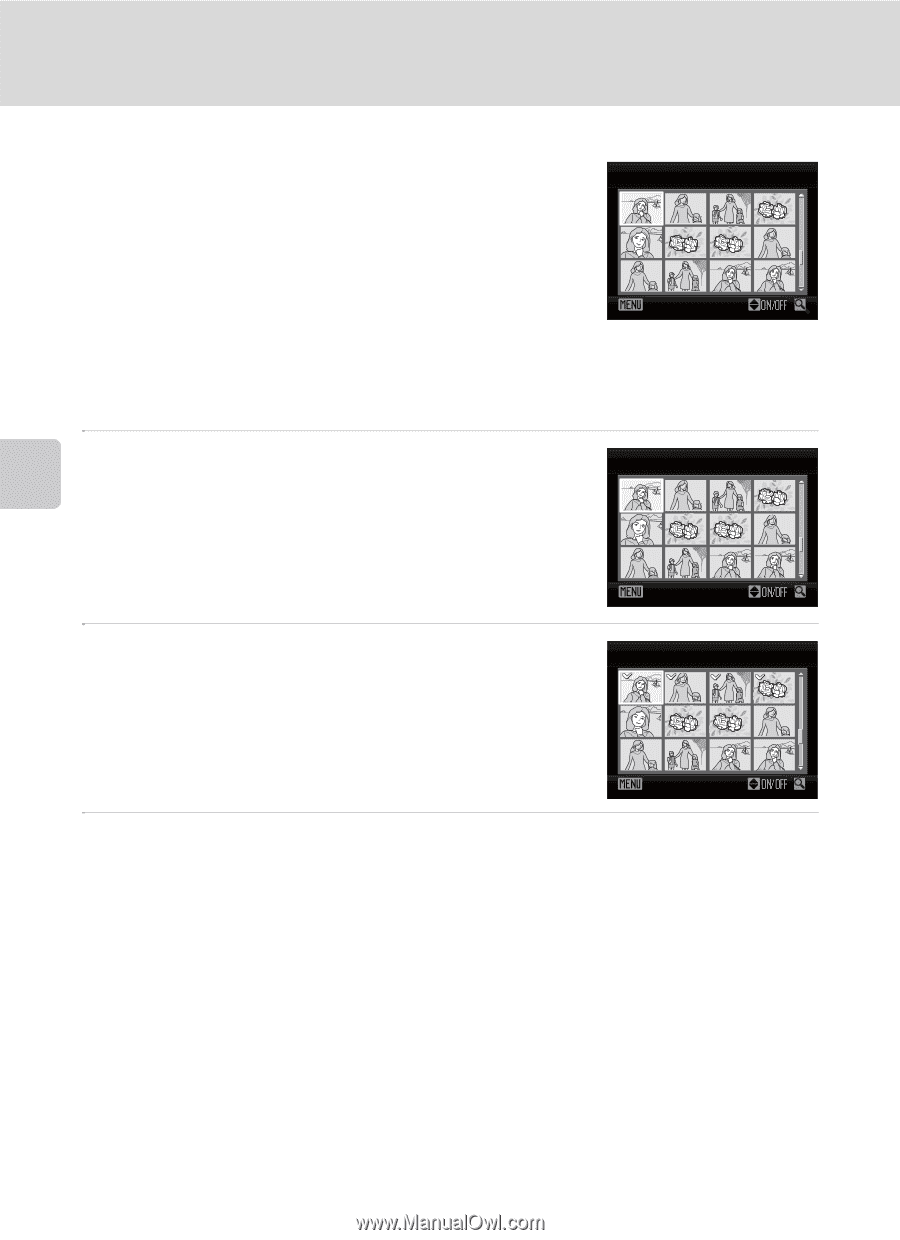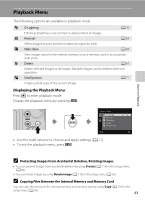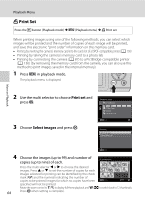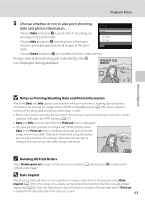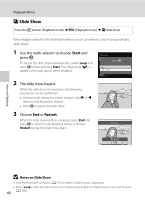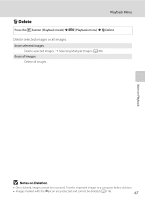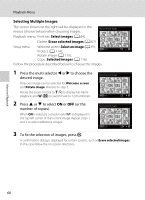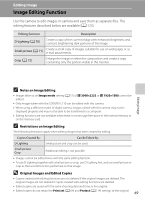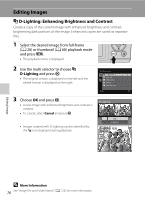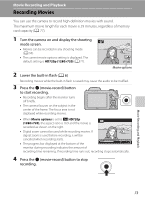Nikon COOLPIX L110  L110 User's Manual - Page 80
Selecting Multiple Images, Select images
 |
View all Nikon COOLPIX L110 manuals
Add to My Manuals
Save this manual to your list of manuals |
Page 80 highlights
Playback Menu Selecting Multiple Images The screen shown on the right will be displayed in the menus (shown below) when choosing images. Erase selected images Playback menu: Print set: Select images (A 64), Delete: Erase selected images (A 67) Setup menu: Welcome screen: Select an image (A 97), Protect (A 114), Back Rotate image (A 115), Copy: Selected images (A 116) Follow the procedure described below to choose the images. 1 Press the multi selector J or K to choose the desired image. Only one image can be selected for Welcome screen and Rotate image. Proceed to step 3. Rotate the zoom control to g (i) to display full-frame playback, and f (h) to switch back to 12 thumbnails. 2 Press H or I to select ON or OFF (or the number of copies). When ON is selected, a check mark (y) is displayed in the top left corner of the current image. Repeat steps 1 and 2 to select additional images. Erase selected images Back Erase selected images Back 3 To fix the selection of images, press k. A confirmation dialog is displayed for certain screens, such as Erase selected images. In this case follow the on-screen directions. More on Playback 68