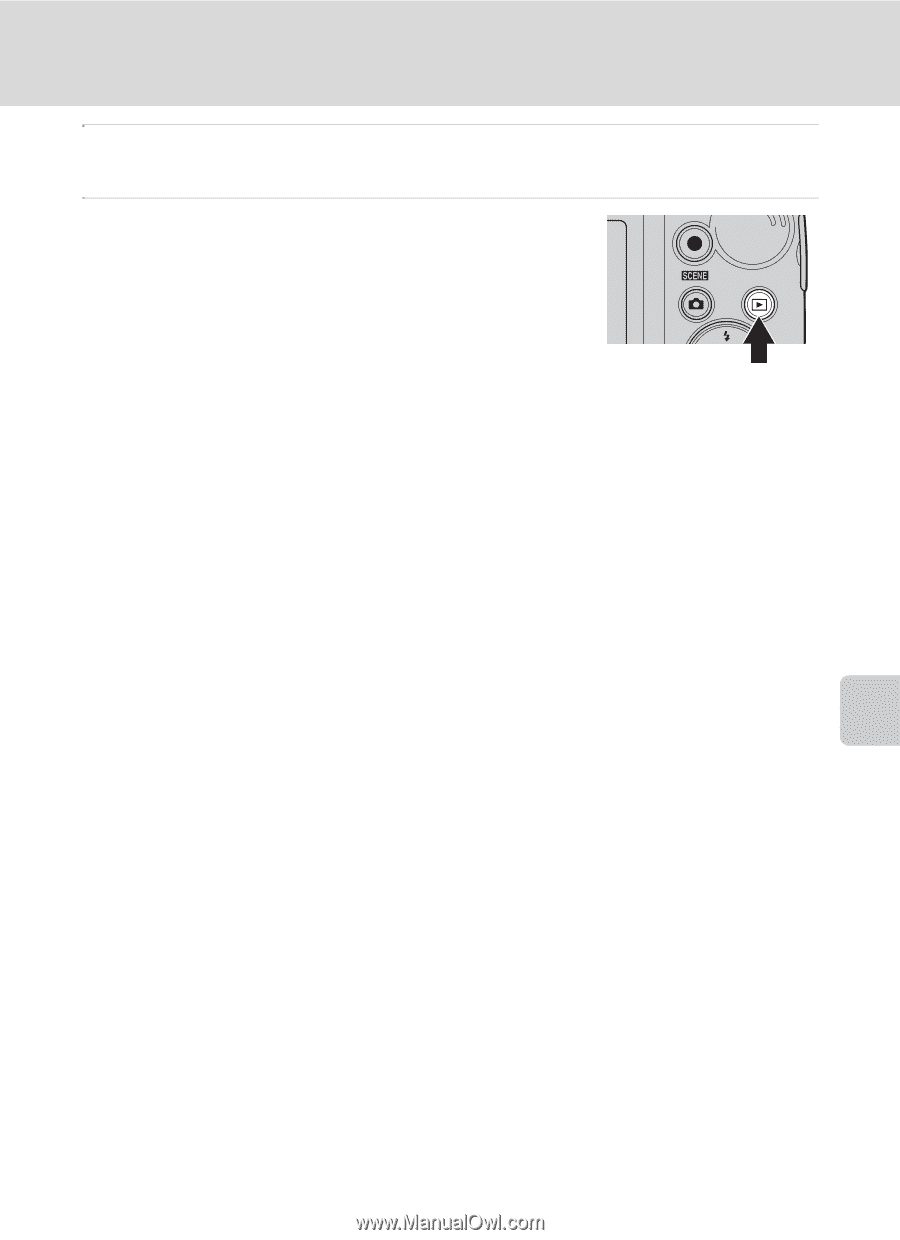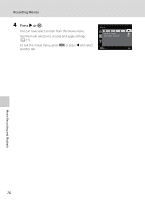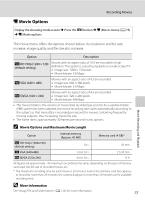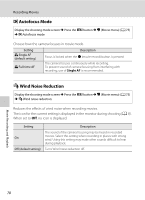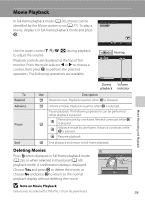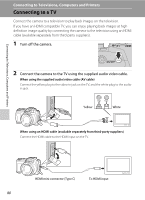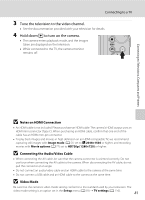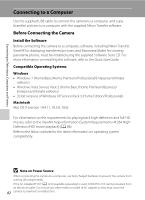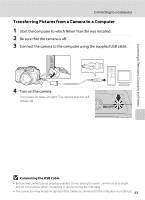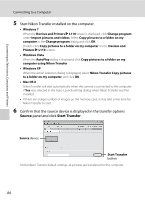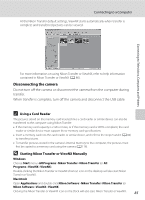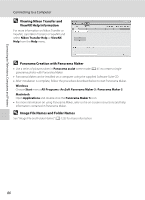Nikon COOLPIX L110  L110 User's Manual - Page 93
Notes on HDMI Connection, Connecting the Audio/Video Cable, Video Mode - usb
 |
View all Nikon COOLPIX L110 manuals
Add to My Manuals
Save this manual to your list of manuals |
Page 93 highlights
Connecting to a TV 3 Tune the television to the video channel. • See the documentation provided with your television for details. 4 Hold down c to turn on the camera. • The camera enters playback mode, and the images taken are displayed on the television. • While connected to the TV, the camera monitor remains off. Connecting to Televisions, Computers and Printers B Notes on HDMI Connection • An HDMI cable is not included. Please purchase an HDMI cable. The camera's HDMI output uses an HDMI mini connector (Type C). When purchasing an HDMI cable, confirm that one end of the cable has an HDMI mini-pin connector. • To play back images and movies in high definition on an HDMI-compatible TV, we recommend capturing still images with Image mode (A 51) set to M 2048×1536 or higher, and recording movies with Movie options (A 77) set to HD720p (1280×720) or higher. B Connecting the Audio/Video Cable • When connecting the AV cable, be sure that the camera connector is oriented correctly. Do not use force when connecting the AV cable to the camera. When disconnecting the AV cable, do not pull the connector at an angle. • Do not connect an audio/video cable and an HDMI cable to the camera at the same time. • Do not connect a USB cable and an HDMI cable to the camera at the same time. B Video Mode Be sure that the camera's video mode setting conforms to the standard used by your television. The video mode setting is an option set in the Set up menu (A 93) ➝ TV settings (A 110). 81