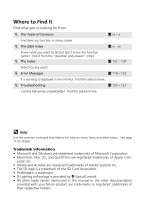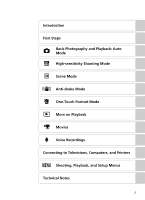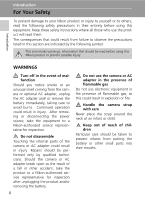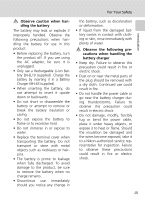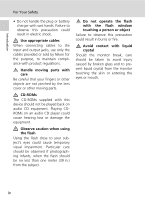Nikon S200 S200 User's Manual
Nikon S200 - Coolpix 7.1 Megapixel Digital Camera Manual
 |
UPC - 182089129190
View all Nikon S200 manuals
Add to My Manuals
Save this manual to your list of manuals |
Nikon S200 manual content summary:
- Nikon S200 | S200 User's Manual - Page 1
DIGITAL CAMERA User's Manual En - Nikon S200 | S200 User's Manual - Page 2
k The Index c 132 - 134 Search by key word. k Error Messages c 119 - 122 If a warning is displayed in the monitor, find the solution here. k Troubleshooting c 123 - 127 Camera behaving unexpectedly? Find the solution here. l Help Use the camera's on-board help feature for help on menu items - Nikon S200 | S200 User's Manual - Page 3
L Basic Photography and Playback: Auto Mode K High-sensitivity Shooting Mode n Scene Mode F Anti-shake Mode A One-Touch Portrait Mode i More on Playback T Movies O Voice Recordings Connecting to Televisions, Computers, and Printers m Shooting, Playback, and Setup Menus Technical Notes i - Nikon S200 | S200 User's Manual - Page 4
remove the battery immediately, taking care to avoid burns. Continued operation could result in injury. After removing or disconnecting the power source, take the equipment to a Nikon-authorized service representative for inspection. Do not disassemble Touching the internal parts of the camera or AC - Nikon S200 | S200 User's Manual - Page 5
disassemble the battery or attempt to remove or break the battery insulation or casing. • Do not expose the battery to flame or to excessive heat. • Do not immerse in or expose to water. • Replace the terminal cover when transporting the battery the power cable or go near the battery charger during - Nikon S200 | S200 User's Manual - Page 6
• Do not handle the plug or battery charger with wet hands. Failure to observe this precaution could result in electric shock. Use appropriate cables When connecting cables to the input and output jacks, use only the cables provided or sold by Nikon for the purpose, to maintain compliance with - Nikon S200 | S200 User's Manual - Page 7
the receiver is connected. • Consult the dealer or an experienced radio/television technician for help. COOLPIX S200 CAUTIONS Modifications The FCC requires the user to be notified that any changes or modifications made to this device that are not expressly approved by Nikon Corporation may void - Nikon S200 | S200 User's Manual - Page 8
Introduction Notices Notice for customers in Canada CAUTION This Class B digital apparatus complies with Canadian ICES-003. ATTENTION Cet appareil numérique de la classe B est conforme à la norme NMB-003 du Canada. Symbol for Separate - Nikon S200 | S200 User's Manual - Page 9
the Battery 15 Setting Display Language, Date, and Time 16 Inserting Memory Cards 18 Removing Memory Cards 19 L Basic Photography and Playback: Auto Mode 20 Step 1 Turn the Camera On and Select L (Auto) Mode 20 Step 2 Frame a Picture 22 Step 3 Focus and Shoot 24 Step 4 Viewing and Deleting - Nikon S200 | S200 User's Manual - Page 10
Memos: Recording and Playback 52 Viewing Pictures by Date 54 T Movies ...58 Recording Movies 58 The Movie Menu 59 Selecting Movie Options 60 Auto-Focus Mode 61 Electronic VR 61 Time-Lapse Movies 62 Stop-Motion Movies 63 Movie Playback 64 Deleting Movie Files 64 O Voice Recordings 65 - Nikon S200 | S200 User's Manual - Page 11
, Computers, and Printers 70 Connecting to a TV 70 Connecting to a Computer 71 Before Connecting the Camera 71 Setting the USB Option 72 Transferring Pictures to a Computer 73 Connecting to a Printer 75 Connecting the Camera and Printer 76 Printing Pictures One at a Time 77 Printing - Nikon S200 | S200 User's Manual - Page 12
Reset All 112 B Firmware Version 113 Technical Notes 114 Optional Accessories 114 Approved Memory Cards 114 Image/Sound File and Folder Names 115 Caring for the Camera 116 Cleaning 118 Storage ...118 Error Messages 119 Troubleshooting 123 Specifications 128 Supported Standards 131 Index - Nikon S200 | S200 User's Manual - Page 13
mean? Error messages and displays 119-122 How do I use the menus? Using the menus 9 How do I get more information on a menu? Help 11 How much charge does the battery have left? Battery level 20 What accessories are available for my camera? Optional accessories 114 What memory cards can - Nikon S200 | S200 User's Manual - Page 14
on the memory card? Image mode Viewing, Printing, and Retouching Photographs Question Key phrase Can I view my photographs on the camera? Camera playback How do I get rid of an unwanted photo? Deleting pictures Can I delete several photos at once? Delete Can I zoom in on pictures to make - Nikon S200 | S200 User's Manual - Page 15
Start Guide. Notations • A Secure Digital (SD) memory card is referred to as a "memory card." • The setting at the time of purchase is referred to as the "default setting." • Menu items, options, and messages displayed in the camera monitor are shown in brackets ([ ]). Screen Samples In this manual - Nikon S200 | S200 User's Manual - Page 16
Electronic Accessories Nikon COOLPIX cameras are designed to the highest standards and include complex electronic circuitry. Only Nikon brand electronic accessories (including battery chargers, batteries, and AC chargers) certified by Nikon specifically for use with this Nikon digital camera are - Nikon S200 | S200 User's Manual - Page 17
images or formatting data storage devices such as memory cards or built-in camera memory does not completely erase the original image data. Deleted files can sometimes be recovered from discarded storage devices using commercially available software, potentially resulting in the malicious use of - Nikon S200 | S200 User's Manual - Page 18
Parts of the Camera q w e r ty Introduction io u Lens cover closed 1 Self-timer lamp 30, 117 2 Shutter-release button 24 3 Power-on lamp 20, 109 4 Power switch 20 5 Built-in flash 28 !0 6 Lens 116, 128 7 Eyelet for camera strap 8 Built-in microphone ........ 52, 58, 65 9 Speaker 53, 64, - Nikon S200 | S200 User's Manual - Page 19
6 T (delete) button ..... 26, 53, 64, 68 7 Monitor 6, 7, 106 8 Cable connector 70, 73, 76 9 Tripod socket Connector cover/Power connector 10 cover (when the optional ACadapter is connected 114 11 Battery-chamber/memory card slot cover 14, 18 12 Battery chamber 14 13 Memory card slot 18 - Nikon S200 | S200 User's Manual - Page 20
indicators may appear in the monitor during shooting and playback (actual display varies with current camera settings). Shooting @1 y w t @0 !9 q er u Focus indicator 24 6 Flash mode 28 7 Internal memory indicator .......... 21 8 Battery level indicator 20 9 ISO sensitivity 29, 91 - Nikon S200 | S200 User's Manual - Page 21
u 0h00m00s 1 Date of recording 16 2 Time of recording 16 3 Internal memory indicator .......... 26 4 Battery level indicator 20 5 File number and type 115 6 Volume indicator 53, 64 , 92 12 Image mode 84 13 Small picture 51 14 Protect icon 98 15 Print-order icon 81 16 Transfer icon 74, - Nikon S200 | S200 User's Manual - Page 22
mode (c 26) will also activate shooting mode. If the camera is turned off, hold down i to turn the camera on in playback mode (c 27). The C (mode) Button Press C during shooting to display the shootingmode selection menu, or during playback to display the playback-mode selection menu. Use the multi - Nikon S200 | S200 User's Manual - Page 23
Calendar menu c 57 n Scene menu c 34 L List by date menu c 57 A One-touch portrait menu c 44 w Print menu c 78 T Movie menu c 59 • To display the setup menu for shooting or playback mode, choose Z in the shooting-mode or playback-mode selection menu and then press d (c 8, 100). Navigating - Nikon S200 | S200 User's Manual - Page 24
to right to make selection. Use multi selector to select menu. l Some menus contain multiple pages. Press multi selector up or down to display the additional pages. Shows multiple pages in current menu Shooting menu Image mode White balance Continuous BSS ISO sensitivity Exit Shows more options in - Nikon S200 | S200 User's Manual - Page 25
) will light and the monitor will turn on. To turn off the camera, press the power switch again. If the camera is turned off, hold down i to turn the camera on in playback mode (c 26). Basic Operations Help Displays Press l (v) to view a description of the currently selected menu option. Shooting - Nikon S200 | S200 User's Manual - Page 26
Steps Charging the Battery The camera uses a Rechargeable Li-ion Battery EN-EL10 (supplied). Charge the battery with the Battery Charger MH-63 (supplied) before first use or when the battery is running low. 1 Connect the power cable Connect the power cable to the battery charger 1 and insert the - Nikon S200 | S200 User's Manual - Page 27
on page iii and the section, "Caring for the Camera" (c 116), before using the battery. k Alternative Power Resources To power the camera continuously for extended periods, use an AC Adapter EH-62D (available separately from Nikon) (c 114). Do not, under any circumstances, use another make - Nikon S200 | S200 User's Manual - Page 28
EN-EL10 (supplied) that has been fully charged, using the Battery Charger MH-63 (supplied), into your camera. 1 Open the battery-chamber/memory card slot cover. First Steps 2 Insert the battery. Confirm that the positive (+) and negative (-) terminals are oriented correctly as described on the - Nikon S200 | S200 User's Manual - Page 29
First Steps Inserting the Battery Removing the Battery Turn the camera off before removing the battery. To eject the battery, open the battery-chamber/ memory card slot cover and slide the orange battery latch in the direction shown 1. The battery can then be removed by hand 2. • Note that the - Nikon S200 | S200 User's Manual - Page 30
Language, Date, and Time A language-selection dialog is displayed the first time the camera is turned on. 1 Press the power switch to turn on the camera. The power-on lamp will light and the monitor will turn on. 2 Use the multi selector to choose the desired language and press d. For information - Nikon S200 | S200 User's Manual - Page 31
each item. The row for setting the order in which the date is displayed will blink. 9 Choose the order in which the day, month, and year are displayed and press d. The settings are applied and monitor display returns to shooting mode. Date D M Y 15 05 2007 00 00 Date D M Y 15 05 - Nikon S200 | S200 User's Manual - Page 32
to the memory card can be played back, deleted, or transferred. Remove the memory card to store pictures in the internal memory, or play back, delete, or transfer pictures from the internal memory. 1 Turn the camera off and open the battery-chamber/memory card slot cover. If the power-on lamp - Nikon S200 | S200 User's Manual - Page 33
battery or memory card until formatting is complete. • The first time you insert the memory cards used in other devices into the COOLPIX S200, be sure to format them (c 110). j The Write Protect Switch SD memory cards are equipped with a write protect switch. Pictures cannot be recorded or deleted - Nikon S200 | S200 User's Manual - Page 34
battery. K Warning! Battery exhausted. Battery exhausted. Recharge or replace with a fully charged battery. Battery level indicator 12 Number of exposures remaining Number of exposures remaining The number of pictures that can be stored depends on the capacity of the memory 20 or memory card - Nikon S200 | S200 User's Manual - Page 35
Camera On and Select L (Auto) Mode Indicators Displayed in L (Auto) Mode Shooting mode M displayed in L (auto) mode Internal memory indicator Pictures will be recorded to internal memory. When memory card is inserted, M is not displayed, and pictures will be recorded to memory card save power. Full - Nikon S200 | S200 User's Manual - Page 36
in both hands, keeping your fingers and other objects away from the lens, flash, and self-timer lamp. When taking pictures in portrait orientation with the camera rotated 90 °, hold the camera with the flash uppermost. 2 Frame the picture. Position the main subject near the center of the monitor. 12 - Nikon S200 | S200 User's Manual - Page 37
indicator displayed when the zoom buttons are pressed. Optical zoom (up to 3×) Zoom indicator turns yellow when digital zoom is in effect. Basic Photography and Playback: Auto Mode j Digital Zoom Unlike optical zoom, data from the camera's image sensor are processed digitally with digital zoom - Nikon S200 | S200 User's Manual - Page 38
frame, the focus (p) indicator and focus area will be displayed in green. If they blink red, the camera was unable to focus. Change the composition and try again. The focus area is not displayed when digital zoom is in effect. 12 2 Take the picture Press the shutter release button the rest of the - Nikon S200 | S200 User's Manual - Page 39
j During Recording While pictures are being recorded, the y (wait) icon will be displayed, and the M icon or the O icon (when memory card is inserted) will blink. Do not turn the camera off, open the battery-chamber/memory card slot cover, or remove or disconnect the power source while these icons - Nikon S200 | S200 User's Manual - Page 40
M is displayed, pictures stored in the internal memory will be displayed. When memory card is inserted, M is not displayed and pictures stored on the memory card will be displayed. Internal memory indicator 15/05/2007 15:30 0004.JPG 4/ 4 Deleting Pictures 1 Press T to delete the picture currently - Nikon S200 | S200 User's Manual - Page 41
stored in the internal memory can only be viewed if no memory card is inserted. k Deleting the Last Shot To delete the most recent picture, press the T button while the camera is in shooting mode. A confirmation dialog will be displayed; highlight [Yes] and press d to delete the last shot taken - Nikon S200 | S200 User's Manual - Page 42
at the top of the monitor. When z (auto) is applied, z is only displayed for five seconds. The flash mode applied in L (auto) mode and highsensitivity shooting mode is stored in the camera's memory even after the camera is turned off. If a setting is not applied by pressing d within five seconds - Nikon S200 | S200 User's Manual - Page 43
-Eye Reduction The COOLPIX S200 is equipped with an advanced red-eye reduction system. Pre-flashes are fired several times at low intensity before the main flash to reduce "red-eye." If the camera detects "red-eye" after a picture is taken, Nikon's own In-Camera Red-Eye Fix processes the image as it - Nikon S200 | S200 User's Manual - Page 44
) Self-timer [3s] (three seconds): suited for preventing camera shake The mode selected for self-timer is displayed. If a setting is not applied by pressing d within five seconds, the selection will be cancelled. 3 Frame the picture and press the shutter-release button halfway. Focus and - Nikon S200 | S200 User's Manual - Page 45
normal display for the current mode if the setting is not applied by pressing d within five seconds. 3 Press v or t to frame the picture. Camera can focus in the camera's memory even after the camera is turned off. k Macro Close-up Mode In macro close-up mode, the camera focuses continuously, - Nikon S200 | S200 User's Manual - Page 46
exposure from the value suggested by the camera to make pictures brighter or darker. 1 Press the multi selector I (exposure compensation). • The exposure compensation menu is displayed. 2 Use the multi selector to adjust exposure. • When the picture is too dark: adjust the exposure compensation - Nikon S200 | S200 User's Manual - Page 47
Mode • This mode reduces effects of camera shake even for shooting under low lighting; however, when shooting without the flash, use of a tripod is recommended. • Pictures taken in this mode may become somewhat grainy. • Focus may not be precisely fixed in extremely dark places. l High-sensitivity - Nikon S200 | S200 User's Manual - Page 48
Scene Mode Shooting in Scene Modes The camera offers a choice of 15 "scene" options. Camera settings are automatically optimized for the selected subject 2 Press m to display the scene menu screen, and choose the desired scene mode and press d. 3 Frame the subject and take the picture. Scene menu B - Nikon S200 | S200 User's Manual - Page 49
Sports Use this mode for dynamic action shots that freeze the action in a single shot and record motion in a series of pictures. • While the shutter-release button is pressed halfway, the camera focuses continuously until focus is acquired and locked. • While the shutter-release button is held down - Nikon S200 | S200 User's Manual - Page 50
focuses on subject in center of frame. • Hold the camera steadily to prevent camera shake under low lighting. C A1 H Off2 F Off I 02 1 Fill flash with slow sync and red-eye reduction. Other settings can be selected. 2 Other settings can be selected. H Beach/snow Captures the brightness - Nikon S200 | S200 User's Manual - Page 51
I 0* * Other settings can be selected. J Dusk/dawn QR Preserves the colors seen in the weak natural light before sunrise or after sunset. • Camera focuses at infinity. When the shutter-release button is pressed halfway, the focus indicator (c 24) always lights; however, focus may not be set for - Nikon S200 | S200 User's Manual - Page 52
0* * Other settings can be selected. K Fireworks show Q Slow shutter speeds are used to capture the expanding burst of light from a firework. • Camera focuses at infinity. When the shutter-release button is pressed halfway, the focus indicator (c 24) always lights; however, focus may not be set - Nikon S200 | S200 User's Manual - Page 53
Scene Modes O Copy Provides clear pictures of text or drawings on a white board or in print. • Camera focuses on subject in center of frame into shadow. The flash fires automatically to "fill in" (illuminate) shadows. • Camera focuses on subject in center of frame. C J H Off* F Off I 0* - Nikon S200 | S200 User's Manual - Page 54
a Panorama The camera focuses on the subject in the center of the frame. Use a tripod for best results. 1 Use the multi selector to choose [F Panorama assist] in the scene menu and press d. The yellow panorama direction icon (E) is displayed to show the direction in which pictures will be joined - Nikon S200 | S200 User's Manual - Page 55
compensation (c 32) settings cannot be adjusted after the first picture is taken. Pictures cannot be deleted, nor can zoom or image-mode setting (c 84) be adjusted until the series is finalized. The panorama series is terminated if the camera enters standby mode with the auto off function (c 109 - Nikon S200 | S200 User's Manual - Page 56
focuses on subject in center of frame. While the shutter-release button is held down, camera takes shots to a maxi- 12 mum of ten, they are compared and sharpest picture (picture with highest level of detail) is saved. j Notes on Anti-shake Mode • Shutter speed is limited to a certain value - Nikon S200 | S200 User's Manual - Page 57
• Face-priority AF: The camera automatically detects and focuses on faces. • Advanced red-eye reduction: Reduces "red-eye" caused by the flash guide is displayed. 2 Frame a picture using the K guide. When the camera detects a face, the guide is displayed with a double yellow border. When the camera - Nikon S200 | S200 User's Manual - Page 58
Portrait Menu Press m in one-touch portrait mode to display the one-touch portrait menu. In addition to image mode recognized when the shutter-release button is pressed halfway, the camera focuses on the center of the frame. • The camera may be unable to detect faces in the following situations: - Nikon S200 | S200 User's Manual - Page 59
to cancel thumbnail playback and return to full-screen playback. 26 Confirmation dialog displayed. Press multi selector up or down to highlight option. 26 Select Yes to delete picture. Press m button to display playback menus. 94 Press C button to display playback mode menu. 8 Press i or the - Nikon S200 | S200 User's Manual - Page 60
to full-screen playback. 26 Crop picture m Press m to crop current picture to contain only the portion visible in the monitor. 50 Delete highlighted picture Confirmation dialog displayed. Press multi T selector up or down to highlight option. Select [Yes] to delete picture. 26 Display mode - Nikon S200 | S200 User's Manual - Page 61
S200 digital cameras. • If a copy created using the COOLPIX S200 is viewed on a different digital camera, the picture may not be displayed or may not be transferred to a computer. • Editing functions are not available when there is not enough free space in the internal memory or on the memory card - Nikon S200 | S200 User's Manual - Page 62
Select the desired picture from fullframe (c 26), or thumbnail (c 45) playback and press m. The playback menu is displayed. 2 Highlight [D- can be recognized by the z icon displayed during playback. Playback menu D-Lighting Print set Slide show Delete Protect Exit D-Lighting OK Cancel 15/05 - Nikon S200 | S200 User's Manual - Page 63
VR cannot be used for the following pictures: • Pictures taken with Multi-shot 16 (c 88), with slow shutter speeds, or with other cameras. • Pictures with date imprint (c 107). • Pictures with minor blur, or pictures that are badly blurred. • Pictures that an L icon or X icon is displayed (c 92). 49 - Nikon S200 | S200 User's Manual - Page 64
only the portion visible in the monitor, is created. Save this image as displayed? No Yes Depending on the size of the original picture and the zoom ratio in effect at the time the copy was created, the camera will automatically select one of the following image-mode settings for cropped copies - Nikon S200 | S200 User's Manual - Page 65
following sizes are available. Option I 640×480 J 320×240 K 160×120 Description Suited to television playback. Suited to display on web pages. Suitable for e-mail attachments. 1 Select the desired picture from fullframe (c 26), or thumbnail (c 45) playback mode and press m. The playback menu is - Nikon S200 | S200 User's Manual - Page 66
P blink in the monitor display. Pictures for which voice memo exists are marked by P (voice memo playback guide). Press m button to picture, it must be deleted before a new voice memo can be recorded. • The COOLPIX S200 may be not able to attach a voice memo to pictures recorded by other cameras - Nikon S200 | S200 User's Manual - Page 67
mode. 15/05/2007 15:30 0004.JPG 4/ 4 Back 6s 4s Volume More on Playback Deleting Voice Memos To delete the voice memo for the current picture, press the T button. The dialog shown at right will be displayed; press the multi selector up or down to highlight an option and press the d button to - Nikon S200 | S200 User's Manual - Page 68
. When m is pressed, the calendar menu or the list by date menu is displayed, and all pictures taken on a specified date can be selected for deletion, printing, protection, and transfer. Selecting a Date in Calendar Mode 1 Enter calendar mode by pressing C in playback mode, selecting J (use - Nikon S200 | S200 User's Manual - Page 69
the desired date and press d. Camera lists up to 29 dates. If pictures exist for more than 29 dates, all pictures recorded earlier than most recent 29 /05/2007 3 15/05/2007 2 Others 56 The first picture for that date will be displayed fullframe. Press t in full-frame playback to return to the - Nikon S200 | S200 User's Manual - Page 70
after selecting a date, and a confir- mation dialog will be displayed. Choose [Yes] and press d to delete all pictures 26 taken on the selected date. Press m to display the calendar or list by date menu. 57 Press C to display the playback-mode selection menu. 8 Press i or the shutter-release - Nikon S200 | S200 User's Manual - Page 71
by Date Calendar and List by Date Menus Press m in either mode to display the following menus for only the pictures taken on the specified date. D-Lighting* Print set Slide show Delete Protect Transfer marking Small picture* Voice memo* c 48 c 81 c 96 c 97 c 98 c 98 c 51 c 52 * During full-frame - Nikon S200 | S200 User's Manual - Page 72
d. Exposure count display shows maximum total memory card becomes full. Movies j Recording Movies • Flash (c 28) and exposure compensation (c 32) can only be used for time-lapse and stopmotion movies. Macro close-up mode (c 31) is available in all modes. Self-timer (c 30) cannot be used. • Digital - Nikon S200 | S200 User's Manual - Page 73
The Movie Menu Press m in movie mode to display the movie menu. T Movie options Choose type of movie that will be recorded. Y Auto-focus mode Choose how camera focuses in movie mode. c Electronic VR Reduce effects of camera shake. • To exit the movie menu, press m or shutter-release button. c 60 c - Nikon S200 | S200 User's Manual - Page 74
per second Maximum movie length/frames* Internal memory (approx.20 MB) Memory card (256 MB) 19 sec. 3 min. 30 sec. 39 sec. 7 min. 15 sec. 1 min. 17 sec. 14 min. 15 sec. 4 min. 16 sec. 47 min. V Time-lapse movieA The camera automatically takes pictures at intervals and joins them into - Nikon S200 | S200 User's Manual - Page 75
AF] is recommended. Electronic VR Choose [On] to reduce the effects of camera shake in all movie modes except [Time-lapse movieA] and [Stop-motion movie]. At settings other than [Off], an electronic VR indicator is displayed in the monitor (c 6). Electronic VR L On Off Movies k Movie File Names - Nikon S200 | S200 User's Manual - Page 76
minutes. 4 Press m. The camera returns to shooting mode. power-on lamp blinks between shots. Monitor reactivates automatically for the next shot. Press the shutter-release button all the way down a second time to end recording. Recording will automatically stop if the internal memory or memory card - Nikon S200 | S200 User's Manual - Page 77
camera monitor as a guide for recording consecutive frames. The monitor turns off automatically with the auto off function (c 109) if no operations are performed for 30 minutes, and recording ends. 6 Press d to end recording. Recording will automatically stop if the internal memory or memory card - Nikon S200 | S200 User's Manual - Page 78
pressed. z Resume playback. S End playback and return to full-frame playback. End playback and return to full-frame playback. Deleting Movie Files Press T during movie playback, when displayed in full-frame playback (c 26), or when selected in thumbnail (c 45) playback. A confirmation dialog is - Nikon S200 | S200 User's Manual - Page 79
up to five hours on the memory card (256 MB or more) are available. 1 Enter voice recording mode by pressing C in shooting mode, selecting O (use the multi selector), and then pressing d. Voice recording The length of recording that can be made will be displayed. Voice recording 001 15/05/2007 - Nikon S200 | S200 User's Manual - Page 80
will blink. During recording, press the multi selector to create index. Camera can skip to any index during playback. Start of recording is index play voice recordings. Select [Interface] > [Mass storage] for [USB], copy the files manually. • The copied files can be played back using QuickTime or - Nikon S200 | S200 User's Manual - Page 81
Playing Voice Recordings 1 Enter audio playback mode by pressing C in playback mode, selecting q (use the multi selector), and then pressing d. Audio playback 2 Choose the desired file and press d. The selected file will be played back. Select sound file 001 15/05/2007 17:30 002 15/05/2007 18:30 - Nikon S200 | S200 User's Manual - Page 82
released. s Skip to previous index. r Skip to next index. R Pause playback. z Resume playback. S End playback and return to full-frame playback. Voice Recordings l Deleting Sound Files Press T during playback or after selecting a sound file (use the multi selector). A confirmation dialog will be - Nikon S200 | S200 User's Manual - Page 83
/2007 08:00 Exit Select Copying starts. k Voice Recordings The COOLPIX S200 may be unable to play or copy sound files created with another make of camera. k [No sound file.] Message If there are no sound files stored on the memory card when q is selected (c 67, step1), the message, [No sound - Nikon S200 | S200 User's Manual - Page 84
on the camera. The camera enters playback mode, and the pictures taken will be displayed on the television. While connected to the TV, the camera monitor will remain off. j Before Connecting the Camera Use a fully charged battery or the AC Adapter EH-62D (available separately from Nikon) to prevent - Nikon S200 | S200 User's Manual - Page 85
, and Printers Use the supplied USB cable to connect the camera to a computer, and copy (transfer) pictures to a computer with the supplied PictureProject software. Before Connecting the Camera Installing PictureProject Before transferring pictures or movies to a computer, PictureProject - Nikon S200 | S200 User's Manual - Page 86
the camera before connecting the camera to a computer or printer. 1 Display the setup menu by pressing C in playback or Set up shooting mode, selecting Z (use the multi selector), and then pressing d. 2 Choose [Interface] and press d. Set up Interface Reset all Firmware version 3 Choose [USB - Nikon S200 | S200 User's Manual - Page 87
the camera. 3 Connect the camera to the computer using the supplied USB cable. Connecting to Televisions, Computers, and Printers 4 Turn on the camera. At default PictureProject settings, PictureProject Transfer is launched immediately with recognition of camera connection. 5 Transfer pictures - Nikon S200 | S200 User's Manual - Page 88
. Windows 2000 Professional Click the [Unplug or Eject Hardware] icon in the taskbar and select [Stop USB Mass Storage Device] from the menu displayed. Macintosh Drag the untitled camera volume ("NO NAME") to the Trash. Connecting to Televisions, Computers, and Printers j Connecting the USB Cable - Nikon S200 | S200 User's Manual - Page 89
from your personal printer and printing over a direct camera-to-printer connection, the following options are also available for printing pictures: • Insert a memory card into a DPOF-compatible printer's card slot • Take a memory card to a digital photo lab For printing using these methods, specify - Nikon S200 | S200 User's Manual - Page 90
and Printers 5 Turn on the camera. When connected correctly, the PictBridge start-up screen 1 will be displayed in the camera monitor. Then the print selection screen will be displayed 2. 1 2 Print selection w j Connecting the USB Cable When connecting the USB cable, be sure that the connectors - Nikon S200 | S200 User's Manual - Page 91
One at a Time After connecting the camera to the printer correctly (c 76), print pictures by following the procedure below. 1 Press the multi selector to left or right to choose the desired picture and press d. Print selection The PictBridge menu is displayed. Press v (k) to switch to full - Nikon S200 | S200 User's Manual - Page 92
print/ total number of prints Printing Multiple Pictures After connecting the camera to the printer correctly (c 76), print pictures by following the procedure below. 1 When the print selection screen is displayed, press m. The print menu is displayed. 2 Use the multi selector to choose [Paper - Nikon S200 | S200 User's Manual - Page 93
to Televisions, Computers, and Printers Connecting to a Printer 3 Choose pictures stored in the internal memory or memory card are printed. Proceed to step 7. DPOF printing Print pictures for which a print order has been created in [Print set] (c 81). • The menu shown at right will be displayed - Nikon S200 | S200 User's Manual - Page 94
. Monitor display returns to the print menu (step 2) when printing is complete. To cancel before all copies have been printed, press d. Back Print selection 10 Back Iw Printing 002/010 Cancel Connecting to Televisions, Computers, and Printers j Paper Size The camera supports the following - Nikon S200 | S200 User's Manual - Page 95
etc.) can also be printed. When the camera is connected to a PictBridge-compatible printer, pictures can be printed from the printer according to the DPOF print order you have created for pictures on the memory card. If the memory card is removed from the camera, you can create the DPOF print order - Nikon S200 | S200 User's Manual - Page 96
15:30 0004.JPG Connecting to Televisions, Computers, and Printers 4/ 4 j Print Set [Date] and [Info] are reset each time the print set menu is displayed. k Deleting All Print Orders Choose [Delete print set] in step 3 and press d. Print orders for all pictures will be deleted. k Note on the Print - Nikon S200 | S200 User's Manual - Page 97
to reduce camera shake while taking pictures. c 84 c 86 c 88 c 90 c 91 c 91 c 92 * See the information on restrictions that may apply to these settings (c 93). Shooting, Playback, and Setup Menus l High-sensitivity Modes In high-sensitivity shooting mode, pressing m displays - Nikon S200 | S200 User's Manual - Page 98
or high-sensitivity menu, press m. Z Image Mode Pictures taken with a digital camera are recorded as image files. The size of the screen (640) 640 × 480 Suited to full-screen display on a television or distribution by e-mail or the web. The compression ratio is approximately 1:8. B 16:9 Pictures - Nikon S200 | S200 User's Manual - Page 99
Mode and the Number of Exposures Remaining The following table lists the number of pictures that can be stored in internal memory and on a 256 MB memory card, together with the size of still pictures. Note that the number of pictures that can be stored will differ depending on the composition of the - Nikon S200 | S200 User's Manual - Page 100
seen in the shade, direct sunlight, or under incandescent lighting. Digital cameras can mimic this adjustment by processing images according to the color of under most types of fluorescent lighting. j Cloudy Use when taking pictures under overcast skies. l Flash Use with the flash. At settings - Nikon S200 | S200 User's Manual - Page 101
Preset white balance is used with mixed lighting or to compensate for light sources with a strong color cast (for example, to make pictures taken under a lamp with a red shade look as though they had been taken under white light). 1 Place a white or gray reference object under the lighting that - Nikon S200 | S200 User's Manual - Page 102
pictures. Focus, exposure, and white balance are fixed at the values for the first picture pictures are taken at rate of about 1.3 frames per second (fps). This rate is maintained for up to 6 pictures picture d Normal (2592) pixels as shown at right. z Intvl timer shooting Camera takes pictures - Nikon S200 | S200 User's Manual - Page 103
will end automatically if the internal memory or memory card becomes full, or when 1,800 pictures have been taken. k Power Source • To prevent the camera from turning off unexpectedly during recording, use a fully charged battery. • To power the camera continuously for extended periods, use an - Nikon S200 | S200 User's Manual - Page 104
Shooting Options: The Shooting Menu A Best Shot Selector (BSS) The "best shot selector" is convenient for shooting in situations where inadvertent camera movement can result in blurred pictures. At [On] setting, the flash automatically turns off and focus, exposure, and white balance for all - Nikon S200 | S200 User's Manual - Page 105
W icon will be displayed (c 6, 29). d Color Options Make colors more vivid or record pictures in monochrome. e Standard color (default setting) Use for pictures exhibiting natural color. C Vivid color Use to achieve a vivid, "photoprint" effect. D Black-and-white Record pictures in black-and-white - Nikon S200 | S200 User's Manual - Page 106
[Auto], the affects of camera shake and blurred subjects are reduced while pictures are taken under the following displayed in the monitor (c 6). Shooting, Playback, and Setup Menus j Electronic Vibration Reduction Icon • The electronic VR may not work properly immediately after the camera - Nikon S200 | S200 User's Manual - Page 107
Menu Restrictions on Camera Settings Restrictions apply Applied [Continuous] and [BSS] settings are restored when picture is taken or self-timer is turned off. Continuous Selecting is automatically set to [Auto] and cannot be adjusted when [Black-and-white], [Sepia], or [Cyanotype] is selected for - Nikon S200 | S200 User's Manual - Page 108
deletion. E Transfer marking Mark existing pictures to transfer to a computer. H Small pic. Create a small copy of the current picture. O Voice memo Record and play voice memo. L Copy Copy files between memory card and internal memory. c 48 c 81 c 96 c 97 c 98 c 98 c 51 c 52 c 99 Displaying - Nikon S200 | S200 User's Manual - Page 109
the steps below to select multiple pictures for a print set (c 81), deletion (c 97), protection from deletion (c 98), transfer (c 98), copying between internal memory and the memory card (c 99), or for the welcome screen (c 102), the screen shown at right is displayed. Follow the procedure described - Nikon S200 | S200 User's Manual - Page 110
pictures stored in the internal memory or on a memory card in an automated "slide show". Slide show Pause: Start Frame intvl Loop Exit 1 Display is displayed. • Even if [Loop] is selected, the monitor will turn off automatically if no operations are per- formed for 30 minutes. The camera will - Nikon S200 | S200 User's Manual - Page 111
If no memory card is inserted in the camera, pictures in the internal memory will be deleted. If a memory card is inserted, pictures on the memory card will be deleted. Erase selected images Delete selected pictures (c 95). Erase all images Delete all pictures stored in the internal memory or on - Nikon S200 | S200 User's Manual - Page 112
erase selected images screen, and by the Q icon (c 45) in 4- or 9-picture thumbnail playback mode. E Transfer Marking Change transfer marking (E) for existing pictures. When the camera is connected to a computer with PictureProject installed via the supplied USB cable, pressing d transfers only - Nikon S200 | S200 User's Manual - Page 113
memory or on the memory card to receive the copy, an error message will be displayed. Delete unwanted pictures or insert a new memory card (if using a memory card) before trying again. • The file format of images that can be copied is JPEG, AVI, or WAV. • Pictures taken with another make of camera - Nikon S200 | S200 User's Manual - Page 114
power. M/O Format memory/Format card Format internal memory or memory card. j Language Choose language for camera menus and messages. k Interface Adjust settings for connection to television or computer. n Reset all Restore camera settings to default values. B Firmware version Display - Nikon S200 | S200 User's Manual - Page 115
Basic Camera Setup: The Setup Menu Displaying the Setup Menu First, display the playback-mode or shooting-mode selection menu by pressing C. Then select Z (use the multi selector), press d. Set up Set up Menus Quick startup Welcome screen Date Monitor settings • Use the multi selector to choose - Nikon S200 | S200 User's Manual - Page 116
]. Nikon Displays a welcome screen when the camera is turned on. Animation (default setting) Displays a short animation when the camera is turned on. Select an image Select a picture in the internal memory or on the memory card for the welcome screen. Choose a picture in the picture selection screen - Nikon S200 | S200 User's Manual - Page 117
and travel destination time zones. Date Set camera clock to current date and time. See "Setting Display Language, Date, and Time" (c 16- automatically advanced one hour. 3 Press J. The new city time zone menu is displayed. Time zone 15/05/2007 15:30 London,Casablanca yDaylight saving Tokyo, Seoul - Nikon S200 | S200 User's Manual - Page 118
destination time zone is selected, the Y icon will be displayed in the monitor when the camera is in shooting mode. New city time zone EDT:New Clock Battery The clock battery charges when the main battery is installed or an AC adapter is connected, and can provide several days of backup power after - Nikon S200 | S200 User's Manual - Page 119
Setup: The Setup Menu k Time Zones (c 16) The camera supports the time zones listed below. Increments of less than one hour are not supported; when travelling to or from destinations at half- or quarter-hour increments from Greenwich Mean Time (GMT), such as Afghanistan, Central Australia, India - Nikon S200 | S200 User's Manual - Page 120
Camera Setup: The Setup Menu Z Monitor Settings Choose whether or not to display information in the monitor, and set the monitor brightness. Photo info Choose information displayed grid is displayed to help frame pictures; other current settings or operation guide is displayed for five seconds - Nikon S200 | S200 User's Manual - Page 121
Off], the icon for the current setting is displayed in the monitor (c 6). Shooting, Playback, and Setup Menus j Date Imprint • Imprinted dates form a permanent part of image data and cannot be deleted. • Dates imprinted at an image-mode setting (c 84) of [TV screen (640)] may be difficult to read - Nikon S200 | S200 User's Manual - Page 122
Basic Camera Setup: The Setup Menu Date Counter Pictures taken while this option is in effect a birthday or wedding. f Date counter 5 Press d to display the stored dates option. 20/05/2007 Number of days Press d to display the display option. Stored dates Up to three dates can be stored. To - Nikon S200 | S200 User's Manual - Page 123
before the camera enters standby mode to save power (c 21). The time options are [30s], [1m] (default setting), [5m], and [30m]. The power-on lamp camera turns off. Shooting, Playback, and Setup Menus k Notes on Auto Off The monitor will remain on for: • Three minutes when menus are displayed - Nikon S200 | S200 User's Manual - Page 124
deletes all data. Be sure to transfer important pictures to a computer before formatting. • Do not turn the camera off, disconnect the AC charger, or remove the battery or memory card during formatting. • The first time you insert the memory cards used in other devices into the COOLPIX S200 - Nikon S200 | S200 User's Manual - Page 125
Adjust settings for connection to a computer or television. USB Select [MTP/PTP] (default setting) or [Mass storage] for connection to computer (c 71) or printer (c 75). Video mode Choose from [NTSC] and [PAL]. Auto transfer Choose [On] (default setting) to mark all new pictures for transfer to - Nikon S200 | S200 User's Manual - Page 126
Basic Camera Setup: The Setup Menu n Reset All This option restores the following settings to their default values: Pop-up menu Option Default value Flash mode (c 28) - Nikon S200 | S200 User's Manual - Page 127
memory. Numbering will continue from the lowest number available. To reset file numbering to "0001", delete all pictures (c 97) before selecting [Reset all]. • Picture recorded for [Welcome screen Menus B Firmware Version View the current camera firmware version. COOLPIX S200 Ver. X.X Back 113 - Nikon S200 | S200 User's Manual - Page 128
Li-ion Battery EN-EL10 Battery Charger MH-63 AC Adapter EH-62D (connects as shown) 1 2 3 AC adapter USB cable A/V cable Be sure that the AC adapter's cord is properly aligned within the guide inside the battery chamber before closing the battery-chamber/memory card slot cover. If the cord is - Nikon S200 | S200 User's Manual - Page 129
200 pictures, a new folder will be created by adding one to the current folder number. If a picture is taken when the current folder is numbered 999 and contains 200 pictures or a picture numbered 9999, no further pictures can be taken until the medium is formatted (c 110) or a new memory card - Nikon S200 | S200 User's Manual - Page 130
, memory card slot, or battery chamber. These parts are easily damaged. Applying force to the lens cover could result in camera malfunction or damage to the lens. Should the monitor break, care should be taken to avoid injury caused by broken glass and to prevent the liquid crystal from the display - Nikon S200 | S200 User's Manual - Page 131
may recover some of its charge. • Dirt on the battery terminals can prevent the camera from functioning. • When the battery is not in use, remove it from the camera or battery charger and replace the terminal cover. The camera and battery charger draw minute amounts of current even when off; if left - Nikon S200 | S200 User's Manual - Page 132
damage not covered by the warranty. Do not use alcohol, thinner, or other volatile chemicals. Storage Turn the camera off when not in use. Check that the power-on lamp is off before putting the camera away. Remove the battery if the camera will not be used for an extended period. Do not store the - Nikon S200 | S200 User's Manual - Page 133
for use in press d to format card, No camera. or turn camera off and Format replace card. K Memory card is full. Out of memory. • Choose smaller image size. • Delete pictures or sound files. • Insert new memory card. • Remove memory card and use internal memory. 84 26,53, 68, 97 18 - Nikon S200 | S200 User's Manual - Page 134
Error Messages Display Problem Solution c I Image cannot be saved. Error occurred while recording picture. Camera has run out of file numbers. Format internal memory 110 or memory card. • Insert new memory card. 18 • Format internal mem- 110 ory or memory card. Cannot edit selected pic- - Nikon S200 | S200 User's Manual - Page 135
to be displayed by calendar mode or list by date mode. Picture is protected. Destination in same time zone as home. - Disable protection. - Lens error J Lens error. Turn camera off and then on again. If error persists, contact retailer or Nikon representative. I Communications error USB cable - Nikon S200 | S200 User's Manual - Page 136
Error Messages Display Problem Solution c Iw Running out of ink or Printer error. printer error. Check printer status. Check printer. After checking the ink or solv- ing the problem, select - [Resume] and press d to resume printing.* Iw Specified size of paper is Load the specified - Nikon S200 | S200 User's Manual - Page 137
indicators displayed in monitor [Date imprint] not available Cause/Solution c • Camera is off. • Battery is exhausted. • Standby mode for saving power: press the shutter-release button halfway. • When flash lamp blinks red, wait until flash has charged. • Camera and TV are connected via A/V cable - Nikon S200 | S200 User's Manual - Page 138
battery, and then turn the camera on again. In the event of continued malfunction, contact your retailer or Nikon representative. Note that disconnecting the power source as described above may result in the loss of any data not recorded to internal memory or the memory card at the time the problem - Nikon S200 | S200 User's Manual - Page 139
Troubleshooting Problem Bright specks appear in pictures taken with flash Flash does not fire Optical zoom cannot be used Digital zoom cannot be used [Image mode] not available No sound when shutter is released Pictures 90 35, 38 42, 58 Lens is dirty. Clean lens. 118 White balance does not match - Nikon S200 | S200 User's Manual - Page 140
Troubleshooting Problem Cause/Solution c Pictures are too dark (underexposed) Pictures are too bright (overexposed) Unexpected results when flash set to A (auto with red-eye reduction) Playback • Flash is off. • Flash window is blocked. • Subject is beyond flash range. • Adjust exposure - Nikon S200 | S200 User's Manual - Page 141
• Memory card contains no pictures. 18 Replace memory card. Remove mem- ory card to play back pictures from internal memory. PictureProject does not start when camera is connected • Camera is off. 11 • Battery is exhausted. 20 • USB cable is not correctly connected. 73 • Appropriate [USB - Nikon S200 | S200 User's Manual - Page 142
Specifications Nikon COOLPIX S200 Digital Camera Type Effective pixels Image sensor Lens Focal length f/-number Construction Digital zoom Vibration reduction Autofocus (AF) Focus range (from lens) Focus-area selection Monitor Frame coverage (shooting mode) Frame coverage (playback mode) Storage - Nikon S200 | S200 User's Manual - Page 143
(EN-EL10) Approx. 91.5 × 56.5 × 18.5 mm (3.6 × 2.2 × 0.7 in.) (excluding projections) Approx. 125 g (4.4 oz.) (without battery and SD memory card) 0 to 40 °C (32 to 104 °F) Less than 85% (no condensation) * Based on Camera and Imaging Products Association (CIPA) standards for measuring the life of - Nikon S200 | S200 User's Manual - Page 144
Approx. 54 × 20 × 85 mm (2.1 × 0.8 × 3.3 in.) (excluding projections) Weight Approx. 55 g (1.9 oz.) (excluding power cable) Technical Notes j Specifications Nikon will not be held liable for any errors this manual may contain. The appearance of this 130 product and its specifications are subject - Nikon S200 | S200 User's Manual - Page 145
pictures to be printed from print orders stored on the memory card. • Exif version 2.2: This camera supports Exif (Exchangeable Image File Format for Digital Still Cameras the digital camera and printer industries, allowing photographs to be output directly to a printer without connecting the camera - Nikon S200 | S200 User's Manual - Page 146
67, 77 A Accessories 114 AE-L 41 Anti-shake mode 42 Auto off 109 Auto transfer 111 Auto-focus mode 61 A/V cable 70 AVI 115 AV-out connect 70 B Back light (L) 39 Backlit subjects 28, 39 132 Battery 14 Battery charger 12, 114 Battery level indicator 119 Battery-chamber/memory card slot cover 5 Beach - Nikon S200 | S200 User's Manual - Page 147
JPG 115 L Landscape (E) 35 Index Language 16, 111 Lens 4, 118 M Macro close-up 31 Memory card 6-7, 18, 85, 114 approved 114 capacity of 85 deleting 64 playback 64 recording 58 Multi selector 5, 9, 10 Museum (N) 38 N Night landscape (G) 37 O One-touch portrait mode 43 menu 44 taking pictures - Nikon S200 | S200 User's Manual - Page 148
(P) 35 SSCN 115 Strap, Camera 4 Sunset (I) 37 Support information 2 T Television 70 connecting to 70 Thumbnail playback 45 Time zone 16-17, 103, 105 134 Transfer 73 mark 74, 98, 111 Transfer marking 98 pictures for 98, 111 Tripod 5 U USB 111 connection 71-72, 111 USB cable 73, 76 V Video mode - Nikon S200 | S200 User's Manual - Page 149
135 Technical Notes - Nikon S200 | S200 User's Manual - Page 150
136 Technical Notes - Nikon S200 | S200 User's Manual - Page 151
- Nikon S200 | S200 User's Manual - Page 152
No reproduction in any form of this manual, in whole or in part (except for brief quotation in critical articles or reviews), may be made without written authorization from NIKON CORPORATION. Printed in Japan SB7B03(11) 6MA27811--
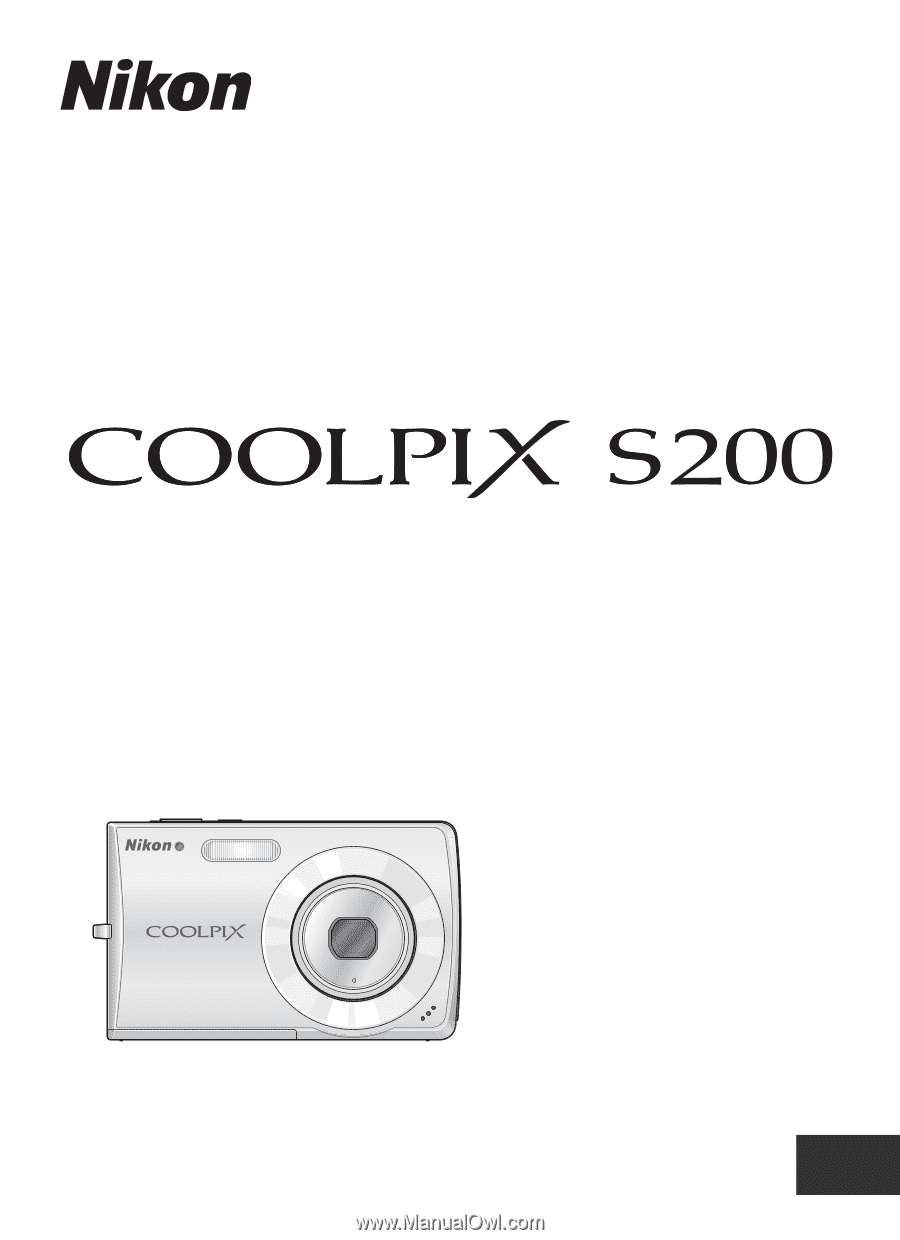
User's Manual
DIGITAL CAMERA
En