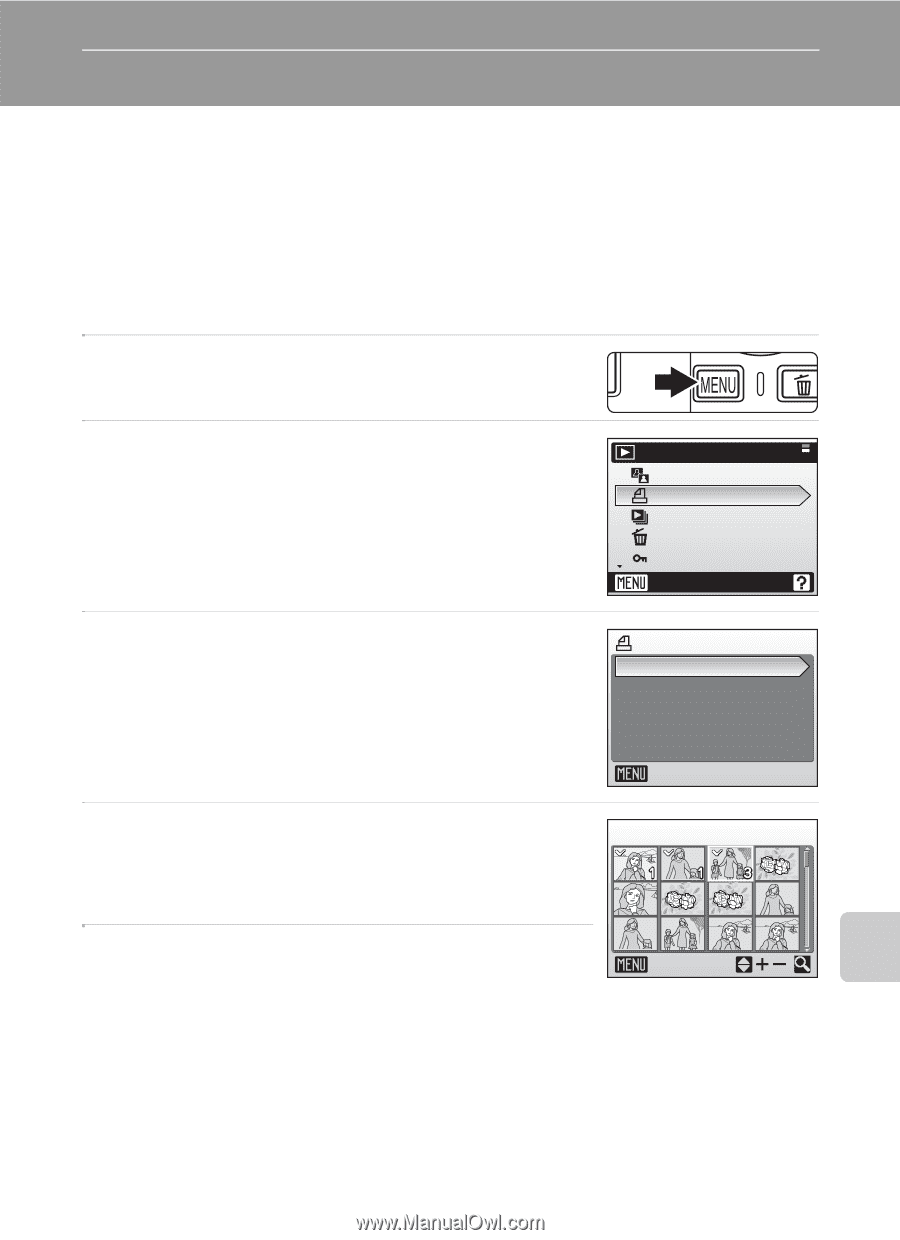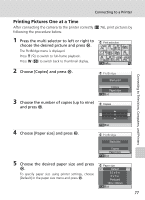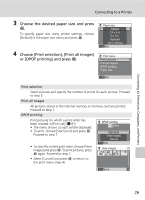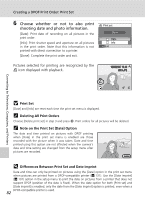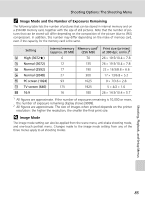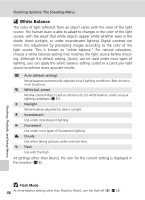Nikon S200 S200 User's Manual - Page 95
Creating a DPOF Print Order: Print Set
 |
UPC - 182089129190
View all Nikon S200 manuals
Add to My Manuals
Save this manual to your list of manuals |
Page 95 highlights
Creating a DPOF Print Order: Print Set The [Print set] option in the playback menu is used to create digital "print orders" for printing on DPOF-compatible devices (c 131). In addition to pictures themselves, shooting date and photo information (shutter speed, aperture, etc.) can also be printed. When the camera is connected to a PictBridge-compatible printer, pictures can be printed from the printer according to the DPOF print order you have created for pictures on the memory card. If the memory card is removed from the camera, you can create the DPOF print order for pictures in the internal memory and print pictures according to the DPOF print order. 1 Press m in playback mode. The playback menu is displayed. 2 Use the multi selector to choose [Print set] and press d. The print set menu is displayed. Playback menu D-Lighting Print set Slide show Delete Protect Exit 3 Choose [Print selected] and press d. Print set Print selected Delete print set Connecting to Televisions, Computers, and Printers 4 Press the multi selector to left or right to select pictures Exit w Print selection 5 Press the multi selector up or down to set the number of copies (up to nine) Back Pictures selected for printing can be recognized by the check mark (y) and the numeral indicating the number of copies to be printed. A check mark is not displayed with pictures for which 0 copies have been specified and these pictures will not be printed. Repeat steps 4-5 to select additional pictures. Press v (k) to switch to full-frame playback. Press t (j) to switch back to thumbnail display. Press d when setting is complete. 81