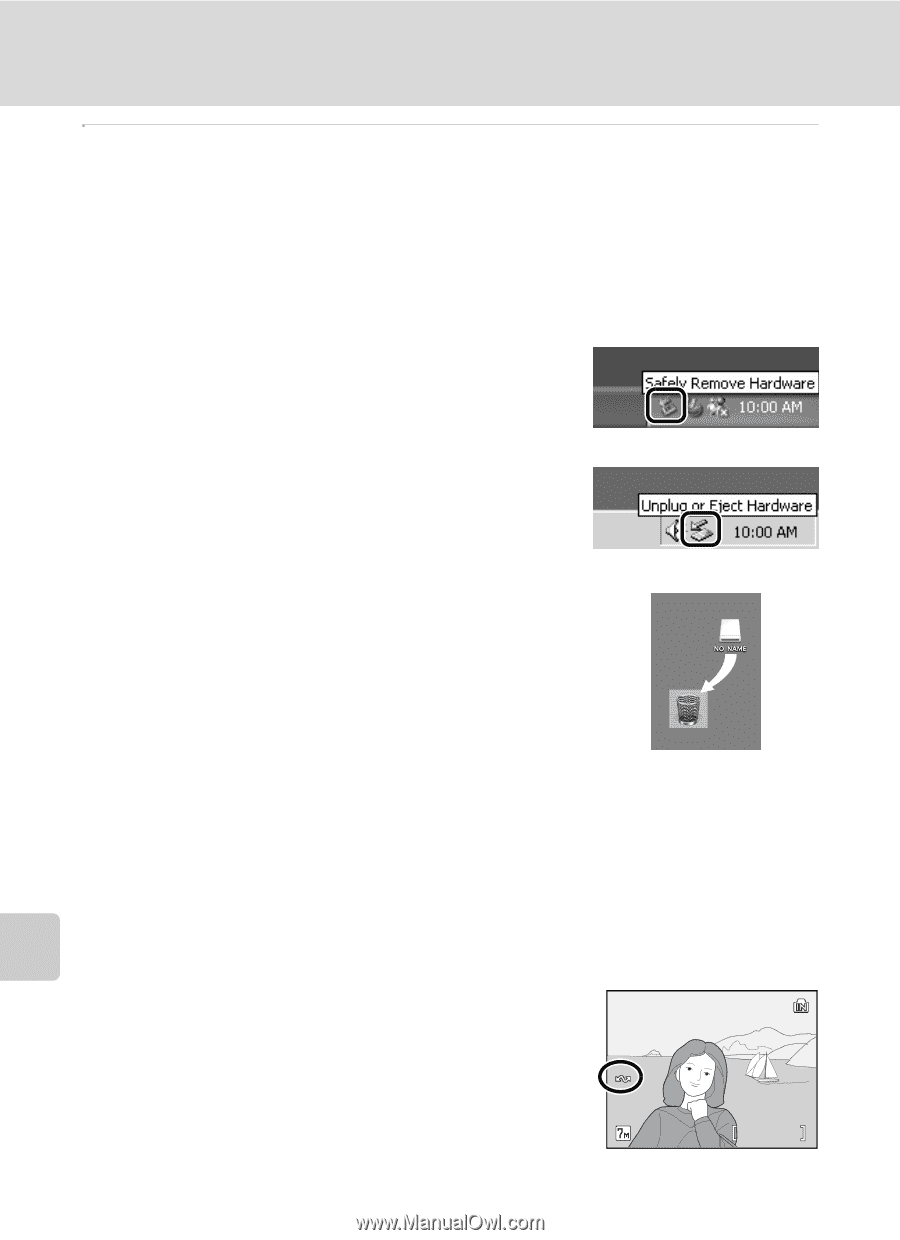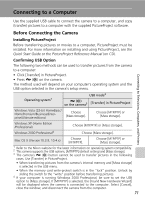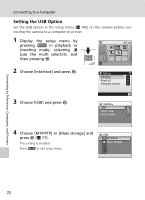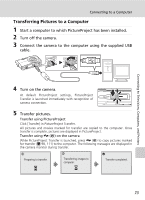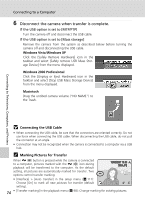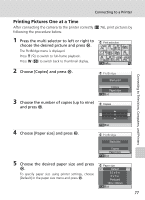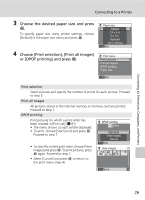Nikon S200 S200 User's Manual - Page 88
Connecting the USB Cable, Marking Pictures for Transfer, Windows Vista/Windows XP
 |
UPC - 182089129190
View all Nikon S200 manuals
Add to My Manuals
Save this manual to your list of manuals |
Page 88 highlights
Connecting to a Computer 6 Disconnect the camera when transfer is complete. If the USB option is set to [MTP/PTP] Turn the camera off and disconnect the USB cable. If the USB option is set to [Mass storage] Remove the camera from the system as described below before turning the camera off and disconnecting the USB cable. Windows Vista/Windows XP Click the [Safely Remove Hardware] icon in the taskbar and select [Safely remove USB Mass Storage Device] from the menu displayed. Windows 2000 Professional Click the [Unplug or Eject Hardware] icon in the taskbar and select [Stop USB Mass Storage Device] from the menu displayed. Macintosh Drag the untitled camera volume ("NO NAME") to the Trash. Connecting to Televisions, Computers, and Printers j Connecting the USB Cable • When connecting the USB cable, be sure that the connectors are oriented correctly. Do not use force when connecting the USB cable. When disconnecting the USB cable, do not pull the connector at an angle. • Connection may not be recognized when the camera is connected to a computer via a USB hub. k Marking Pictures for Transfer When E (d) button is pressed while the camera is connected to a computer, pictures marked with the E (d) icon during playback will be transferred to the computer. As the default 15/05/2007 15:30 0004.JPG setting, all pictures are automatically marked for transfer. Two options control transfer marking: • [Interface] > [Auto transfer] in the setup menu (c 111): Choose [On] to mark all new pictures for transfer (default 4/ 4 setting). 74 • [Transfer marking] in the playback menu (c 98): Change marking for existing pictures.