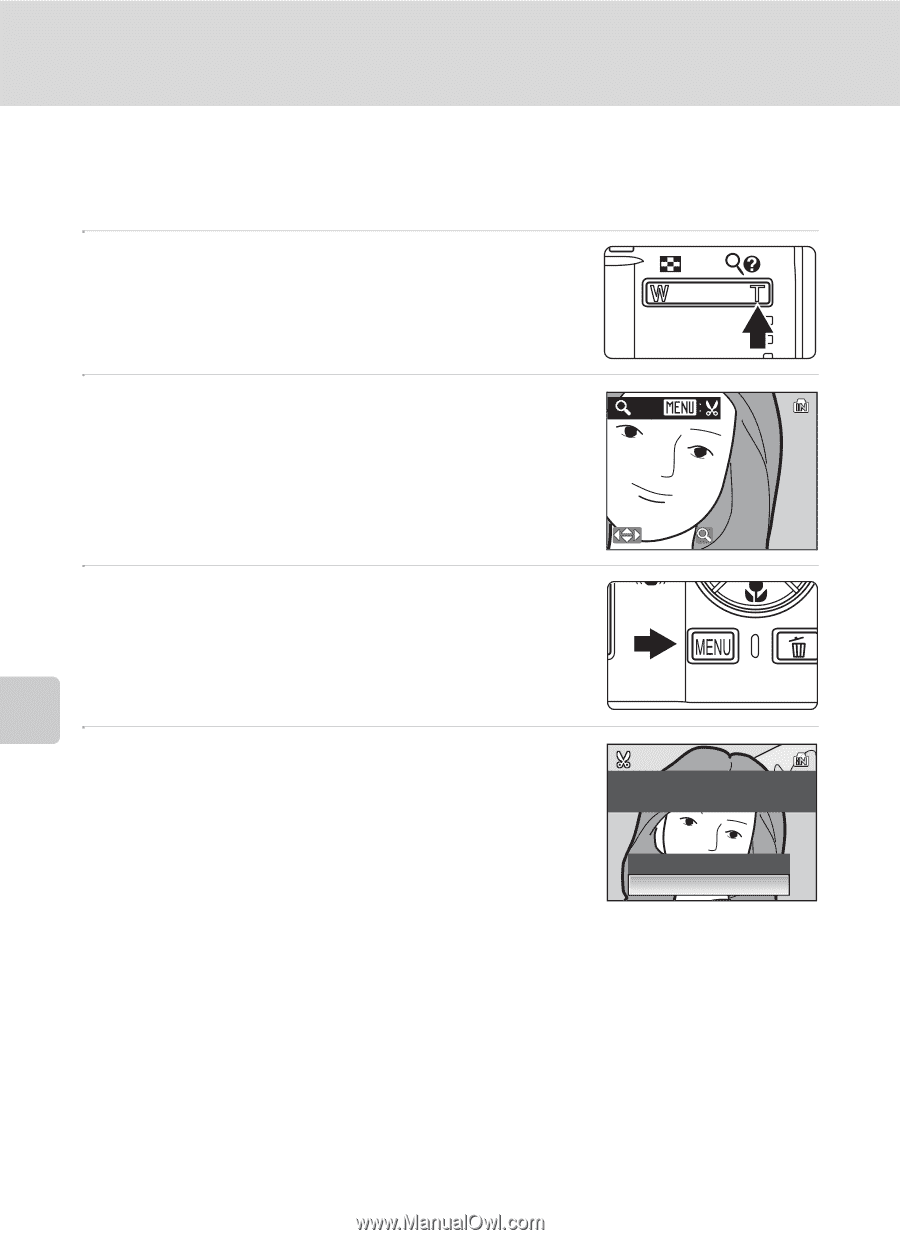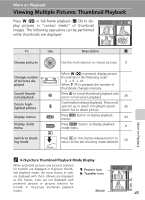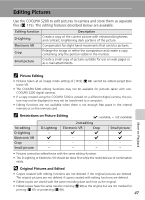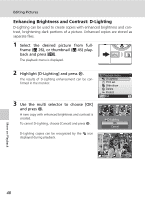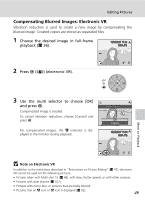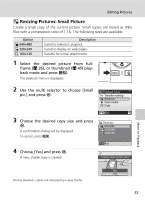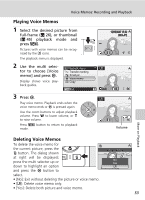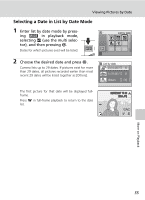Nikon S200 S200 User's Manual - Page 64
Creating a Cropped Copy: Crop
 |
UPC - 182089129190
View all Nikon S200 manuals
Add to My Manuals
Save this manual to your list of manuals |
Page 64 highlights
Editing Pictures Creating a Cropped Copy: Crop This function is only available when D is displayed in the monitor with playback zoom (c 46) enabled. Cropped copies are stored as separate files. 1 Press v (k) to zoom in on the image. More on Playback 2 Refine copy composition. Press v or t to adjust the zoom ratio. Press the multi selector up, down, left, or right to scroll the picture until only the portion you want to copy is visible in the monitor. 3 Press m. The confirmation dialog will be displayed. X4.0 :SCROLL :ZOOM 4 Use the multi selector to choose [Yes] and press d. A new picture, containing only the portion visible in the monitor, is created. Save this image as displayed? No Yes Depending on the size of the original picture and the zoom ratio in effect at the time the copy was created, the camera will automatically select one of the following image-mode settings for cropped copies (unit: pixels). • d 2,592 × 1,944 • f 1,600 × 1,200 • i 640 × 480 • a 2,272 × 1,704 • g 1,280 × 960 • J 320 × 240 • e 2,048 × 1,536 • h 1,024 × 768 • K 160 × 120 During playback, J320×240 and K160×120 copies are indicated by a gray border. 50