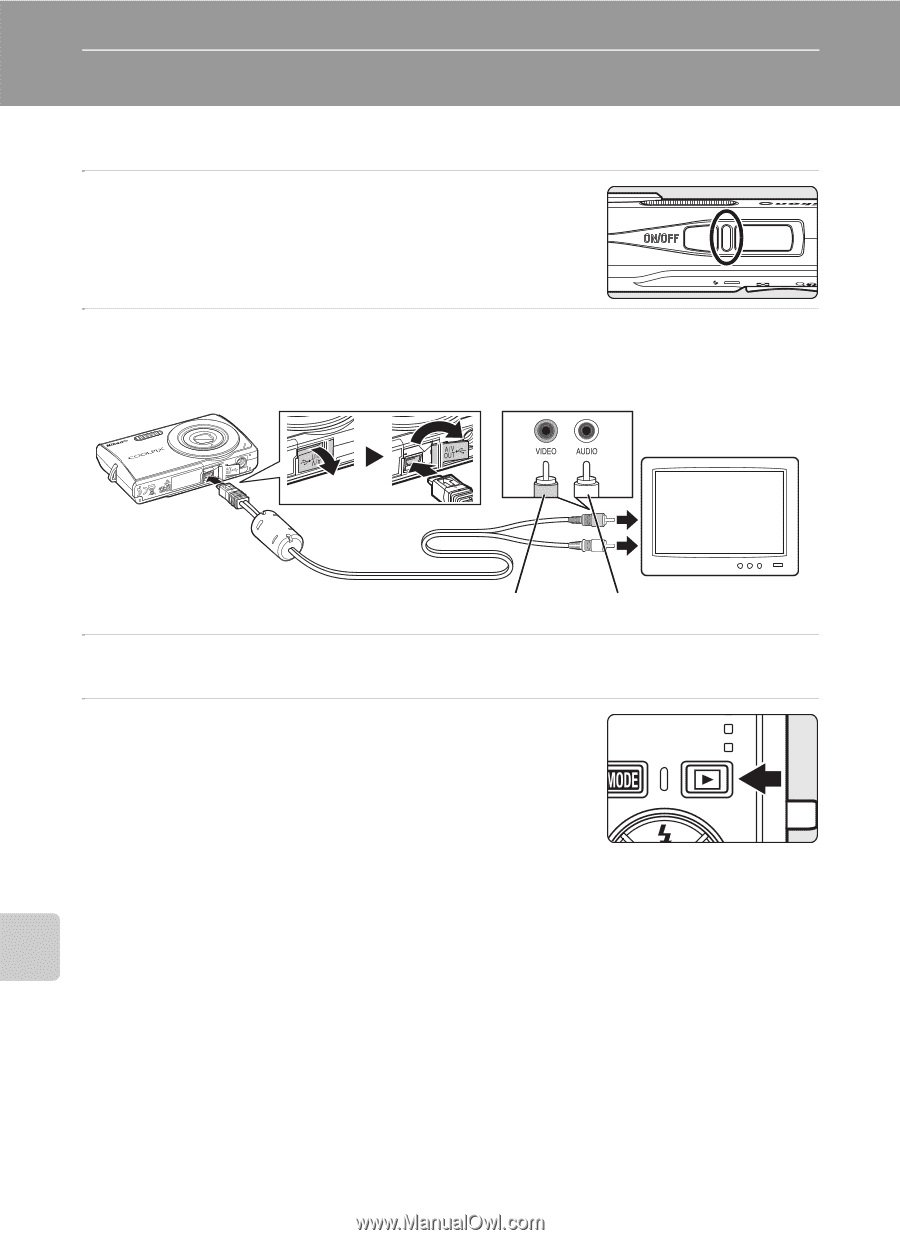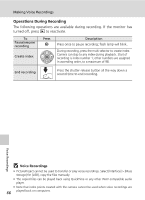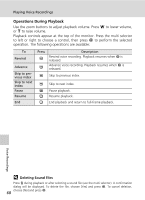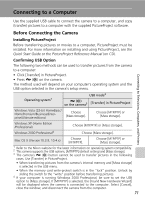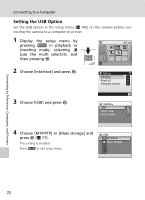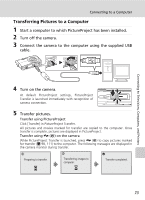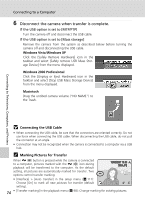Nikon S200 S200 User's Manual - Page 84
Connecting to Televisions, Computers, and Printers, Connecting to a TV
 |
UPC - 182089129190
View all Nikon S200 manuals
Add to My Manuals
Save this manual to your list of manuals |
Page 84 highlights
Connecting to Televisions, Computers, and Printers Connecting to a TV Connect the camera to a television using the A/V cable to play back pictures on the television. 1 Turn off the camera. 2 Connect the camera to the TV using the supplied A/V cable. Connect the yellow plug to the video-in jack on the TV, and the white plug to the audio-in jack. Connecting to Televisions, Computers, and Printers Yellow White 3 Tune the television to the video channel. See the documentation provided with your television for details. 4 Hold down i to turn on the camera. The camera enters playback mode, and the pictures taken will be displayed on the television. While connected to the TV, the camera monitor will remain off. j Before Connecting the Camera Use a fully charged battery or the AC Adapter EH-62D (available separately from Nikon) to prevent the camera from turning off unexpectedly while connected. j Connecting an A/V Cable When connecting the A/V cable, be sure that the camera connector is oriented correctly. Do not use force when connecting the A/V cable to the camera. When disconnecting the A/V cable, do not pull the connector at an angle. j Video Mode Be sure that the camera's video mode setting conforms to the standard used by your television. The video mode setting is an option set in the setup menu (c 100) > [Interface] (c 111) > [Video mode]. 70