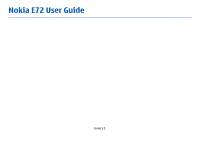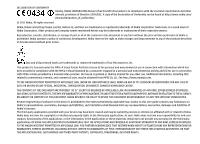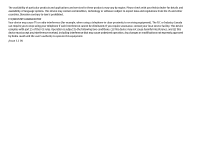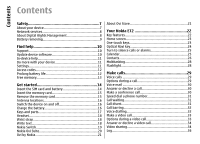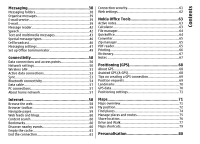Nokia 002M1S1 E72 User Guide
Nokia 002M1S1 - E72 Smartphone 250 MB Manual
 |
UPC - 758478018279
View all Nokia 002M1S1 manuals
Add to My Manuals
Save this manual to your list of manuals |
Nokia 002M1S1 manual content summary:
- Nokia 002M1S1 | E72 User Guide - Page 1
Nokia E72 User Guide Issue 5.1 - Nokia 002M1S1 | E72 User Guide - Page 2
nokia.com/ phones/declaration_of_conformity/. © 2011 Nokia. All rights reserved. Nokia, Nokia Connecting People, Eseries, Nokia E72, and Navi are trademarks or registered trademarks of Nokia Corporation. Nokia tune is a sound mark of Nokia user guide contains any limitations on Nokia's - Nokia 002M1S1 | E72 User Guide - Page 3
The availability of particular products and applications and services for these products may vary by region. Please check with your Nokia dealer for details and availability of language options. This device may contain commodities, technology or software subject to export laws and regulations from - Nokia 002M1S1 | E72 User Guide - Page 4
services 8 About Digital Rights Management 8 Battery removing 9 Find help 10 Support 18 Nokia Switch 19 Nokia Ovi Suite 20 Ovi by Nokia 21 About Ovi Store 21 Your Nokia E72 22 call 30 Make a conference call 30 Speed dial a phone number 31 Call waiting 31 Call divert 31 Call barring - Nokia 002M1S1 | E72 User Guide - Page 5
E-mail service 39 E-mail 39 Message reader 42 Speech 42 Text and multimedia messages 43 Special message types 46 Cell broadcast 46 cache 61 End the connection 61 Connection security 61 Web settings 62 Nokia Office Tools 63 Active notes 63 Calculator 63 File manager 64 Quickoffice 64 - Nokia 002M1S1 | E72 User Guide - Page 6
theme 82 Change audio themes 83 3-D ringing tones 83 Media 84 Camera 84 Gallery 87 Photos 88 Share online 92 Music player 95 RealPlayer 97 Recorder 98 Flash player 98 FM radio 98 Nokia 124 Shortcuts 124 General shortcuts 124 Troubleshooting 126 Protect the environment 129 Save - Nokia 002M1S1 | E72 User Guide - Page 7
guide is approved for use on the UMTS 900, 1900, and 2100 MHz networks, and GSM 850, 900, 1800, and 1900 MHz networks. Contact your service provider for more information about networks. Your device supports sites. These are not affiliated with Nokia, and Nokia does not endorse or assume liability for - Nokia 002M1S1 | E72 User Guide - Page 8
, read its user guide for detailed safety instructions. Do not connect protected with other types of DRM networks. Your service provider can explain what charges or the use associated licence that defines your rights network support such as support for specific technologies to use the content. - Nokia 002M1S1 | E72 User Guide - Page 9
both the licence and the content, use the backup feature of Nokia Ovi Suite. Other transfer methods may not transfer the licences which need use the same content on your device again. For more information, contact your service provider. Some licences may be connected to a specific SIM card, and the - Nokia 002M1S1 | E72 User Guide - Page 10
amounts of data (network service). Update device software About device software and Make sure that the device battery has enough power, or connect the charger before starting the update. After you update your device software or applications, the instructions in the user guide may no longer be up - Nokia 002M1S1 | E72 User Guide - Page 11
service). You can also set your device to automatically check for updates and notify you when important or recommended updates are available. Select Menu > Ctrl. panel > Phone the instructions, to guides that are available on the product support pages at www.nokia.com/support or your local Nokia - Nokia 002M1S1 | E72 User Guide - Page 12
digits You can set your device to ask for the lock from the network service providers as a special message. or code that you define. You can change or are required to access some features. For more information, contact a Nokia Care Point or your device dealer. You can set your device to ask - Nokia 002M1S1 | E72 User Guide - Page 13
3G network. You can set the device to use only the GSM network. To use only the GSM network, select Menu > Ctrl. panel > Settings and Phone > Network > Network mode > GSM. • The backlight of the display increases the demand on battery power. In the display settings, you can change the length of - Nokia 002M1S1 | E72 User Guide - Page 14
card that has a mini-UICC cutout (see figure) in this device. A micro SIM card is smaller than the standard SIM card. This device does not support the use of micro-SIM cards and use of incompatible SIM cards may damage the card or the device, and may corrupt data stored on - Nokia 002M1S1 | E72 User Guide - Page 15
card key, and select Remove memory card. All applications are closed. Use only compatible microSD and microSDHC cards approved by Nokia for use with this device. Nokia uses approved industry standards for memory cards, but some 2. When Removing memory card will close all open applications. Remove - Nokia 002M1S1 | E72 User Guide - Page 16
operation and may reduce the battery life. more information, contact a Nokia Care point or your device dealer. To switch off the device you forget the code and your device is locked, your device will require 16 service and additional charges may apply. For If you are using a USB charger, connect - Nokia 002M1S1 | E72 User Guide - Page 17
Get started not work if you use a USB hub. USB hubs may be incompatible for charging a USB device. When the USB data cable is connected, you can transfer data at the same time as charging. 1. Connect a compatible USB device to your device using a compatible USB data cable. Depending on the type of - Nokia 002M1S1 | E72 User Guide - Page 18
the device is not working properly, take it to the nearest authorised service facility. Write text The input methods provided in the device may vary To change between the upper and lower case modes, press To make handsfree phone calls, use a headset with a compatible remote control unit, or use the - Nokia 002M1S1 | E72 User Guide - Page 19
Switch Copy content from your old device You can use the Switch application to copy content such as phone numbers, addresses, calendar items, and images from your previous compatible Nokia device to your new device. Copy content for the first time 1. To retrieve data from the other device for the - Nokia 002M1S1 | E72 User Guide - Page 20
and follow the instructions on the display. , you can add the item to the Nokia folder, to C:\Nokia or E:\Nokia in your device. When you select the folder other device, if the other device supports synchronisation. phone, or Priority to other phone to solve the conflict. The synchronisation is - Nokia 002M1S1 | E72 User Guide - Page 21
Ovi Suite, or if you have problems memory card, if provided with Nokia E72. and not all languages are supported. 2. Connect the USB cable. Your PC recognises the new To access Nokia's Ovi services instructions. With Ovi Store, you can download mobile games, applications, videos, pictures, themes - Nokia 002M1S1 | E72 User Guide - Page 22
or in your phone bill. The availability of payment methods depends on your country of residence and your network service provider. Ovi Store offers content that is compatible with your mobile device and relevant to your tastes and location. Your Nokia E72 Your new Nokia Eseries device contains - Nokia 002M1S1 | E72 User Guide - Page 23
Your Nokia E72 Home screen Work on the home screen Home screen In the Settings and General > Personalisation > One-touch To switch between the home screens, select . keys. Your service provider may have assigned To define which items and shortcuts you want in the home applications to the keys, - Nokia 002M1S1 | E72 User Guide - Page 24
Your Nokia E72 Calendar key To open the Calendar application, press the calendar key briefly. 1 - Home key 2 - Contacts key To create a new meeting entry, press the calendar key - Nokia 002M1S1 | E72 User Guide - Page 25
Your Nokia E72 Ctrl. panel > Settings and General > Personalisation > Optical Navi key. Create calendar entries Select Menu > Calendar. Turn to silence calls or alarms When you have activated - Nokia 002M1S1 | E72 User Guide - Page 26
Your Nokia E72 Create meeting requests Select Menu > Calendar. Before you can create meeting requests, Select Menu > Contacts. With Contacts, you can save and update contact information, such as phone numbers, home addresses, and e-mail addresses of your contacts. You can add a personal ringing - Nokia 002M1S1 | E72 User Guide - Page 27
Nokia E72 card, if available, select Options > Create backup > Memory card to phone. To search for contacts, start entering the contact's name in the you want to make conference calls to the group using a conference service, define the following: To activate remote contact search, select Options > - Nokia 002M1S1 | E72 User Guide - Page 28
Nokia E72 if remote contacts databases are supported by your service provider. home key, scroll and open the Calendar application. The phone call remains active in the background. Example application. Select a bookmark or enter the web address manually, and select Go to. To return to your message - Nokia 002M1S1 | E72 User Guide - Page 29
the call key to send the file to a compatible device (network service). To put an active voice call on hold while answering another incoming * repeatedly. To send the tone, select OK. You can add DTMF tones to the phone number or DTMF fields in a contact card. To make a call from the contacts list - Nokia 002M1S1 | E72 User Guide - Page 30
are network services. Voice mail Select Menu > Ctrl. panel > Phone > Call mailbox. When you open the Voice mail application (network service) for and select Options > Conference > Add to conference. Your device supports conference calls between a maximum of six participants, including yourself. To - Nokia 002M1S1 | E72 User Guide - Page 31
can answer a call while you have another call in of network coverage. progress. To activate call waiting (network service), select Menu > Ctrl. panel > Settings and Phone > Call > Call waiting. To divert calls to your voice mailbox, select a call type, a diverting option, andOptions > Activate - Nokia 002M1S1 | E72 User Guide - Page 32
calls, scroll to the diverting option, and select Options > Deactivate. your service provider. Call barring Voice dialling Your device supports enhanced voice commands. Select Menu > Ctrl. panel > Settings and Phone > Call barring. If you have defined internet call settings, select Internet - Nokia 002M1S1 | E72 User Guide - Page 33
a video call. Check the pricing with your service provider. 1. To start a video call, enter the phone number in the standby mode, or select Contacts . If the call is not successful (for example, video calls are not supported by the network, or the receiving device is not compatible), you are asked - Nokia 002M1S1 | E72 User Guide - Page 34
still image captured by the camera in your device, select Menu > Ctrl. panel > Settings and Phone > Call > Image in video call. To end the video call, press the end key. Video sharing Use video sharing (network service) to send live video or a video clip from your mobile device to another compatible - Nokia 002M1S1 | E72 User Guide - Page 35
the SIP address for the contact, you can use the phone number of the recipient, including the country code, to share video (if supported by the network service provider). 3G connection settings To set up your 3G connection: • Contact your service provider to establish an agreement for you to use the - Nokia 002M1S1 | E72 User Guide - Page 36
volume. This does not affect the audio playback of the other party of the phone call. To save the live video you shared, select Yes when prompted. The calls only if the network supports these functions, the device is switched on, and within the network service area. Recent calls When someone - Nokia 002M1S1 | E72 User Guide - Page 37
Pack., and select Options > View. To view the approximate duration of your last call, and dialled and received calls, select Call duration. To copy a phone number from the log to the clipboard, and paste it into a text message, for example, select Options > Use number > Copy. Packet data Select - Nokia 002M1S1 | E72 User Guide - Page 38
, cell broadcast messages, and special messages containing data, and send service commands. Before sending or receiving messages, you may need to do the following: • Insert a valid SIM card in the device and be located in the service area of a cellular network. • Verify that the network supports the - Nokia 002M1S1 | E72 User Guide - Page 39
mail from your existing e-mail address to your Nokia E72. You can read, respond to, and organise your e-mail on the go. The e-mail service works with a number of internet email providers that are often used for personal e-mail. This service must be supported by your network and may not be available - Nokia 002M1S1 | E72 User Guide - Page 40
Messaging 2. In the To field, enter the recipient's e-mail address. If the recipient's e-mail address can be found in Contacts, start entering the recipient's name, and select the recipient from the proposed matches. If you add several recipients, insert ; to separate the e-mail addresses. Use the - Nokia 002M1S1 | E72 User Guide - Page 41
Messaging are not saved in your device, and are deleted when you delete the message. To save the selected attachment or all the downloaded attachments in your device, select Options > Actions > Save or Save all. To open the selected, downloaded attachment, select Options > Actions > Open. Reply to - Nokia 002M1S1 | E72 User Guide - Page 42
of the message. To view the current message or e-mail in text format without the sound, select Options > View. Speech Select Menu > Ctrl. panel > Phone > Speech. With Speech, you can set the language, voice, and voice properties for the message reader. To set the language for the message reader - Nokia 002M1S1 | E72 User Guide - Page 43
wizard application. Check the size limit of e-mail messages with your service provider. If you attempt to send an e-mail message that key to select recipients or groups from the contacts list, or enter the recipient's phone number or e-mail address. You can also copy and paste the number or address - Nokia 002M1S1 | E72 User Guide - Page 44
indicate that the message is received at the intended destination. Your device supports text messages beyond the limit for a single message. Longer messages are sent as two or more messages. Your service provider may charge accordingly. Important: Exercise caution when opening messages. Messages - Nokia 002M1S1 | E72 User Guide - Page 45
Multimedia message > MMS creation mode > Free or Guided. 1. To create a presentation, select New message a recipient from compatible devices that support presentations. They may appear different in scroll to see the entire presentation. To find phone numbers and e-mail or web addresses in the - Nokia 002M1S1 | E72 User Guide - Page 46
conditions in a particular region. For available topics and relevant topic numbers, contact Service messages are sent to your device by service your service provider. Cell broadcast messages cannot be providers. Service messages may contain notifications received when the device is in the remote - Nokia 002M1S1 | E72 User Guide - Page 47
available message To receive cell broadcast messages, you may need to turn cell broadcast reception on. the message. • Character encoding - Select Reduced support to use automatic character conversion to another encoding message centre number (network service). use the Settings wizard application - Nokia 002M1S1 | E72 User Guide - Page 48
including such content, select Guided. To create maximum amount of supported in all regions. To select how to download services and service message content, select Download messages > Automatically or Manually Cell broadcast. reports of sent messages (network service). Receiving To receive cell - Nokia 002M1S1 | E72 User Guide - Page 49
Messaging To display new topics in the cell broadcast topics list, select Topic detection > On. Other settings only in selected languages. The services may be network dependent. For more information, contact your network service provider. Using the service or downloading content may cause transfer - Nokia 002M1S1 | E72 User Guide - Page 50
in the standby mode. The 3G network is indicated with . access points Select Menu > Ctrl. panel > Settings and Phone > Network and from the following: Your device supports packet data connections (network service), such as GPRS in the GSM network. When you use your device in GSM and UMTS networks - Nokia 002M1S1 | E72 User Guide - Page 51
cell info reception. Wireless LAN Your device can detect and connect to wireless local area networks (WLAN). Using a WLAN, you can connect your device to the internet and compatible devices that have WLAN support and you need an access key from the service provider to connect to them. Important: - Nokia 002M1S1 | E72 User Guide - Page 52
you select a secured WLAN, you are asked to enter the relevant password. To connect to a hidden network, you must enter the correct network name (service set identifier, SSID). If you already have the web browser running using the 52 currently active WLAN connection, to return to the web Operating - Nokia 002M1S1 | E72 User Guide - Page 53
MAC address is displayed. Note: The actual invoice for calls and services from your service provider may vary, depending on network features, rounding off for , select Options > Details. Sync Select Menu > Ctrl. panel > Phone > Sync. Sync enables you to synchronise your notes, calendar entries, - Nokia 002M1S1 | E72 User Guide - Page 54
Headset, Human Interface Device, Object Push, Phone Book Access, SIM Access, Serial Port. To ensure interoperability between other devices supporting Security tips Select Menu > Ctrl. panel > Connectivity > Bluetooth. Bluetooth technology, use Nokia approved accessories for this model. Check with - Nokia 002M1S1 | E72 User Guide - Page 55
an item, and select Options > Send > Via Bluetooth. Devices using Bluetooth technology within range are displayed. Device icons are as follows: computer phone Pair devices To pair with compatible devices and view your paired devices, in the main view of Bluetooth connectivity, scroll right. Before - Nokia 002M1S1 | E72 User Guide - Page 56
. The connection to the wireless network is turned off, as indicated by in the signal strength indicator area, and you cannot use SIM card services or features requiring cellular network coverage. When the wireless device is in the remote SIM mode, you can only use a compatible connected enhancement - Nokia 002M1S1 | E72 User Guide - Page 57
Ovi Suite with USB connection mode, select PC Suite. For more information about Ovi Suite, see the support area at www.ovi.com. About home network To use Nokia Ovi Suite with your device, install Nokia Ovi Your device is compatible with Universal Plug and Play Suite on your PC, connect the data - Nokia 002M1S1 | E72 User Guide - Page 58
), and select Go to. point configured in your device. Using the web browser Some web pages may contain material, such as video clips, requires network support. that requires a large amount of memory to view. If your device runs out of memory while loading such a web page, Browse the web insert - Nokia 002M1S1 | E72 User Guide - Page 59
Internet Disable graphics to save memory and speed up downloading - Select Options > Settings > Page > Load content > Text only. Refresh the content of the web page - Select Options > Web page options > Reload. View snapshots of web pages you have visited - Select Back. A list of pages you have - Nokia 002M1S1 | E72 User Guide - Page 60
, or restaurants nearby. Select Menu > Web. Tip: To search for text within the current web page, 1. Select Here and now. press 2. 60 2. Browse the available services, and for more information, select the - Nokia 002M1S1 | E72 User Guide - Page 61
Internet Connection security Content such as satellite images, guides, weather and traffic information and related services are generated by third parties independent of Nokia. The content may be inaccurate and incomplete to some extent and is subject to availability. Never rely solely on the - Nokia 002M1S1 | E72 User Guide - Page 62
from the following: General settings • Access point - Change the default access point. Some or all access points may be preset for your device by your service provider. You may not be able to change, create, edit, or remove them. • Homepage - Define the homepage. • Mini map - Turn Mini Map on or off - Nokia 002M1S1 | E72 User Guide - Page 63
Office Tools Nokia Office Tools Nokia Office Tools support mobile business and enable effective communication the background when making or receiving phone calls, select Show note during call > Yes. Tip: If you temporarily do not want to see notes during phone calls, select Show note during call - Nokia 002M1S1 | E72 User Guide - Page 64
Nokia Office Tools calculation, and select =. The calculator performs operations in the order they are entered. The result of the calculation remains in the editor field - Nokia 002M1S1 | E72 User Guide - Page 65
Nokia Office Tools Not all file formats or features are supported. Converter Select Menu > Office > Converter. The converter has limited accuracy, and rounding errors may occur. Before you can make currency conversions, you must choose a base - Nokia 002M1S1 | E72 User Guide - Page 66
Nokia Office Tools With PDF reader, you can read PDF documents on the display of your device; search for text in the documents; modify settings, such - Nokia 002M1S1 | E72 User Guide - Page 67
Nokia Office Tools Image print You can print images from your device using a printer translate are displayed. To translate a word, select the word from the list. All languages may not be supported. Select Options and from the following: • Listen - Listen to the selected word. • History - Find - Nokia 002M1S1 | E72 User Guide - Page 68
United States Department of Defense civil GPS policy and the Federal Your device also supports assisted GPS (A-GPS). Radionavigation Plan. Accuracy can also be affected by A-GPS requires network support. poor satellite geometry. Availability and quality of GPS Assisted GPS (A-GPS) is used to - Nokia 002M1S1 | E72 User Guide - Page 69
> Assisted GPS > Options > Disable. You must have an internet access point defined in the device to retrieve assistance data from the Nokia A-GPS service over a packet data connection. The access point for A-GPS can be defined in positioning settings. A wireless LAN (WLAN) access point cannot - Nokia 002M1S1 | E72 User Guide - Page 70
from the map, distance. Route guidance is active only when you move. select Select from map. To enter the position information manually, select Enter manually. • Edit - Edit or add information to a saved landmark (for example, a street address). To set your trip destination, select Options > Set - Nokia 002M1S1 | E72 User Guide - Page 71
Select Menu > Maps. Welcome to Maps. Maps shows you what is nearby, helps you plan your route, and guides you where you want to go. • Find cities, streets, and services. • Find your way with turn-by-turn directions. • Synchronise your favourite locations and routes between your mobile device - Nokia 002M1S1 | E72 User Guide - Page 72
on the cartography that you download for use in this device. Content such as satellite images, guides, weather and traffic information and related services are generated by third parties independent of Nokia. The content may be inaccurate and incomplete to some extent and is subject to availability - Nokia 002M1S1 | E72 User Guide - Page 73
be properly calibrated. Use the Nokia Ovi Suite application to download the About positioning methods computer. To download and install Nokia Ovi Suite on your compatible computer, go to maps to your device before a journey, WLAN, or cell ID based positioning. so you can browse the maps without - Nokia 002M1S1 | E72 User Guide - Page 74
not available, especially when you are indoors or between tall buildings. With cell ID based positioning, the position is determined through the antenna tower your mobile or search terms is correct. Problems with your internet navigation. connection may also affect results when searching online. - Nokia 002M1S1 | E72 User Guide - Page 75
Maps To avoid data transfer costs, you can also get search results without an active internet connection, if you have maps of the searched area stored on your device. 2. Go to the location. To search for an address or place, select Search. 3. To add another route point, press the scroll key, and - Nokia 002M1S1 | E72 User Guide - Page 76
your current location. To synchronise places or routes between your mobile 4. Enter your status update. device and the Ovi Maps internet service, you need to be signed in to your Nokia account. Synchronise saved places and routes - Select Favourites > Synchronise with Ovi. If you do not have - Nokia 002M1S1 | E72 User Guide - Page 77
Maps Before sharing your location to others, always consider carefully with whom you are sharing it. Check the privacy settings of the social networking service you are using as you might share your location with a large group of people. Drive to your destination When you need turn-by-turn - Nokia 002M1S1 | E72 User Guide - Page 78
prohibit or regulate the use of speed/safety camera location data. Nokia is not responsible for the accuracy, or the consequences of use your destination When you need directions to follow a route on foot, Maps guides you over squares, and through parks, pedestrian zones, and even shopping centres. - Nokia 002M1S1 | E72 User Guide - Page 79
Maps 1. In the main view, select Options > Settings > Navigation > Home Location > Change > Redefine. 2. Select the appropriate option. Tip: To walk without a set destination, select Map. Your location is displayed on the centre of the map as you move. Plan a route Plan your journey, and create - Nokia 002M1S1 | E72 User Guide - Page 80
Personalisation To change the map type, press 1. To tilt the map, press 2 or 8. To rotate the map, press 4 or 6. To return the map back to the north up position, press 5. Pedestrian navigation shortcuts To save a location, press 2. To search for locations by categories, press 3. To adjust the - Nokia 002M1S1 | E72 User Guide - Page 81
the list, or select Download sounds to open a bookmark folder containing a list of bookmarks for downloading tones using the browser. If you have two alternate phone lines in use, you can specify a ringing tone for each line. When you use the Offline profile, you can still use a • Video call tone - Nokia 002M1S1 | E72 User Guide - Page 82
device to ring only upon calls from phone numbers that belong to a selected contact group. Phone calls coming from outside that group have Themes. applications. To download a theme, select General > Download 82 To change the theme of the home screen currently in use, select General theme. themes - Nokia 002M1S1 | E72 User Guide - Page 83
tones, speech, or a combination of both. To change the current audio theme, select Active audio theme. To set a sound for an event, select an event group, tones, select 3-D ringing tone effects > On. Not all ringing tones support 3-D effects. To change the 3-D effect that is applied to the ringing - Nokia 002M1S1 | E72 User Guide - Page 84
mode. Switch to video mode. Select the scene. Capture an image Select Menu > Media > Camera. Your device supports an image capture resolution of 2592x1944 pixels. The image resolution in this guide may appear different. 1. Use the display as a viewfinder. 2. To zoom in or out before capturing an - Nokia 002M1S1 | E72 User Guide - Page 85
. • Send to caller - Send the image to the caller during an active call. • Post to - Send the image to your compatible online album (network service). To use the image as the background image, select Options > Set as wallpaper. To add the image to a contact, select Options > Assign to contact. To - Nokia 002M1S1 | E72 User Guide - Page 86
- Send the video clip to the caller during an active call. Video settings • Post to - Send the video clip to an online album (network service). • Delete - Delete the video clip. Select Menu > Media > Camera. Select Options > Settings and from the following: To enter a new name for the video clip - Nokia 002M1S1 | E72 User Guide - Page 87
Media Gallery About Gallery Select Menu > Media > Gallery. Gallery is a storage place for your images, video and sound clips, songs, and streaming links. Main view Sound clips Select Menu > Media > Gallery and Sound clips. This folder contains all the sound clips you have downloaded from the web. - Nokia 002M1S1 | E72 User Guide - Page 88
Media To zoom in, press 5. To zoom out, press 0. To rotate the image 90 degrees clockwise or anticlockwise, press 1 or 3, respectively. To rotate the image 45 degrees, press 7 or 9. To switch between full and normal screen mode, press *. Photos About Photos Select Menu > Media > Gallery > Images - Nokia 002M1S1 | E72 User Guide - Page 89
Media View and edit file details Select Menu > Media > Gallery > Images. Go to an item. To view and edit image or video properties, select Options > Details > View and edit and from the following: To delete an image or video clip, select the item and Delete from the active toolbar. Active toolbar - Nokia 002M1S1 | E72 User Guide - Page 90
Media To create a new album, select Options > New album. To add an image or a video clip to an album, select the item and Options > Add to album. A list of albums opens. Select the album to which you want to add the image or video clip. The item you added to the album is still visible in Photos. - Nokia 002M1S1 | E72 User Guide - Page 91
predefined aspect ratio from the list. To crop the image size manually, select Manual. If you select Manual, a cross appears in the upper left corner of the image. , .mp3, and .wav audio file formats. It does not necessarily support all features of a file format or all the variations of file formats - Nokia 002M1S1 | E72 User Guide - Page 92
printer compatible with PictBridge, connect the Select Menu > Media > Share online. compatible data cable before you select the print option, With Share online (network service), you can post your 92 and check that the data cable mode is set to Image print images, video clips, and sound clips from - Nokia 002M1S1 | E72 User Guide - Page 93
the account and Options > Delete. Create a post To subscribe to an online sharing service, go to the service provider's website, and check that your Nokia device is compatible with the service. Create an account as instructed on the website. You receive a user name and Select Menu > Media > Share - Nokia 002M1S1 | E72 User Guide - Page 94
upload One-click upload lets you post images to an online sharing service immediately after capturing them. To use one-click upload, capture an the content of the post, and help viewers find content in the online sharing services. To view the list of available tags when creating a post, select Tags:. - Nokia 002M1S1 | E72 User Guide - Page 95
from the service automatically, select Download interval and the interval for the downloads. To download items manually, select Manual. Edit Music player. Music player supports file formats such as AAC, AAC+, eAAC +, MP3, and WMA. Music player does not necessarily support all features of a file - Nokia 002M1S1 | E72 User Guide - Page 96
the song and Options > Add to playlist > Saved playlist or New playlist. About Ovi Music With Ovi Music, you can download songs to your phone and your compatible computer. To manage your music collection and downloads, you can install Ovi Suite on your compatible computer, or use your web browser - Nokia 002M1S1 | E72 User Guide - Page 97
device over the web. Supported file formats include MPEG-4, MP4 (not streaming), played. To stream content over the air (network service), select Streaming links and a link. RealPlayer recognises the content. If a network connection problem causes a playback error, RealPlayer attempts - Nokia 002M1S1 | E72 User Guide - Page 98
player RealPlayer settings Select Menu > Media > RealPlayer. You may receive RealPlayer settings in a message from your service provider. To define the settings manually, select Options > Settings > Video or Streaming. Recorder Select Menu > Media > Recorder. With the Recorder application, you - Nokia 002M1S1 | E72 User Guide - Page 99
loudspeaker. • Manual tuning - Change the frequency manually. • Station directory - View available stations based on location (network service). • Save if there is no network coverage when you start the application. Nokia Internet Radio Warning: Continuous exposure to high volume may damage your - Nokia 002M1S1 | E72 User Guide - Page 100
a station from your favourites or the station directory, or search for stations by name from the Nokia Internet Radio service. To add a station manually, select Options > Add station manually. You can also browse for station links with the Web browser application. Compatible links are automatically - Nokia 002M1S1 | E72 User Guide - Page 101
Menu > Media > Radio > Internet radio and Station directory. The station directory is maintained by Nokia. If you want to listen to internet radio stations outside the directory, add station information manually or browse for station links on the internet with the Web browser application. Select - Nokia 002M1S1 | E72 User Guide - Page 102
Your device can only support one antivirus application. Having home screen, press the power key, and select Lock phone. To unlock your device, select Unlock > OK, enter service. Additional charges may apply, and all the personal data in your device may be deleted. For more information, contact a Nokia - Nokia 002M1S1 | E72 User Guide - Page 103
and save key - Encrypt the memory card and save the key manually in the default folder. For security, store the key to a safe service, you can restrict calls from your device to certain phone numbers. Not all SIM cards support the fixed dialling service. For more information, contact your service - Nokia 002M1S1 | E72 User Guide - Page 104
the fixed dialing. • New SIM contact - Enter the contact name and phone number to which calls are allowed. • Add from Contacts - Copy a contact dialling list. To send text messages to the SIM contacts while the fixed dialling service is active, you need to add the text message centre number to the - Nokia 002M1S1 | E72 User Guide - Page 105
other data. Only trusted certificates can be used to verify services and software. Important: Even if the use of certificates key store of all security modules. Remote configuration Select Menu > Ctrl. panel > Phone > Device mgr.. With Device manager, you can manage settings, data, and software - Nokia 002M1S1 | E72 User Guide - Page 106
. When you receive the update package on your device, follow the instructions on the display. Your device is restarted once the installation is complete updates may involve the transmission of large amounts of data (network service). Make sure that the device battery has enough power, or connect - Nokia 002M1S1 | E72 User Guide - Page 107
them in a multimedia message, as an e-mail attachment, or using other connectivity methods, such as Bluetooth connectivity. You can use Nokia Application Installer in Nokia Ovi Suite to install an application to your device. Select Menu > Ctrl. panel > App. mgr.. The installation files are in - Nokia 002M1S1 | E72 User Guide - Page 108
Important: Your device can only support one antivirus application. Having more storing other files. To maintain sufficient memory, use Nokia Ovi Suite to back up installation files to a the Licenses About Licenses Select Menu > Ctrl. panel > Phone > Licences. Some media files, such as images, - Nokia 002M1S1 | E72 User Guide - Page 109
the content, use the backup feature of Nokia Ovi Suite. Other transfer methods may not your device again. For more information, contact your service provider. Some licence may be connected to a can send the file to another device. • Content in phone - Yes indicates that the file is in the device - Nokia 002M1S1 | E72 User Guide - Page 110
can install and update VPN policies. A policy server refers to a Nokia Security Service Manager (NSSM), which is not necessarily required. • VPN log - > Destinations. An access point is where your phone connects to the network. To use e-mail and multimedia services, or to browse web pages, you must - Nokia 002M1S1 | E72 User Guide - Page 111
the operation of your device across several applications. Some settings may be preset for the device or sent to you in a special message by your service provider. You may not be able to change such settings. Select the setting you want to edit to do the following: • Switch between two values - Nokia 002M1S1 | E72 User Guide - Page 112
list, or select Download sounds to open a bookmark folder containing a list of bookmarks for downloading tones using the browser. If you have two alternate phone lines in use, you can specify a ringing tone for each line. • Video call tone - Select a ringing tone for video calls. • Say caller's name - Nokia 002M1S1 | E72 User Guide - Page 113
> Ctrl. panel > Settings and General > Personalisation > Language. • Phone language - Set the device language. • Writing language - Select the - Update the time, date, and time zone information automatically (network service). Accessory settings Select Menu > Ctrl. panel > Settings and General > - Nokia 002M1S1 | E72 User Guide - Page 114
still answer incoming calls, and calls may still be possible to the official emergency number programmed into your device. To set a new lock code, select Phone and SIM card > Lock code. The preset lock code is 12345. Enter the current code and then the new code twice. The new code can - Nokia 002M1S1 | E72 User Guide - Page 115
. Select from the following: • Send my caller ID - Display your phone number to the person you are calling. • Send my internet call ID the scroll key. This setting is only available if you have defined internet call service settings. • Internet call alert - Select On to set your device to alert - Nokia 002M1S1 | E72 User Guide - Page 116
service) is shown only if the SIM card supports two subscriber numbers, that is, two phone lines. Select which phone operator, select Operator selection and Manual to select from available networks, or used in a microcellular network (MCN), select Cell info display > On. Connection settings Select - Nokia 002M1S1 | E72 User Guide - Page 117
available. Fill in all fields marked with Must be defined or with a red *. Other fields can be left empty, unless your service provider has instructed otherwise. To use a data connection, your service provider must support this feature, and if necessary, activate it for your SIM card. 117 Settings - Nokia 002M1S1 | E72 User Guide - Page 118
one of the access point groups, and select an access point marked with . Use the instructions provided by your service provider to edit the following: • Access point name - The access point name is provided by your service provider. • User name - The user name may be needed to make a data connection - Nokia 002M1S1 | E72 User Guide - Page 119
DNS servers. Use the instructions provided by your service provider to edit the following: • WLAN network name - Select Enter manually or Search for networks. .) If you select Your device supports packet data connections, such as GPRS in the GSM network. When you are using your device 119 - Nokia 002M1S1 | E72 User Guide - Page 120
when you switch the device on in a supported network, or When needed to register the device and enter the access point name provided by your service provider. To use a high-speed data connection, select not recommended. To edit the settings manually, select Automatic configuration > Disabled, - Nokia 002M1S1 | E72 User Guide - Page 121
values, select Options > Restore defaults. WLAN security settings Select Menu > Ctrl. panel > Settings and Connection > Destinations > Access point, and follow the instructions on the display. To edit a wireless LAN (WLAN) access point, open one of the access point groups, and select an access point - Nokia 002M1S1 | E72 User Guide - Page 122
protocol (SIP) is used for creating, modifying, and terminating certain types of communication sessions with one or more participants (network service). Typical communication sessions are video sharing and net calls. SIP profiles include settings for these sessions. The SIP profile used by - Nokia 002M1S1 | E72 User Guide - Page 123
and Connection > SIP settings. Select Options > Edit and from the following: • Profile name - Enter a name for the SIP profile. • Service profile - Select IETF or Nokia 3GPP. • Default destination - Select the destination to use for the internet connection. • Default access point - Select the access - Nokia 002M1S1 | E72 User Guide - Page 124
packet data connections to the control list, select Options > Add name manually. To enable connections to an operatorprovided access point, create an empty SIM card may not support the access point control service. For more information, contact your service provider. Application settings Select - Nokia 002M1S1 | E72 User Guide - Page 125
number using speed dialling. You must first activate speed dialling in Menu > Ctrl. panel and Settings > Phone > Call > Speed dialling. Web shortcuts * Zoom in the page. # Zoom out the page. 0 1 2 3 4 5 6 7 8 9 E-mail C D R A F N P O Go to the homepage. Show the toolbar Open the search dialog - Nokia 002M1S1 | E72 User Guide - Page 126
status of T Open the to-do view. an e-mail message. N Add a new meeting. E Accept a meeting request. Troubleshooting To view frequently asked questions about your device, go to www.nokia.com/support. Q: What is my lock, PIN, or PUK code? 126 A: The default lock code is 12345. If you - Nokia 002M1S1 | E72 User Guide - Page 127
device. The WLAN access point may use a hidden service set identifier (SSID). You can only access networks WLAN access point for the network on your Nokia device. Check that the WLAN access point is availability > Never. You can still manually scan for available WLANs and connect to Troubleshooting - Nokia 002M1S1 | E72 User Guide - Page 128
Troubleshooting connections > Options > Details. If the signal quality is weak or moderate, you may encounter connection problems. Try again closer to the access point. Q: Why do I have problems The contact card does not have a phone number, an address, or an e- . If you select Manual, you receive a - Nokia 002M1S1 | E72 User Guide - Page 129
:recycle. For information on how to recycle your old Nokia products and where to find collection sites, go to www.nokia.com/werecycle, or using a mobile device, nokia.mobi/werecycle, or call the Nokia Contact Center. Recycle packaging and user guides at your local recycling scheme. The crossed-out - Nokia 002M1S1 | E72 User Guide - Page 130
. Battery Battery and charger information Your device is powered by a rechargeable battery. The battery intended for use with this device is BP-4L. Nokia may make additional battery models available for this device. This device is intended for use when supplied with power from the following chargers - Nokia 002M1S1 | E72 User Guide - Page 131
cut, open, crush, bend, puncture, or shred cells or batteries. In the event of a battery leak the battery has been damaged, take it to a service centre for inspection before continuing to use it. Never attempt to open the device other than as instructed in this guide. • Do not drop, knock, or shake - Nokia 002M1S1 | E72 User Guide - Page 132
your Nokia products at www.nokia.com/werecycle, or with a mobile device, nokia.mobi/ a connection is available. Follow the separation distance instructions until the transmission is completed. Parts of the of radio transmitting equipment, including wireless phones, may interfere with the function of - Nokia 002M1S1 | E72 User Guide - Page 133
in any area with a potentially explosive atmosphere. Obey all posted instructions. Sparks in such areas could cause an explosion or fire resulting off the device at refuelling points such as near gas pumps at service stations. Observe restrictions in fuel depots, storage, and distribution areas; - Nokia 002M1S1 | E72 User Guide - Page 134
using radio signals, wireless networks, landline networks, and userprogrammed functions. If your device supports voice calls over the internet (internet calls), activate both the internet calls and the cellular phone. The device may attempt to make emergency calls over both the cellular networks and - Nokia 002M1S1 | E72 User Guide - Page 135
Product and safety information reporting and testing requirements and the network band. Additional SAR information may be provided under product information at www.nokia.com. 135 - Nokia 002M1S1 | E72 User Guide - Page 136
settings 124 applications 10, 106 assisted GPS (A-GPS) 68 attachments multimedia messages 46 136 audio files details 98 audio messages 43 audio themes 83 autolock period 114 B background image 82 battery charging 16 inserting 14 saving power 12 blogs 60 Bluetooth 54, 55 Bluetooth connectivity - Nokia 002M1S1 | E72 User Guide - Page 137
playing videos 86 scenes 84 sequence mode 85 toolbar 84 video clips 85 video settings 86 viewing images 85 cell broadcast 46 settings 48 certificates details 104 settings 105 charging the battery 16 computer connections 57 See also data connections conference calls 30 configuration messages - Nokia 002M1S1 | E72 User Guide - Page 138
settings 101 station directory 101 J Java applications 106 JME Java application support 106 K key store 105 138 keyboard 18 keypad lock settings 114 passwords 102 message reader 42 messages 38 cell broadcast settings 48 configuration messages 123 service messages 46 settings 49 speech options 42 - Nokia 002M1S1 | E72 User Guide - Page 139
message service) 43, 47 multimedia 87 multimedia messages 43, 47 attachments 46 creating presentations 45 receiving 44 replying to 44 multitasking 28 music player playing 95 playlists 96 N navigation tools 68 network settings 116 network settings 50 news feeds 60 Nokia Ovi Player 96 Nokia support - Nokia 002M1S1 | E72 User Guide - Page 140
123 editing registration servers 123 settings 122 slide show 90 SMS (short message service) 43 software applications 106 software updates 10, 11 sound clips 87 speech 42 speed dialling 31 streaming links 87 support 10 Symbian applications 106 synchronisation of data 53, 109 T text changing size 112 - Nokia 002M1S1 | E72 User Guide - Page 141
settings 47 themes 82 audio 83 downloading 82 time settings 113 tones settings 112 transferring content 19 transferring music 96 troubleshooting 126 U updates 11 applications 10 device software 10 UPIN code changing 114 uploading media files 92 USB data cable 57 useful information 10 V vibrating
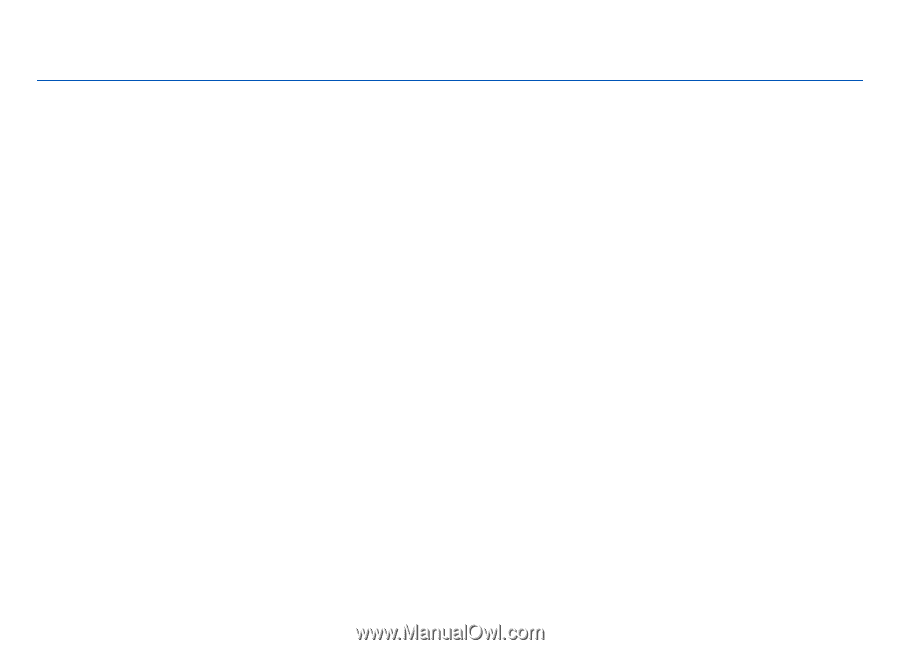
Nokia E72 User Guide
Issue 5.1