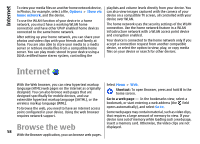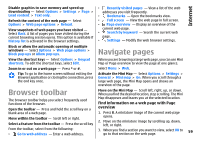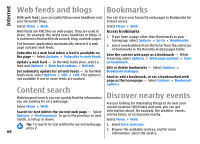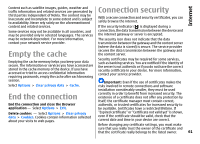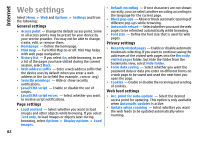Nokia 002M1S1 E72 User Guide - Page 63
Nokia Office Tools, Active notes, Create and edit notes, Settings for Active notes, Calculator
 |
UPC - 758478018279
View all Nokia 002M1S1 manuals
Add to My Manuals
Save this manual to your list of manuals |
Page 63 highlights
Nokia Office Tools Nokia Office Tools Nokia Office Tools support mobile business and enable effective communication with work teams. • Link note to call - Select Add contacts to link a note to a contact. The note is displayed when making a call to or receiving a call from the contact. Active notes Select Menu > Office > Active notes. Active notes allows you to create, edit, and view different kinds of notes, for example, meeting memos, hobby notes, or shopping lists. You can insert images, videos, and sound in the notes. You can link notes to other applications, such as Contacts, and send notes to others. Settings for Active notes Select Menu > Office > Active notes and Options > Settings. To select where to save notes, select Memory in use and the desired memory. To change the layout of active notes, or to view the notes as a list, select Change view > Grid or List. Create and edit notes Select Menu > Office > Active notes. To create a note, start writing. To edit a note, select the note and Options > Editing options. To see a note in the background when making or receiving phone calls, select Show note during call > Yes. Tip: If you temporarily do not want to see notes during phone calls, select Show note during call > No. This way you do not have to remove the links between notes and contact cards. To add boldface, italics, or underlining to your text or change the font colour, press and hold the Shift key, and scroll to select the text. Then select Options > Text. Select Options and from the following: • Insert object - Insert images, sound or video clips, business cards, web bookmarks, and files. • Insert new - Add new items to the note. You can record sound and video clips, and capture images. • Send - Send the note. Calculator Select Menu > Office > Calculator. This calculator has limited accuracy and is designed for simple calculations. To make a calculation, enter the first number of the calculation. Select a function such as add or subtract from 63 the function map. Enter the second number of the