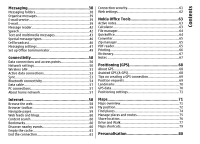Nokia 002M1S1 E72 User Guide - Page 10
Find help, Support, Update device software, About device software and application updates
 |
UPC - 758478018279
View all Nokia 002M1S1 manuals
Add to My Manuals
Save this manual to your list of manuals |
Page 10 highlights
Find help Find help Support When you want to learn more about how to use your product or you are unsure how your phone should function, read the user guide in your phone. Select Menu > Applications > Help > Help. If this does not resolve your issue, do one of the following: • Reboot your phone. Switch off the phone, and remove the battery. After about a minute, replace the battery, and switch on the phone. • Update your phone software It is recommended that you back up your personal data before updating your device software. Warning: If you install a software update, you cannot use the device, even to make emergency calls, until the installation is completed and the device is restarted. • Restore the original factory settings If your issue remains unsolved, contact Nokia for repair options. Go to www.nokia.com/repair. Before sending your phone for repair, always back up your data. Downloading software updates may involve the transmission of large amounts of data (network service). Update device software About device software and Make sure that the device battery has enough power, or connect the charger before starting the update. After you update your device software or applications, the instructions in the user guide may no longer be up to date. application updates With device software updates and application updates, Update device software and you can get new features and enhanced functions for your applications using your device device. Updating the software may also improve your device performance. 10 You can check if there are updates available for your device software or for individual applications, and then