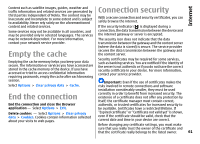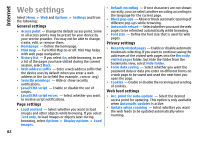Nokia 002M1S1 E72 User Guide - Page 66
Printing, File printing, Print files, Printing options, Printer settings
 |
UPC - 758478018279
View all Nokia 002M1S1 manuals
Add to My Manuals
Save this manual to your list of manuals |
Page 66 highlights
Nokia Office Tools With PDF reader, you can read PDF documents on the display of your device; search for text in the documents; modify settings, such as zoom level and page views; and send PDF files using e-mail. Printing You can print documents, such as files, messages, images, or web pages, from your device. You may not be able to print all types of documents. Define the following options: • Printer - Select an available printer from the list. • Print - Select All pages, Even pages, or Odd pages as the print range. • Print range - Select All pages in range, Current page, or Defined pages as the page range. • Number of copies - Select the number of copies to print. • Print to file - Select to print to a file and determine the location for the file. The available options may vary. File printing Printer settings Print files Select Menu > Ctrl. panel > Printers. Before printing, ensure that all the necessary configurations have been done to connect your device to the printer. Select Options > Printing options and from the following: Select Menu > Ctrl. panel > Printers. To add a new printer, select Options > Add. Define the following: • Printer - Enter a name for the printer. • Driver - Select a driver for the printer. • Bearer - Select a bearer for the printer. • Access point - Select the access point. • Port - Select the port. • Print - Print a document. To print to a file, select Print • Host - Define the host. to file, and define the location for the file. • User - Enter the user. • Page setup - You can change the paper size and • Queue - Enter the print queue. orientation, define the margins, and insert a header or • Orientation - Select the orientation. a footer. The maximum length of the header and footer • Paper size - Select the paper size. is 128 characters. • Media type - Select the media type. • Preview - Preview the document before printing. • Colour mode - Select the colour mode. Printing options 66 Open a document, such as a file or message, and select Options > Printing options > Print. • Printer model - Select the printer model. The available options may vary.