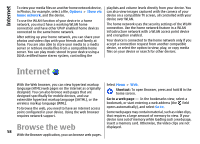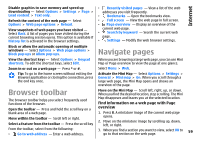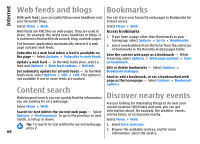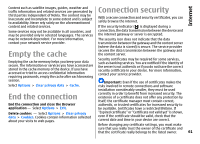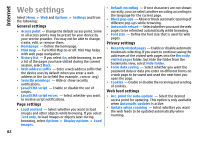Nokia 002M1S1 E72 User Guide - Page 62
Web settings
 |
UPC - 758478018279
View all Nokia 002M1S1 manuals
Add to My Manuals
Save this manual to your list of manuals |
Page 62 highlights
Internet Web settings Select Menu > Web and Options > Settings and from the following: General settings • Access point - Change the default access point. Some or all access points may be preset for your device by your service provider. You may not be able to change, create, edit, or remove them. • Homepage - Define the homepage. • Mini map - Turn Mini Map on or off. Mini Map helps with web page navigation. • History list - If you select On, while browsing, to see a list of the pages you have visited during the current session, select Back. • Web address suffix - Enter a web address suffix that the device uses by default when you enter a web address in the Go to field (for example, .com or .org). • Security warnings - Hide or show security notifications. • Java/ECMA script - Enable or disable the use of scripts. • Java/ECMA script errors - Select whether you want to receive script notifications. Page settings • Load content - Select whether you want to load images and other objects while browsing. If you select Text only, to load images or objects later during browsing, select Options > Display options > Load images. • Default encoding - If text characters are not shown correctly, you can select another encoding according to the language for the current page. • Block pop-ups - Allow or block automatic opening of different pop-ups while browsing. • Automatic reload - Select whether you want the web pages to be refreshed automatically while browsing. • Font size - Define the font size that is used for web pages. Privacy settings • Recently visited pages - Enable or disable automatic bookmark collecting. If you want to continue saving the addresses of the visited web pages into the Recently visited pages folder, but hide the folder from the bookmarks view, select Hide folder. • Form data saving - Select whether you want the password data or data you enter on different forms on a web page to be saved and used the next time you open the page. • Cookies - Enable or disable the receiving and sending of cookies. Web feed settings • Acc. point for auto-update - Select the desired access point for updating. This option is only available when Automatic updates is active. • Update when roaming - Select whether you want the web feeds to be updated automatically when roaming. 62