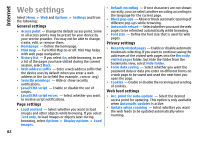Nokia 002M1S1 E72 User Guide - Page 67
Image print, Connect to printer, Print preview, Image print view, Dictionary, Notes
 |
UPC - 758478018279
View all Nokia 002M1S1 manuals
Add to My Manuals
Save this manual to your list of manuals |
Page 67 highlights
Nokia Office Tools Image print You can print images from your device using a printer compatible with PictBridge. You can only print images that are in the JPEG file format. To print images in Photos, camera, or image viewer, mark the images, and select Options > Print. Connect to printer Connect your device to a compatible printer with a compatible data cable, and select Image transfer as the USB connection mode. To set your device to ask the purpose of the connection each time the cable is connected, select Menu > Ctrl. panel and Connectivity > USB > Ask on connection > Yes. Print preview After you select the printer, the selected images are displayed using predefined layouts. Dictionary Select Menu > Office > Dictionary. To translate words from one language to another, enter text in the search field. As you enter text, suggestions of words to translate are displayed. To translate a word, select the word from the list. All languages may not be supported. Select Options and from the following: • Listen - Listen to the selected word. • History - Find previously translated words from the current session. • Languages - Change the source or target language, download languages from the internet, or remove a language from the dictionary. You cannot remove the English language from the dictionary. You can have two additional languages installed, besides English. • Speech - Edit the voice feature settings. You can adjust the speed and volume of the voice. Notes If the images do not fit on a single page, scroll up or down to display the additional pages. Image print view After you select the images to print and the printer, define the printer settings. Select from the following: Select Menu > Office > Notes. You can create and send notes to other compatible devices, and save received plain text files (TXT file format) to Notes. • Layout - Select the layout for the images. • Paper size - Select the paper size. • Print quality - Select the print quality. To write a note, start entering the text. The note editor opens automatically. To open a note, select Open. 67