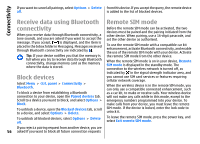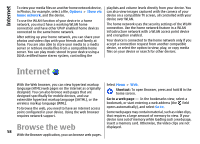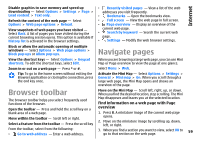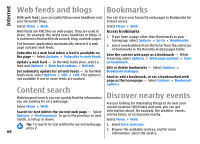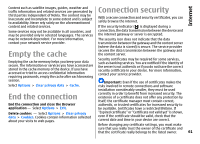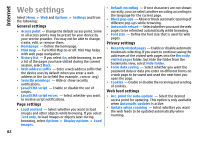Nokia 002M1S1 E72 User Guide - Page 59
Browser toolbar, Navigate s
 |
UPC - 758478018279
View all Nokia 002M1S1 manuals
Add to My Manuals
Save this manual to your list of manuals |
Page 59 highlights
Internet Disable graphics to save memory and speed up downloading - Select Options > Settings > Page > Load content > Text only. Refresh the content of the web page - Select Options > Web page options > Reload. View snapshots of web pages you have visited - Select Back. A list of pages you have visited during the current browsing session opens. This option is available if History list is activated in the browser settings. • Recently visited pages - View a list of the web addresses you visit frequently. • Bookmarks - Open the bookmarks view. • Full screen - View the web page in full screen. • Page overview - Display an overview of the current web page. • Search by keyword - Search the current web page. • Settings - Modify the web browser settings. Block or allow the automatic opening of multiple windows - Select Options > Web page options > Block pop-ups or Allow pop-ups. Navigate pages View the shortcut keys - Select Options > Keypad shortcuts. To edit the shortcut keys, select Edit. Zoom in or out on a web page - Press * or #. Tip: To go to the home screen without exiting the Browser application or closing the connection, press the end key once. When you are browsing a large web page, you can use Mini Map or Page overview to view the page at one glance. Select Menu > Web. Activate the Mini Map - Select Options > Settings > General > Mini map > On. When you scroll through a large web page, the Mini Map opens and shows an overview of the page. Browser toolbar Move on the Mini Map - Scroll left, right, up, or down. When you find the desired location, stop scrolling. The Mini The browser toolbar helps you select frequently used functions of the browser. Map disappears and leaves you at the selected location. Find information on a web page with Page Open the toolbar - Press and hold the scroll key on a overview blank area of a web page. 1. Press 8. A miniature image of the current web page Move within the toolbar - Scroll left or right. Select a feature from the toolbar - Press the scroll key opens. 2. Move on the miniature image by scrolling up, down, left, or right. From the toolbar, select from the following: • Go to web address - Enter a web address. 3. When you find a section you want to view, select OK to go to that section on the web page. 59