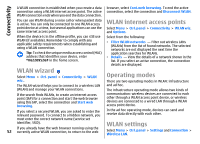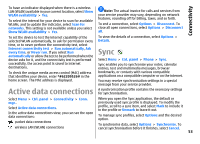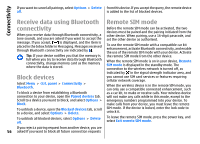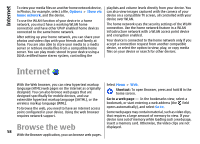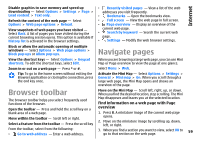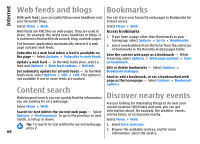Nokia 002M1S1 E72 User Guide - Page 55
Send data using Bluetooth connectivity, Pair devices
 |
UPC - 758478018279
View all Nokia 002M1S1 manuals
Add to My Manuals
Save this manual to your list of manuals |
Page 55 highlights
Connectivity Do not pair with or accept connection requests from an unknown device. This protects your device from harmful content. Send data using Bluetooth connectivity Several Bluetooth connections can be active at a time. For example, if you are connected to a compatible headset, you can also transfer files to another compatible device at the same time. 1. Open the application where the item you want to send is stored. 2. Scroll to an item, and select Options > Send > Via Bluetooth. Devices using Bluetooth technology within range are displayed. Device icons are as follows: computer phone Pair devices To pair with compatible devices and view your paired devices, in the main view of Bluetooth connectivity, scroll right. Before pairing, create your own passcode (1 to 16 digits), and agree with the owner of the other device to use the same code. Devices that do not have a user interface have a factory-set passcode. The passcode is used only once. 1. To pair with a device, select Options > New paired device. Devices that are within range are displayed. 2. Select the device, and enter the passcode. The same passcode must be entered on the other device as well. 3. Some audio enhancements connect automatically to your device after pairing. Otherwise, scroll to the enhancement, and select Options > Connect to audio device. Paired devices are indicated by in the device search. To set a device as authorised or unauthorised, scroll to the device, and select from the following options: audio or video device • Set as authorised - Connections between your other device device and the authorised device can be made without your knowledge. No separate acceptance or To interrupt the search, select Cancel. authorisation is needed. Use this status for your own 3. Select the device with which you want to connect. 4. If the other device requires pairing before data can be transmitted, a tone sounds, and you are asked to enter a passcode. The same passcode must be entered in both devices. devices, such as your compatible headset or PC or devices that belong to someone you trust. indicates authorised devices in the paired devices view. • Set as unauthorised - Connection requests from this device must be accepted separately every time. When the connection is established, Sending data is displayed. To cancel a pairing, scroll to the device, and select Options > Delete. 55