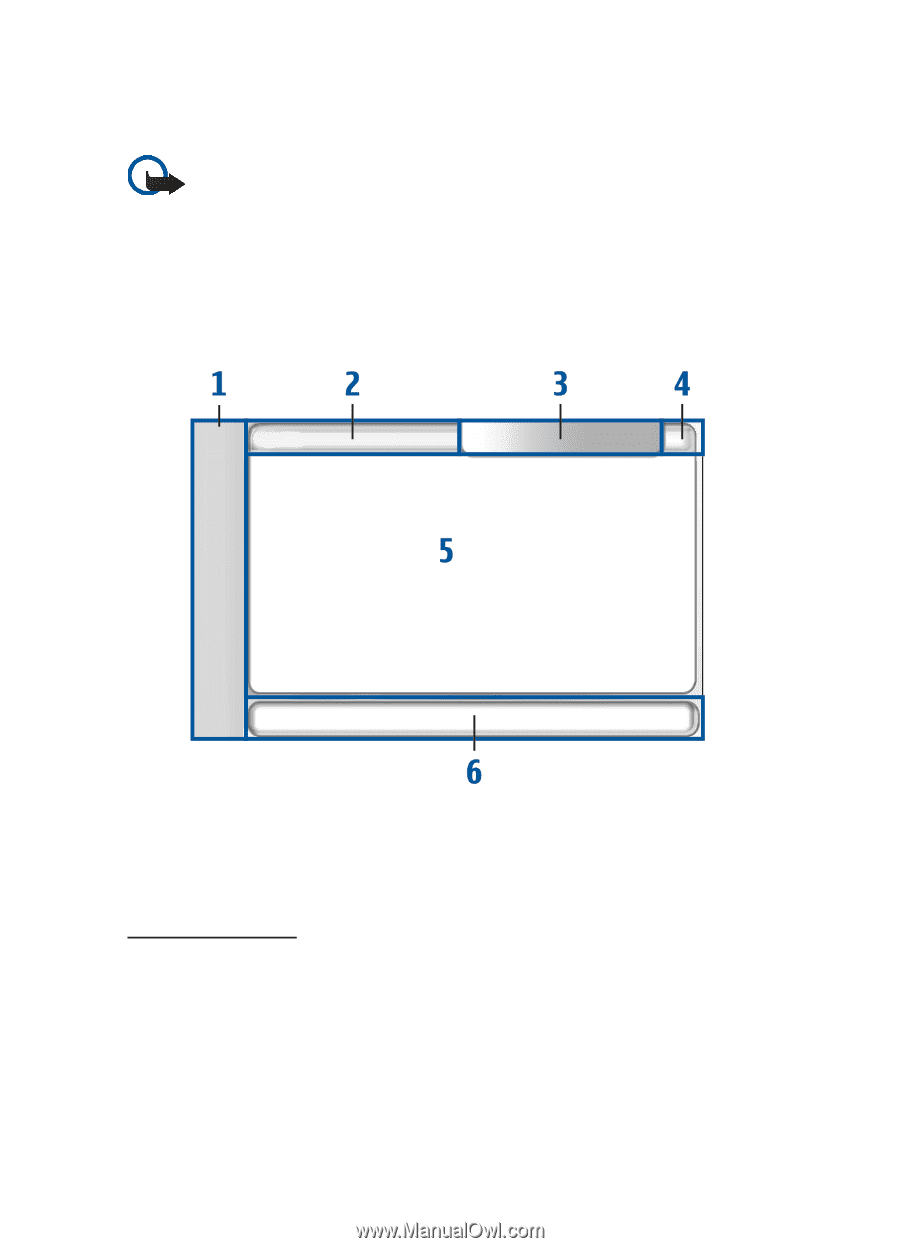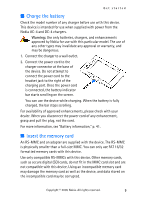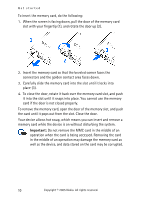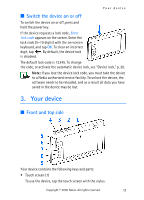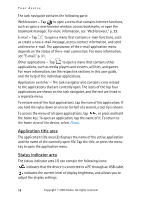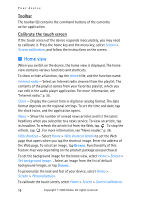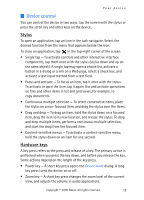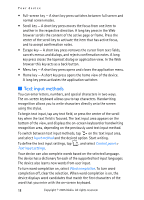Nokia 770 Internet Tablet OS 2005 Edition in English - Page 13
Touch screen, Task navigator
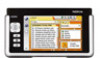 |
UPC - 758478007044
View all Nokia 770 manuals
Add to My Manuals
Save this manual to your list of manuals |
Page 13 highlights
Your device • Slide the stylus out of its holder (4), where it is stored when it is not in use. Be sure to replace the stylus tip first. Important: Use only a stylus approved by Nokia for use with this device. Using any other stylus may invalidate any warranty applying to the device and may damage the touch pad. Avoid scratching the touch pad. Never use an actual pen or pencil or other sharp objects to write on the touch pad. ■ Touch screen The touch screen consists of the task navigator (1), the application title area (2), the status indicator area (3), the minimize and close buttons (4), the application area (5), and the toolbar (6). Task navigator The task navigator (1) includes icons that you can tap to open different applications, start new tasks, and access bookmarks. To select an option, tap it with the stylus. Alternatively, scroll to the desired option in a menu, and press the center of the scroll key to open it. To close the menu, press the esc key, or tap another area of the screen. Copyright © 2005 Nokia. All rights reserved. 13