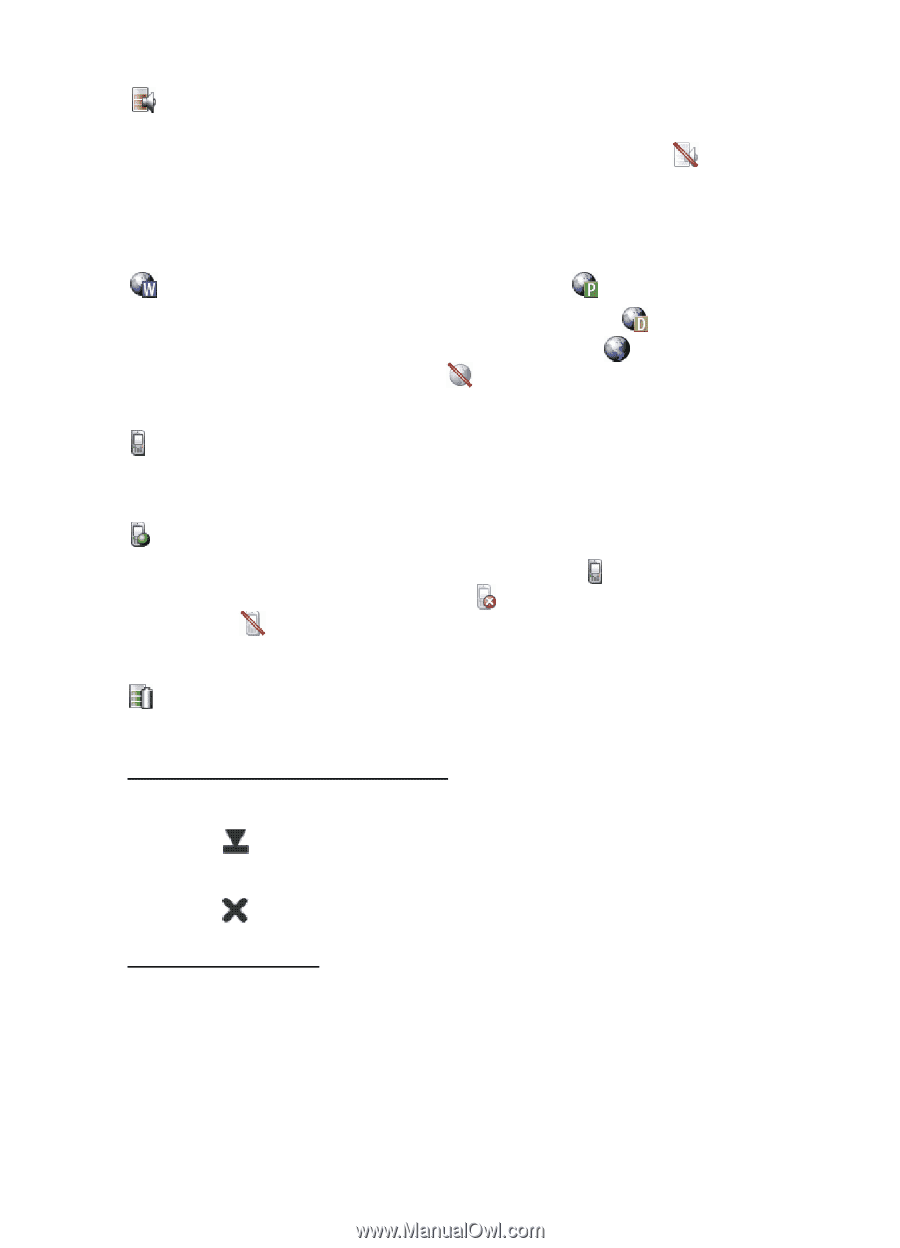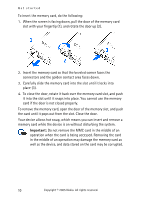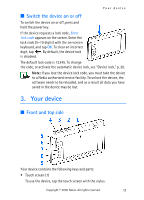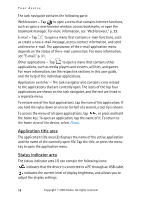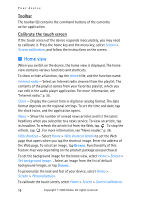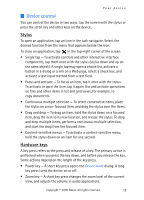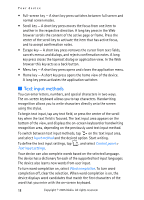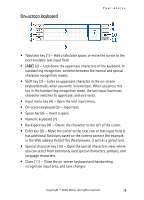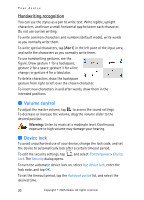Nokia 770 Internet Tablet OS 2005 Edition in English - Page 15
Minimize and close buttons, Application area, icon contains, the more charge is left. - bluetooth
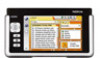 |
UPC - 758478007044
View all Nokia 770 manuals
Add to My Manuals
Save this manual to your list of manuals |
Page 15 highlights
Your device indicates the current volume level, and allows you to adjust the volume and other sound settings. The more bars the icon contains, the higher the volume. When the sounds are muted, the icon is . The Internet connection icons show the status and type of the Internet connection, provides access to the connection manager, and allows you to open and close an Internet connection. indicates that a WLAN connection is active, indicates that a packet data connection (for example, GPRS) is active, indicates that a data call connection (for example, GSM) is active, indicates that there is no Internet connection, or indicates that the device is in offline mode where no connections are allowed. indicates whether the device is in a Bluetooth connection with a phone. It also allows you to change the phone, or open the connection manager. indicates that the device is connected to a compatible mobile phone and data is transferring between the two devices, indicates that the device is not connected to the phone, indicates that the phone is not selected, or indicates that the device is in offline mode where no connections are allowed. indicates how much charge is left in the battery. The more bars the icon contains, the more charge is left. Minimize and close buttons The minimize and close buttons (4) let you do the following: If you tap , the current application is hidden and the underlying application is shown. If you tap , the current application closes. Application area The application area (5) in the home view shows the functions you selected in the Home menu. To add or remove functions from the application area, tap Home, and mark or unmark the desired function. If you open an application from the task navigator, the application is displayed in the application area. Copyright © 2005 Nokia. All rights reserved. 15