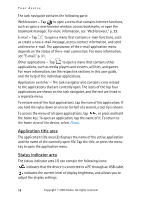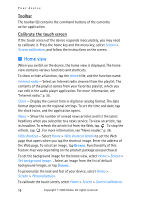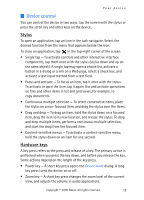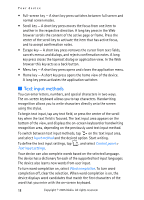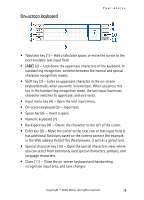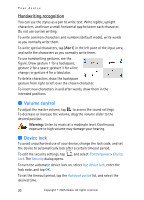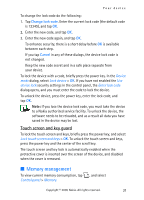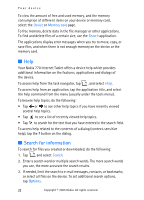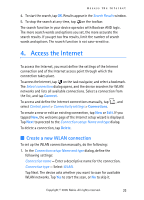Nokia 770 Internet Tablet OS 2005 Edition in English - Page 18
Text input methods, on the text input area - support
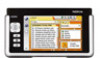 |
UPC - 758478007044
View all Nokia 770 manuals
Add to My Manuals
Save this manual to your list of manuals |
Page 18 highlights
Your device • Full-screen key - A short key press switches between full screen and normal screen modes. • Scroll key - A short key press moves the focus from one item to another in the respective direction. A long key press in the Web browser scrolls the content of the active page or frame. Press the center of the scroll key to activate the item that has active focus, and to accept confirmation notes. • Escape key - A short key press removes the cursor from text fields, cancels menus and dialogs, and rejects confirmation notes. A long key press closes the topmost dialog or application view. In the Web browser this key acts as a back button. • Menu key - A short key press opens and closes the application menu. • Home key - A short key press opens the home view of the device. A long key press activates the application switcher. ■ Text input methods You can enter letters, numbers, and special characters in two ways. The on-screen keyboard allows you to tap characters. Handwriting recognition allows you to write characters directly onto the screen using the stylus. To begin text input, tap any text field, or press the center of the scroll key when the text field is focused. The text input area appears on the bottom of the view, and displays the on-screen keyboard or handwriting recognition area, depending on the previously used text input method. To switch between text input methods, tap on the text input area, and select Input method and the desired option. Start writing. To define the text input settings, tap , and select Control panel > Text input settings. Your device can also complete words based on the selected language. The device has a dictionary for each of the supported text input languages. The device also learns new words from user input. To turn word completion on, select Word completion. To turn word completion off, clear the selection. When word completion is on, the device displays word candidates that match the first characters of the word that you enter with the on-screen keyboard. 18 Copyright © 2005 Nokia. All rights reserved.