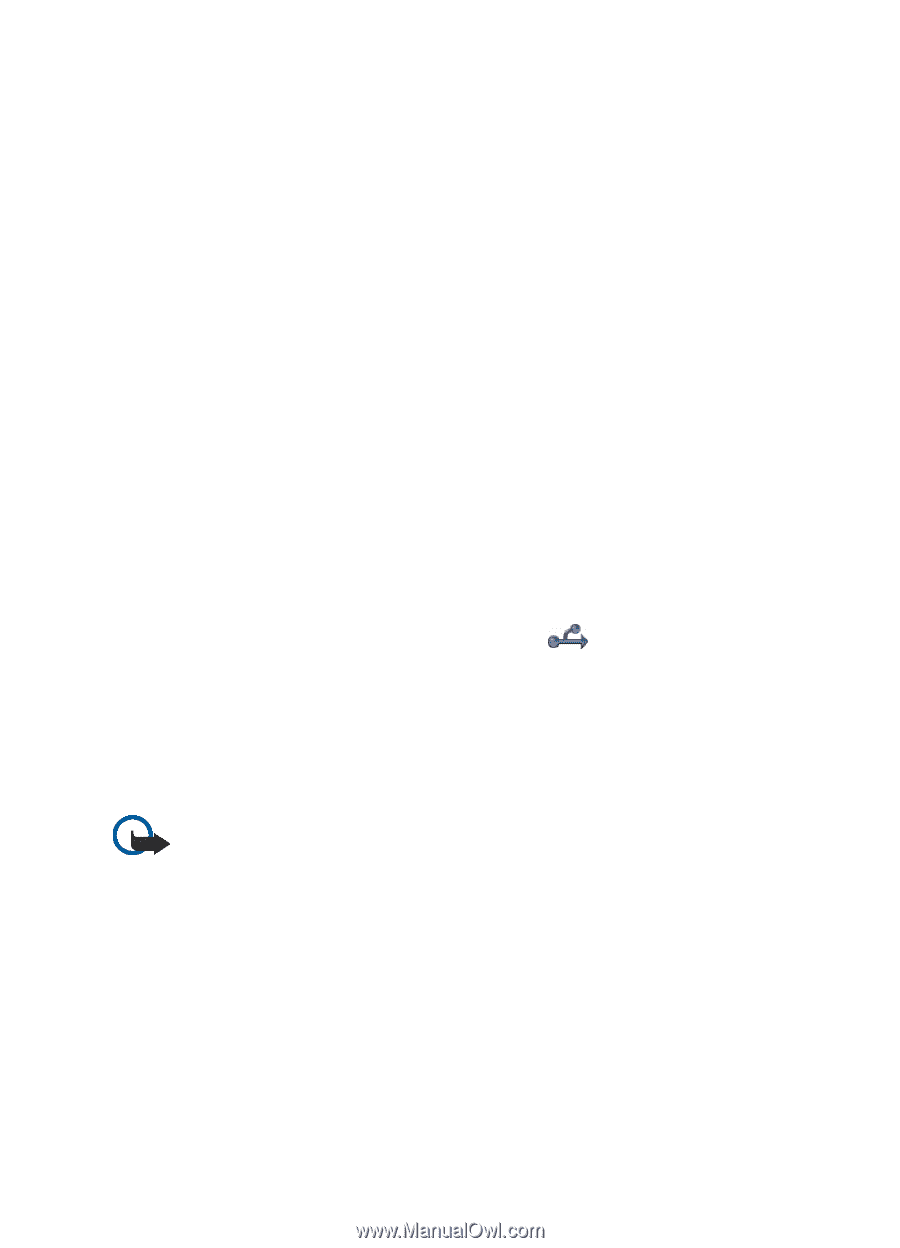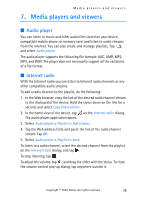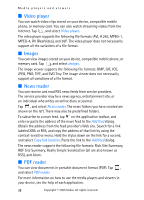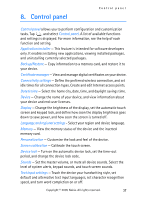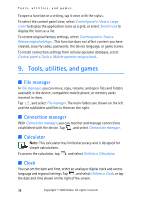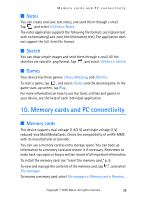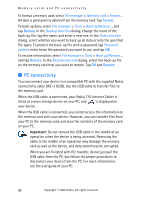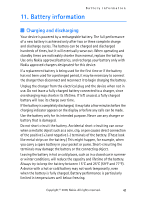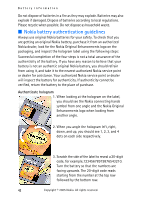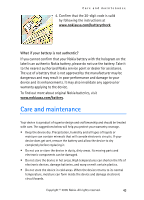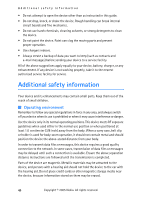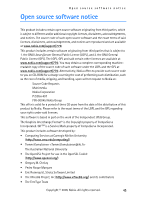Nokia 770 Internet Tablet OS 2005 Edition in English - Page 40
PC connectivity, Format, Backup, Restore - internet tablet pc
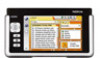 |
UPC - 758478007044
View all Nokia 770 manuals
Add to My Manuals
Save this manual to your list of manuals |
Page 40 highlights
Memory cards and PC connectivity To format a memory card, select File manager > Memory card > Format.... All data is permanently deleted from the memory card. Tap Format. To back up data, select File manager > Tools > Back up/Restore..., and tap Backup. In the Backup selection dialog, change the name of the back-up file; tap the name, and enter a new one. In the Data selection dialog, select whether you want to back up all data or only the specified file types. To protect the back-up file with a password, tap Password protect, enter twice the password you want to use, and tap OK. To restore information, select File manager > Tools > Back up/Restore..., and tap Restore. In the Restore selection dialog, select the back-up file on the memory card that you want to restore. Tap OK and Restore. ■ PC connectivity You can connect your device to a compatible PC with the supplied Nokia connectivity cable DKE-2 (USB). Use the USB cable to transfer files to the memory card. When the USB cable is connected, your Nokia 770 Internet Tablet is listed as a mass storage device on your PC, and is displayed on your device. When the USB cable is connected, you cannot access the information on the memory card with your device. However, you can transfer files from your PC to the memory card, and view the contents of the memory card on your PC. Important: Do not remove the USB cable in the middle of an operation when the device is being accessed. Removing the cable in the middle of an operation may damage the memory card as well as the device, and data stored may be corrupted. When you are finished with file transfer, do not just pull the USB cable from the PC, but follow the proper procedures to disconnect your device from the PC. For more information, see the user guide of your PC. 40 Copyright © 2005 Nokia. All rights reserved.