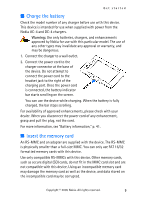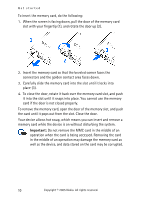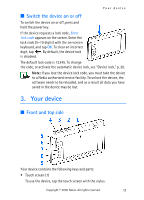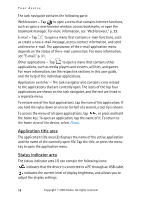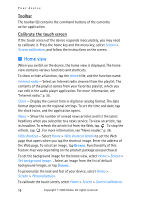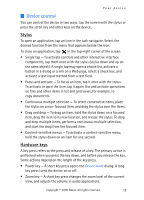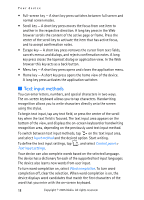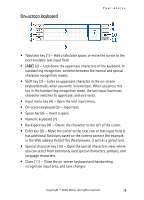Nokia 770 Internet Tablet OS 2005 Edition in English - Page 14
Application title area, Status indicator area, E-mail - Tap
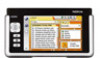 |
UPC - 758478007044
View all Nokia 770 manuals
Add to My Manuals
Save this manual to your list of manuals |
Page 14 highlights
Your device The task navigator contains the following parts: Web browser - Tap to open a menu that contains Internet functions, such as open a new browser window, access bookmarks, or open the bookmark manager. For more information, see "Web browser," p. 29. E-mail - Tap to open a menu that contains e-mail functions, such as create a new e-mail message, access contact information, and send and receive e-mail. The appearance of the e-mail application menu depends on the status of the e-mail connection. For more information, see "E-mail," p. 31. Other applications - Tap to open a menu that contains other applications, such as media players and viewers, utilities, and games. For more information, see the respective sections in this user guide, and the help of the individual applications. Application switcher - The task navigator also contains icons related to the applications that are currently open. The icons of the top four applications are shown on the task navigator, and the rest are listed in a separate menu. To restore one of the four applications, tap the icon of the application. If you hold the stylus down on an icon for half of a second, a tool tip is shown. To access the menu of all open applications, tap , or press and hold the home key. To open an application, tap the name of it. To return to the home view of the device, select Home. Application title area The application title area (2) displays the name of the active application and the name of the currently open file. Tap the title, or press the menu key to open the application menu. Status indicator area The status indicator area (3) can contain the following icons: indicates that the device is connected to a PC through an USB cable. indicates the current level of display brightness, and allows you to adjust the display settings. 14 Copyright © 2005 Nokia. All rights reserved.